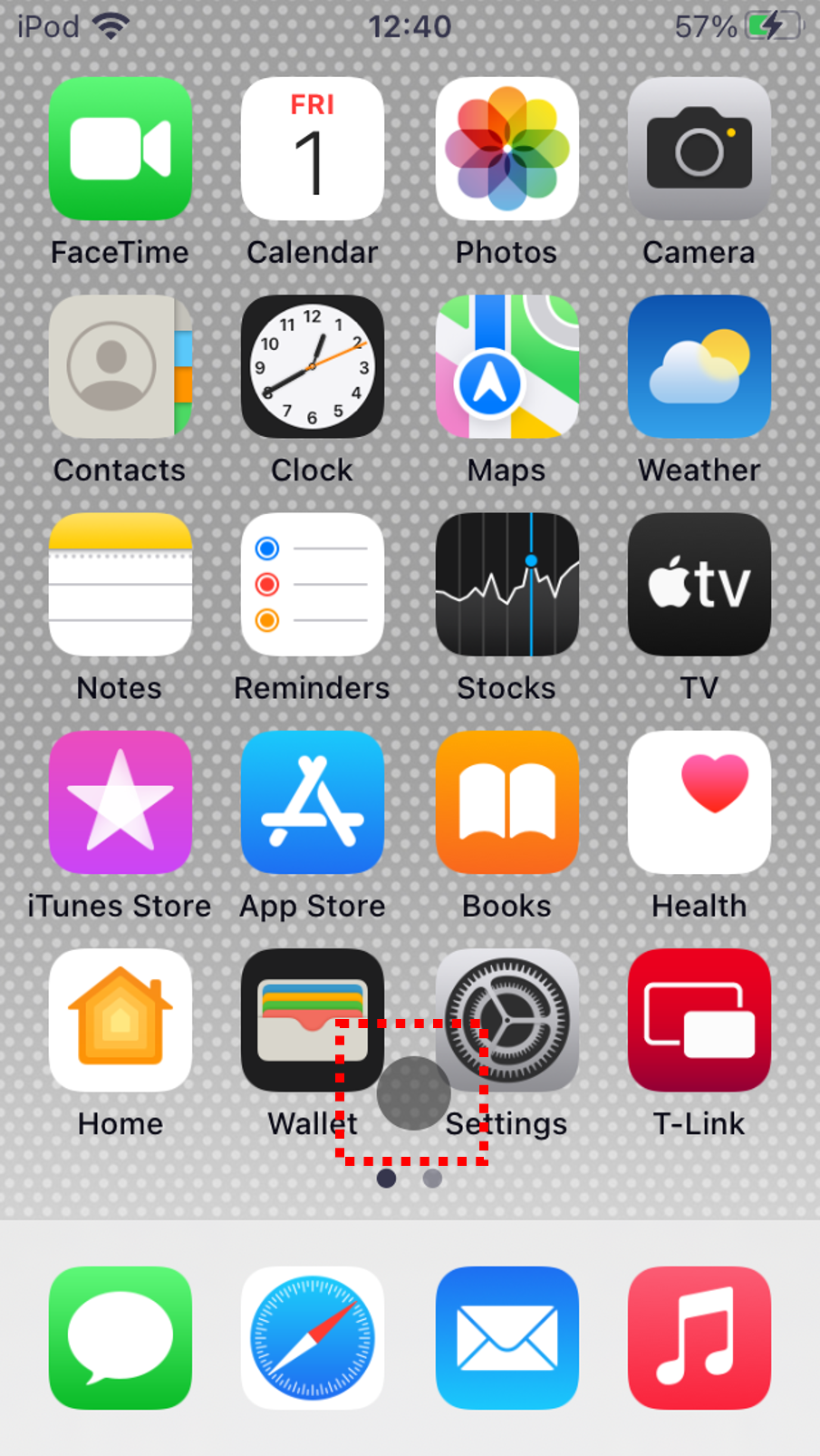The following shows frequently asked questions regarding the application and the linking of a mobile device with this system, if you have any questions regarding the use of this product, first check the following FAQ.
FAQ
It is an application that enables Display Audio System to operate certain applications installed on a smartphone, for information on the applications that can be operated, refer to "Overall Application".
It can be used with Android and iOS devices. For details, refer to "Overall Application".
Inquiries should be made via the following link.
You can’t use "smartphone Application Linking feature" (refer to as "Linking") any more by the specification of iOS, if "Alarm" of "Clock" launches. If "Alarm" launches while you use "Linking", please touch "Snooze" button shown on a dialog of your smartphone.
You can’t use smartphone Application Linking feature" (refer to as "Linking") by the specification of iOS, if "Notification" of iOS launches and a dialog comes up. If "Notification" launches while you use "Linking", please touch "Close" button shown on a dialog of your smartphone. If you accidentally touch the other button, please return to the home screen of your smartphone and reconnect the USB cable.
- 1.To touch "smartphone Settings Icon"
- 2.To select "Notifications"
- 3.To select an application that may shows a dialog of "Notification" (i.e. "Mail", "Messages", "Calendar", "Reminders", etc.)
- 4.To turn off "Notification Center", or to set "Alert Style" as "None" or "Banners"
Your device may not be compatible with this system.
Refer to "Application Linking" and check whether your device is a compatible model.
Is the power of your smartphone off?
Turn on the power of your smartphone.
Is the dedicated application WebLink installed on your smartphone?
To link your smartphone and this system, the dedicated application WebLink (free) needs to be installed on your smartphone, install the application from the App Store or Google Play. For details on WebLink, refer to "smartphone Preparation".
Is the link setting of WebLink set to "OFF"?
Refer to "Downloading and Setting an Application for Linking" and then set the link setting to "ON".
Did you connect to this system while the Home screen was not displayed on your smartphone?
Connect to this system while the Home screen is displayed on your smartphone (refer to "Displaying the Home Screen").
Did you agree to End User Agreement of WebLink?
You must agree to the agreement on your smartphone. Refer to "smartphone Preparation".
Did you turn off the engine while your smartphone was connected to this system?
If the engine was turned off, disconnect the cable from your smartphone, display the Home screen on your smartphone, and then reconnect.
Is the application you want to use one that can be operated?
Refer to "smartphone Application Linking" and confirm whether the application can be operated.
Is the application installed on your smartphone?
Refer to "Downloading and Setting an Application for Linking" and then install the application on your smartphone .
Your device may not be compatible with this system.
Refer to "WebLink Compatible Model List" and check whether your device is a compatible model.
Is the screen of the application you want to operate displayed on this system?
Touch the icon of the application you want operate in the Menu screen of this system to display the screen.
The link with your smartphone and this system may be out of sync.
Disconnect the cable from your smartphone, display the Home screen on your smartphone, and then reconnect.
You are out of the communication service area.
Use the application within the communication service area.
Your smartphone is connected to this system via both Bluetooth and the USB port.
Both Bluetooth audio and smartphone Linking cannot be used at the same time, disconnect the Bluetooth or USB connection.
Your smartphone is connected to this system via both Bluetooth and the USB port.
Both Bluetooth audio and smartphone Linking cannot be used at the same time, disconnect the Bluetooth or USB connection.
When the application on an smartphone sends strings that includes unsupported languages, you may see "*" (asterisk). Supported languages are English, Thai, Bahasa Malaysia, Vietnamese and Bahasa Indonesia.
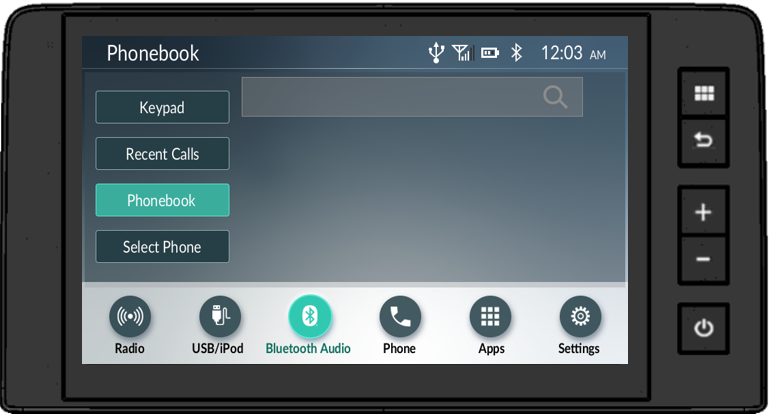
Please confirm that you have selected "Allow" on your smartphone.
How to recovery transferred phonebook and recent calls.
1. Select "Settings" menu on the Car Audio, go to the "Bluetooth" menu and find the "Phonebook Download" on Car Audio
2. Toggle Off > On to refresh the phonebook information (please make sure you have enabled to sync contact from your smartphone)
3. The phonebook and recent calls have been transferred.

While smartphone is connecting to Android Auto, Apple CarPlay or WebLink, Bluetooth will be grayed out until connecting process is completed.
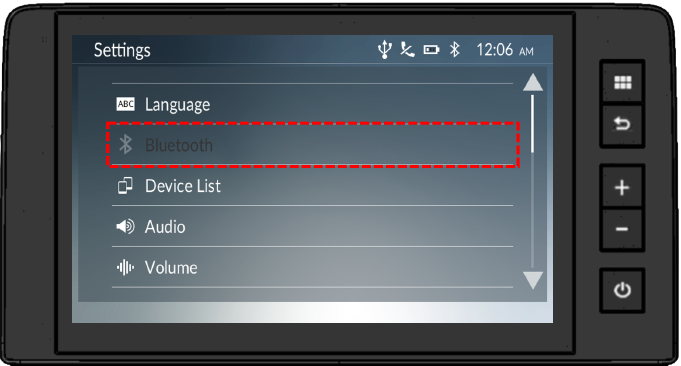
While smartphone is connects to Car Audio, phone name will be grayed out and user cannot change smartphone functions. To change smartphone functions, user can disconnect smartphone after that phone name will be highlight and can change smartphone functions.
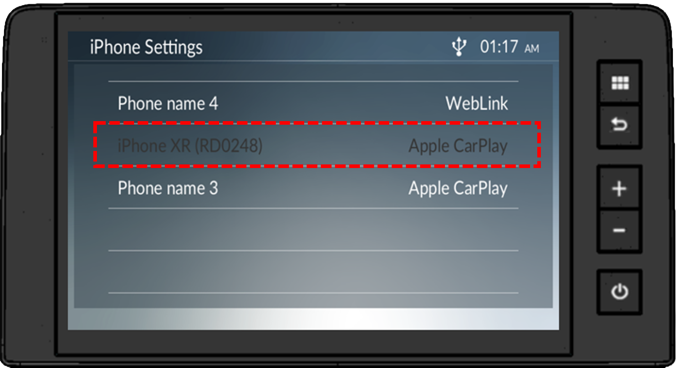
While driving or in Neutral (parking brake is off), Bluetooth Settings will be grayed out and cannot connect Bluetooth. If you want to change Bluetooth Settings or connect Bluetooth, please park your car in safe area and turn parking brake on before changing or connecting Bluetooth.
Parking brake is OFF Parking brake is ON
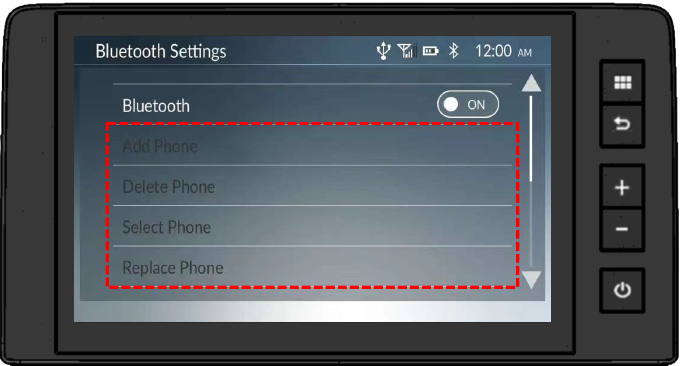
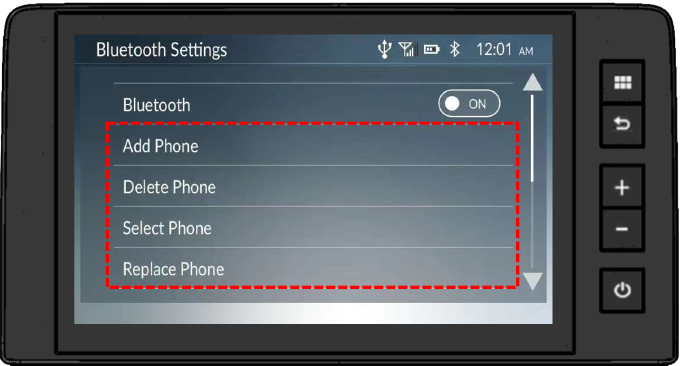
Please delete the smartphone device from both the "Bluetooth Setting" or "Device list" on your car audio system and smartphone. Afterward, attempt to add your smartphone again by accessing the "Bluetooth Setting" or "Device list" on your car audio system.
It could be caused by either the environment or the smartphone operating system. Please update your smartphone's firmware version.
Dot will appear on smartphone for 3-5 minutes before disappearing, it is caused by iOS version. Note the size and color of the pointer control depends on the device's setting.