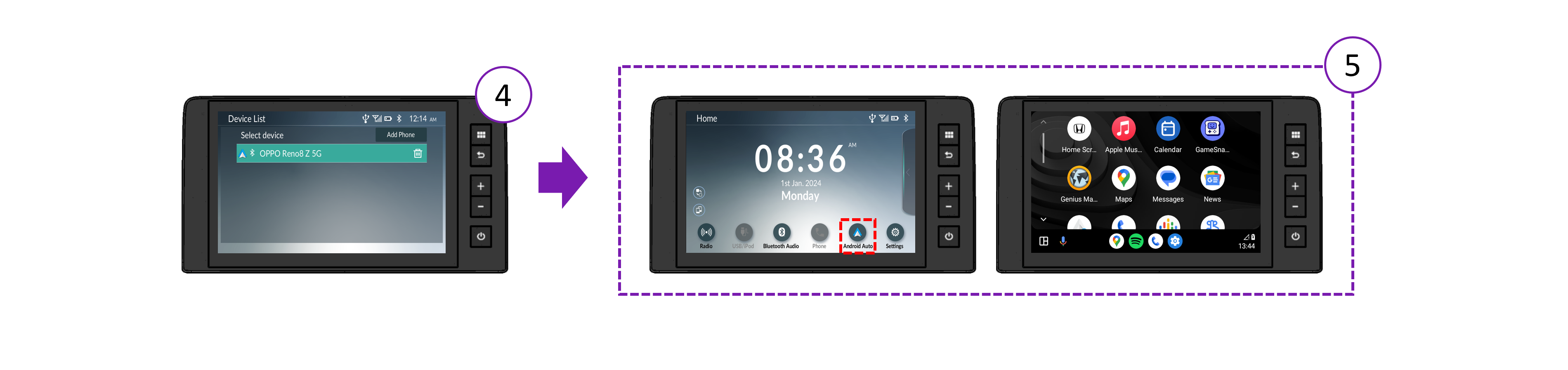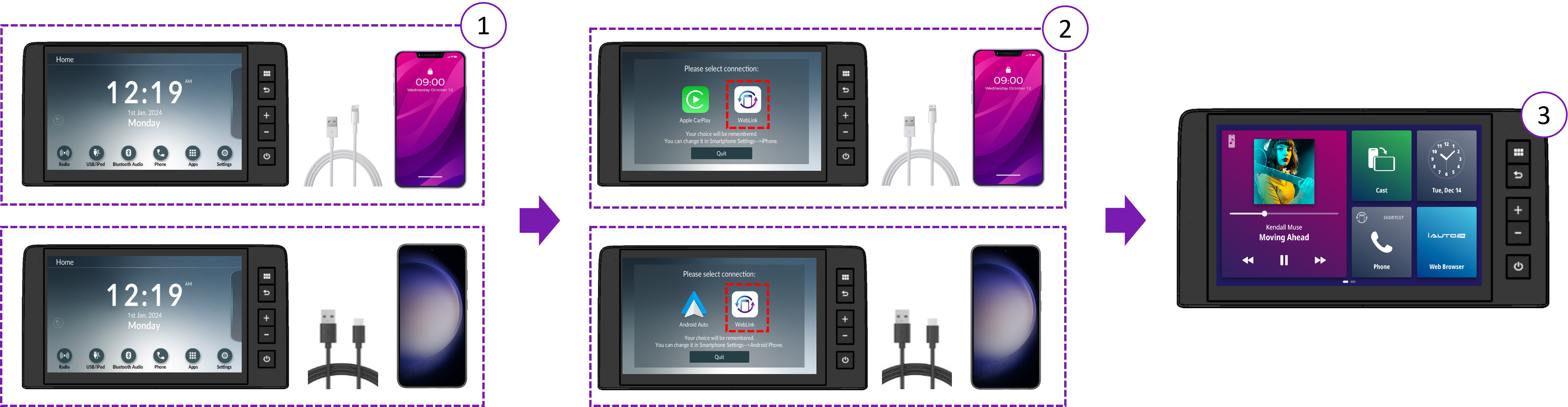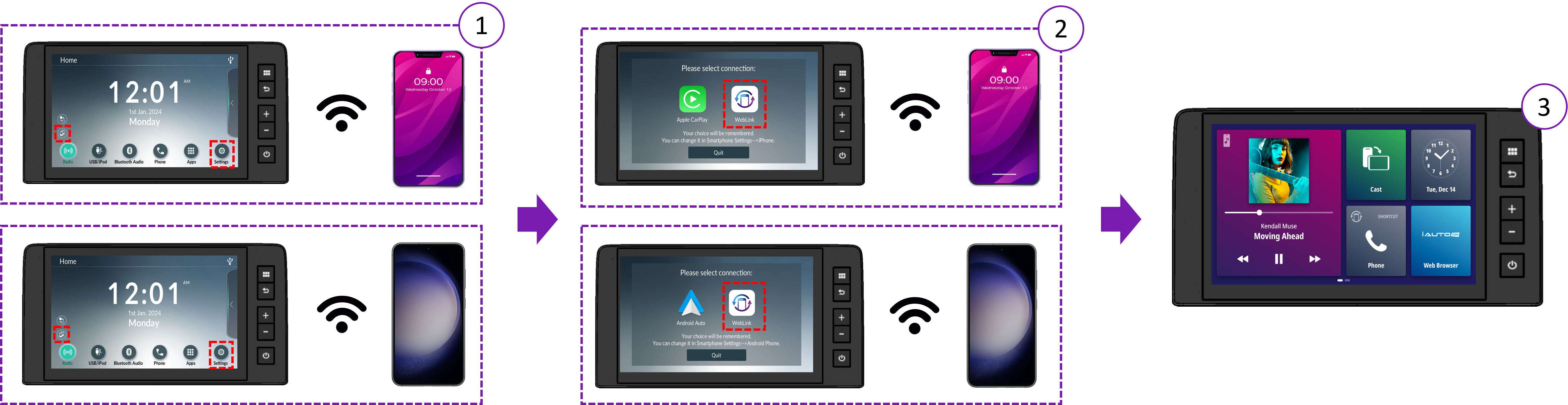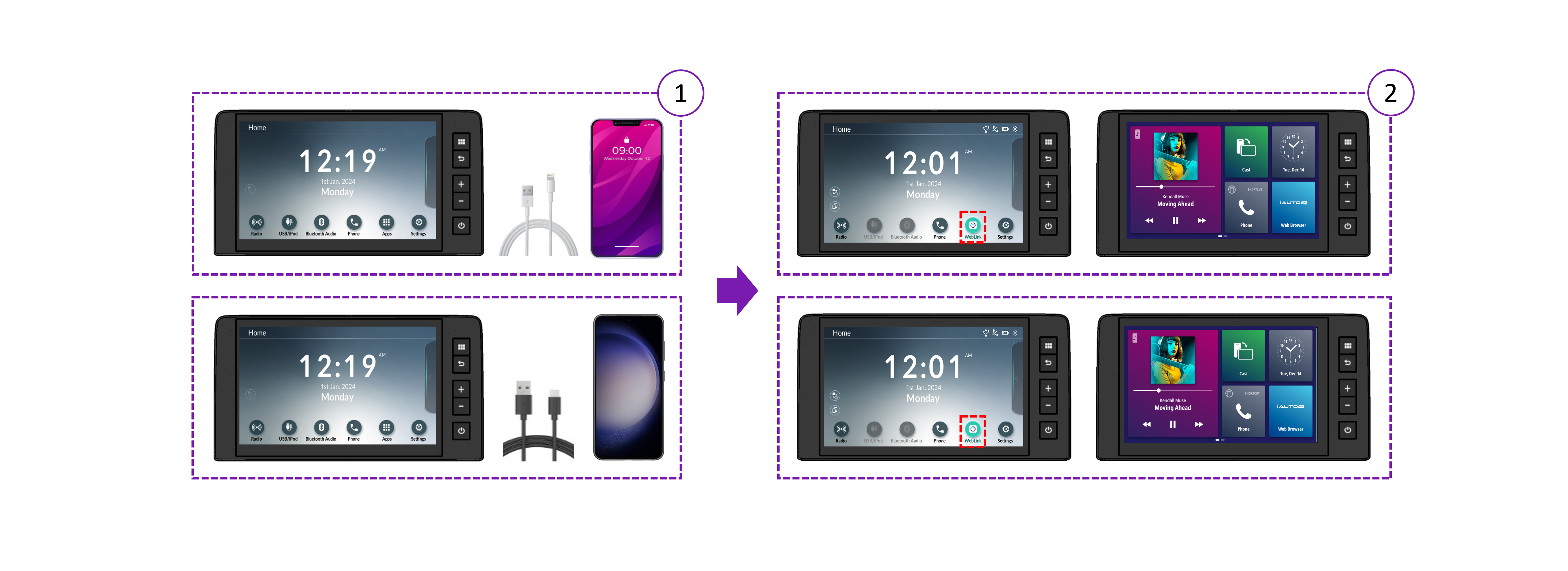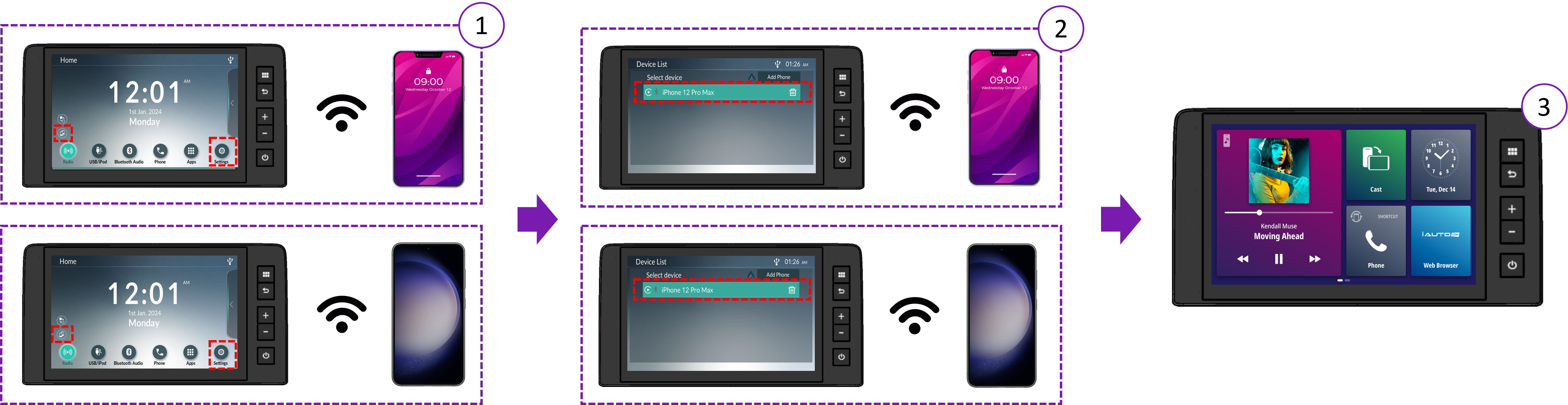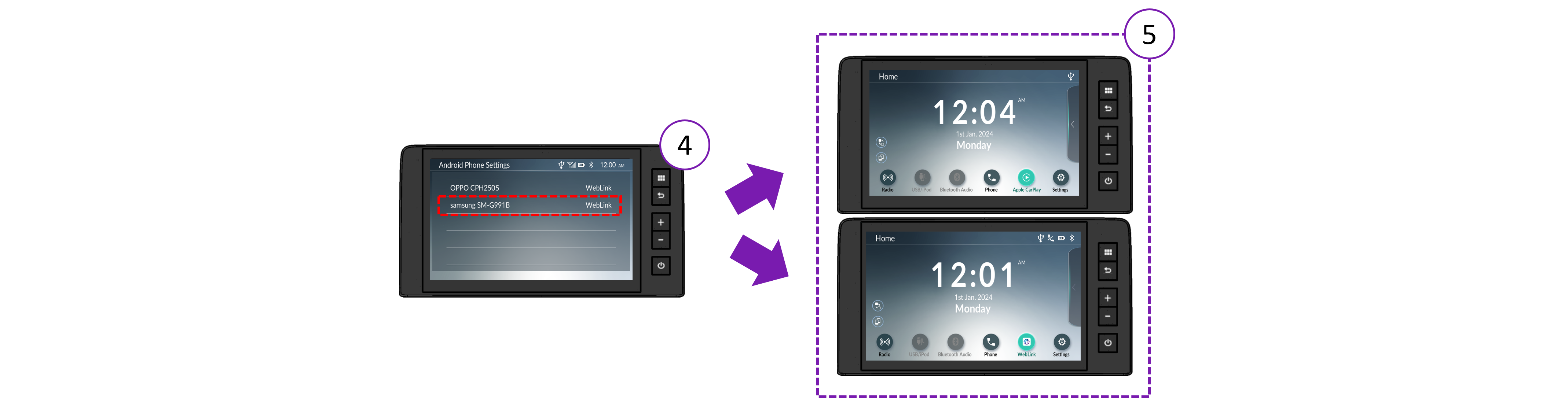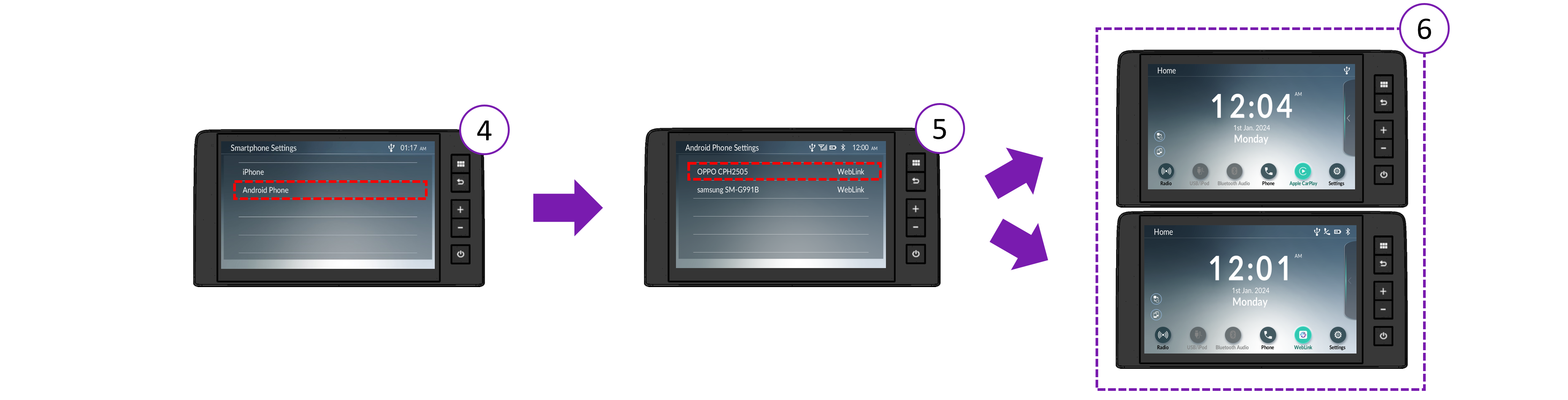Note : Connection time out
The WebLink instructions screen on the display audio provides guidance on downloading the WebLink Host app to your smartphone.
1. You can return to the Home screen by pressing the home button and then reconnect to WebLink.
2. If connection timeout, please reconnect. (time out of WebLink via WiFi : 20s and time out of WebLink via USB : 5s)
3. If you do not have the WebLink Host app, please install the WebLink Host app.
4. How to switch between WebLink, Apple CarPlay and Android Auto™