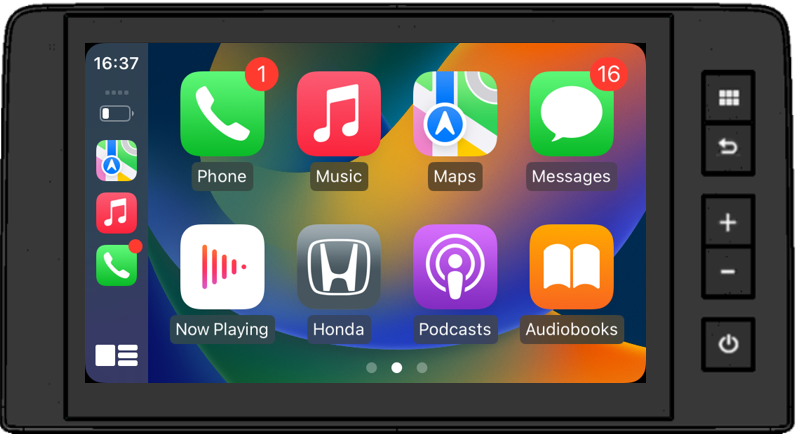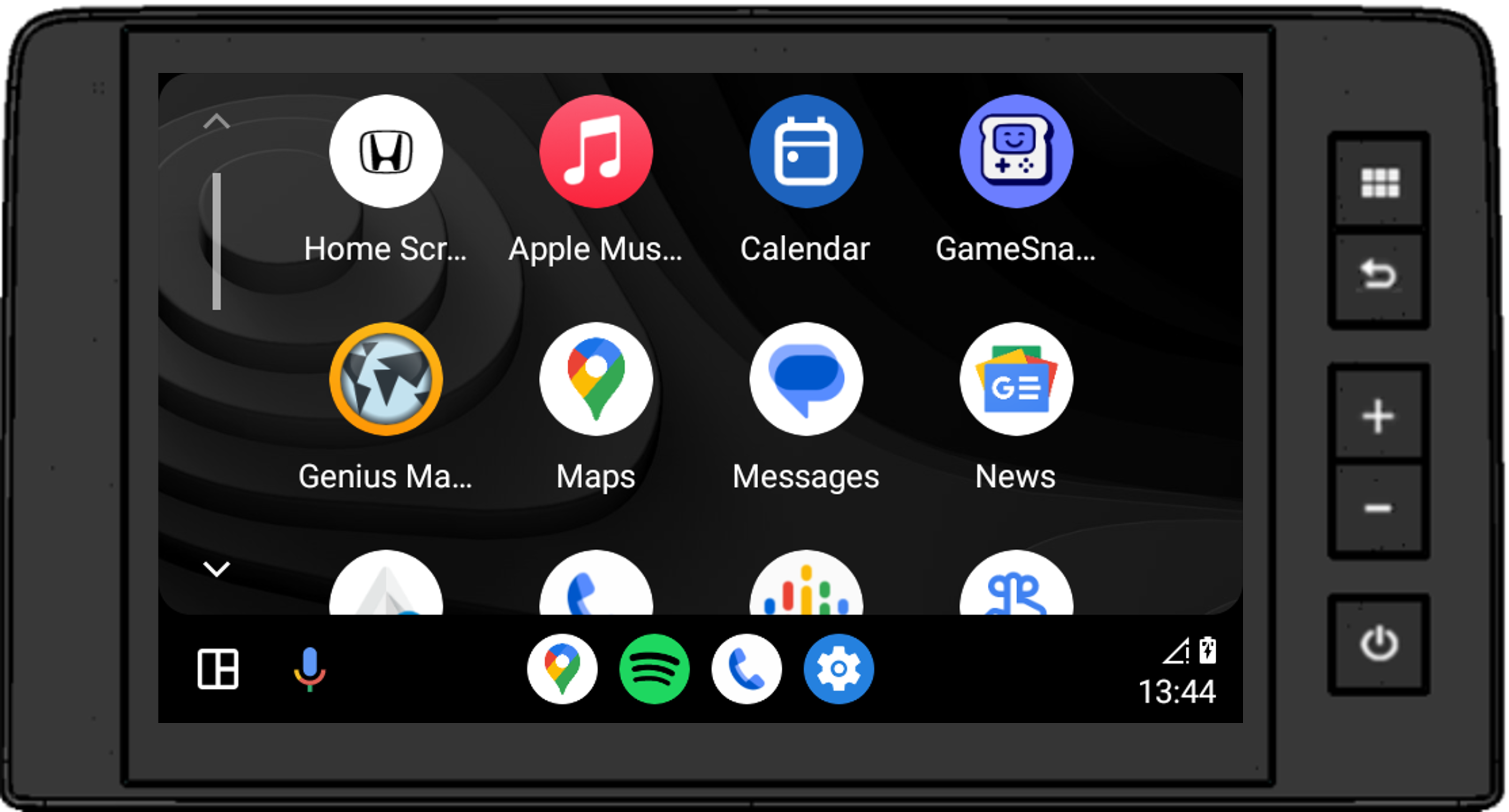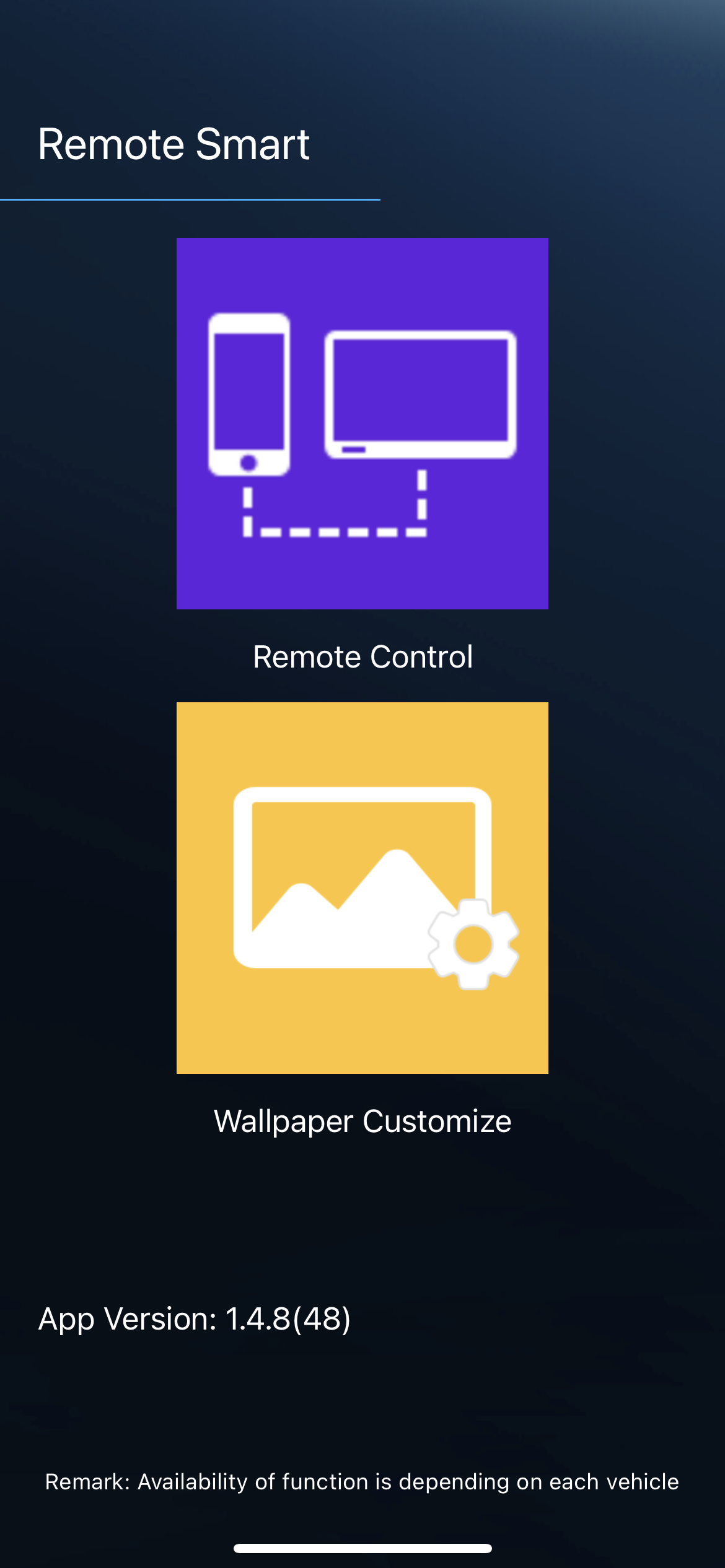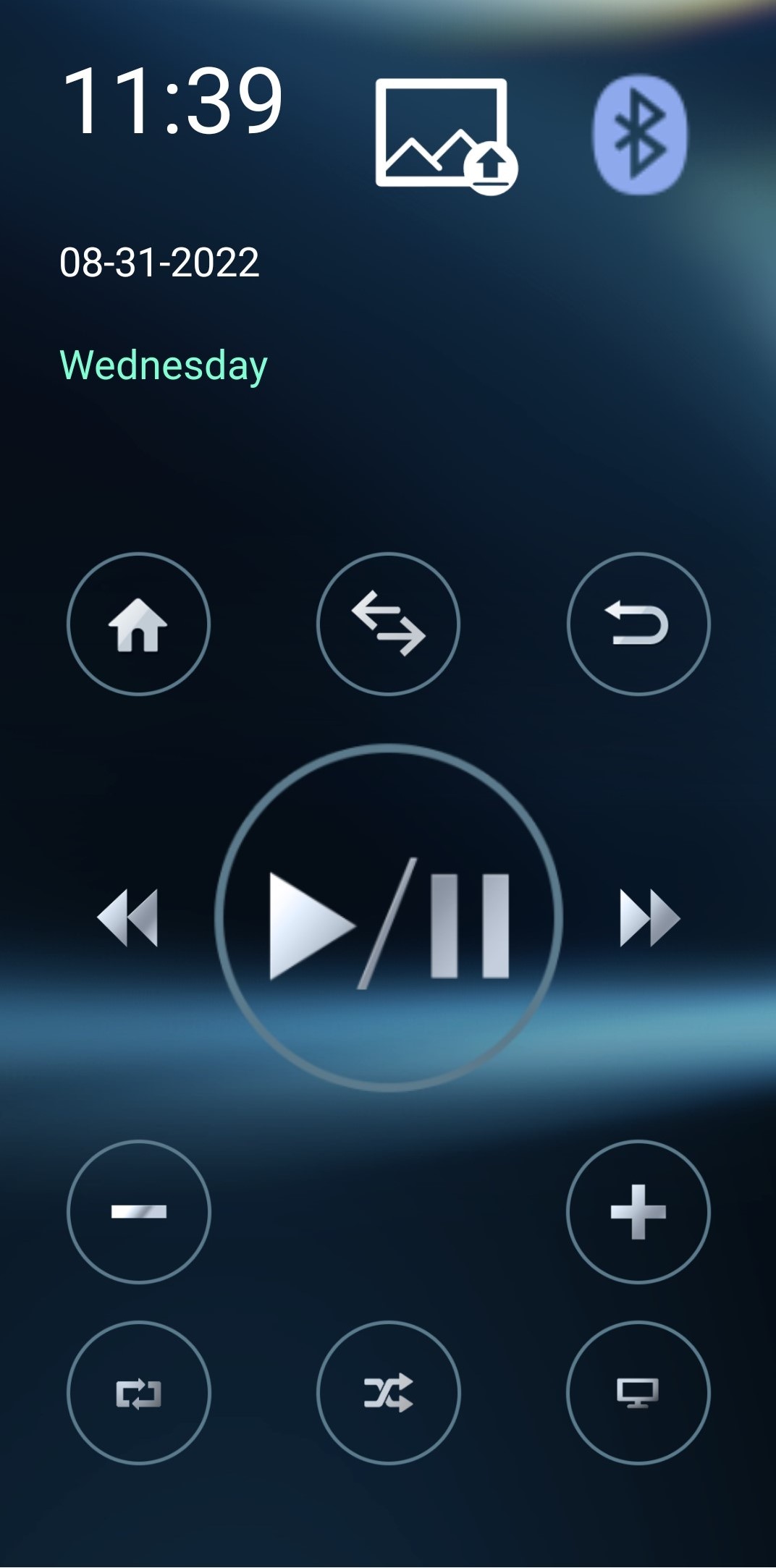1. Apple CarPlay
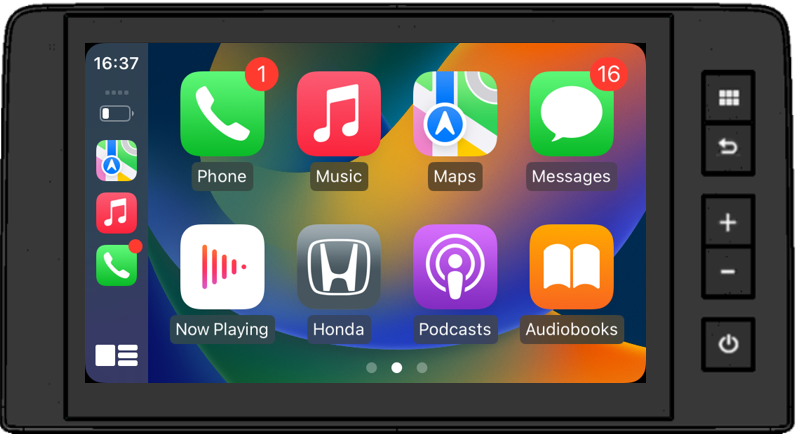
When you connect an iPhone to the Car Audio (Display Audio's Head Unit) via USB cable or Wireless connection. Apple CarPlay is automatically initiated.
You can use the Apple CarPlay on Car Audio which is compatible of a phone call, Music, Maps, Siri and access Messages.
Note
1. Apple CarPlay wireless connection available on some vehicle model/grade, please contact dealer for more information.
2. Apple CarPlay may disconnect from unexpected cause, the reconnecting mechanism will be proceeded automatically. If the reconnecting doesn't complepted, please press Apple CarPlay icon on home screen.
3. Once Apple CarPlay is active, the Bluetooth connection is unable to use.
4. Check following website to see more How to use Apple CarPlay: https://www.apple.com/ios/carplay/
2. Android Auto™
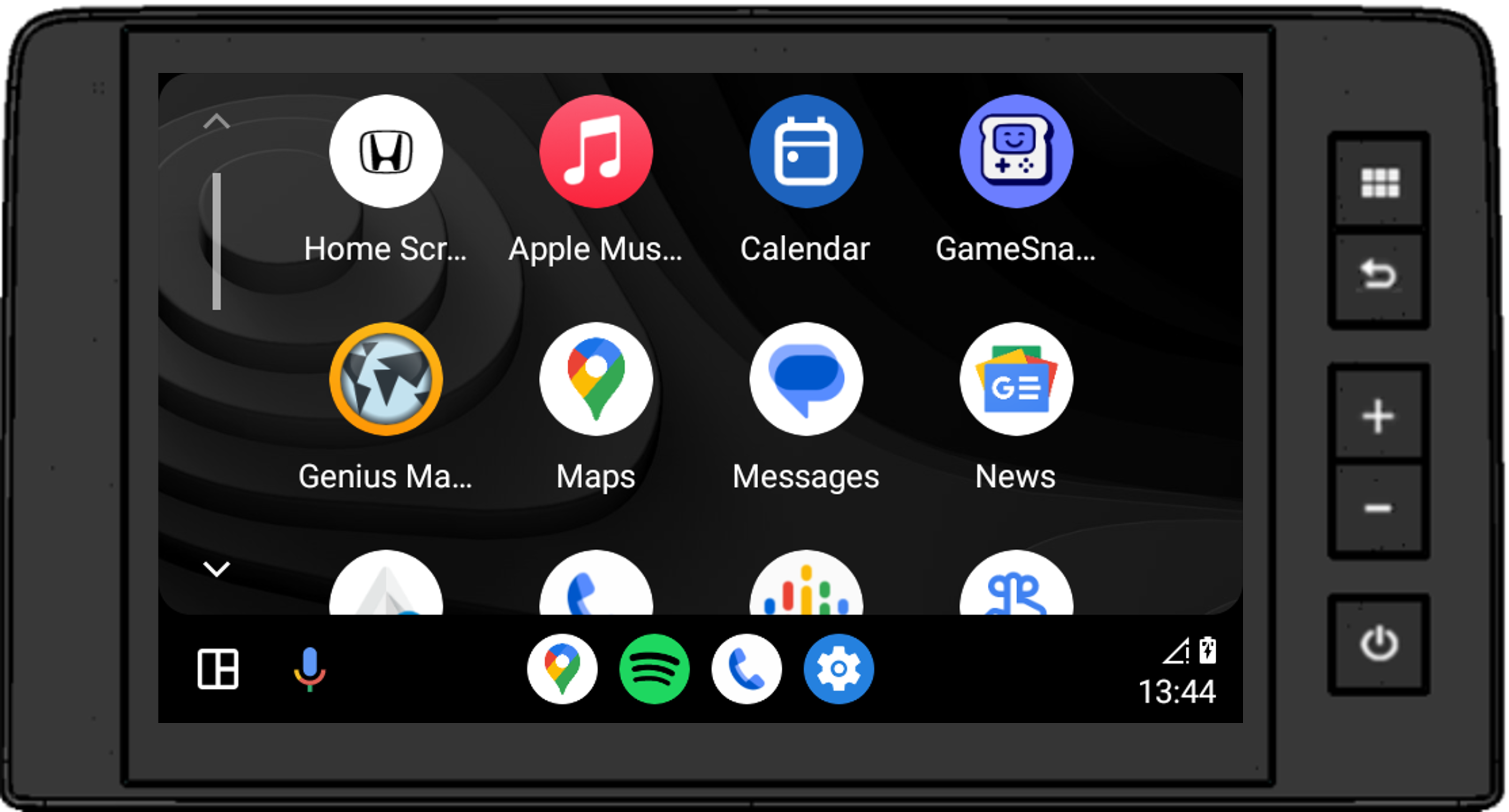
“Connect your Android Auto™ phone to access your favorite music, media, and messaging apps in the car.
Check out all the apps for Android Auto at g.co/androidauto.”
Note
1. Android Auto™ wireless connection available on some vehicle model/grade, please contact dealer for more information.
2. Android Auto™ may disconnect from unexpected cause, the reconnecting mechanism will be proceeded automatically. If the reconnecting doesn't complepted, please press Android Auto™ icon on home screen.
3. Once Android Auto is active, the Bluetooth connection able to be active with the same device.
4. Check following website to see more How to use Android Auto™: https://www.android.com/auto/
3. WebLink Third Party Application
When you connect smartphone to the Car Audio (Display Audio's Head Unit) via USB cable. WebLink is automatically initiated. You can use the WebLink on Car Audio which is compatible of a phone call, Music, Maps and other.
(The specific application for WebLink need to be downloaded from the App Store or Google Play and
installed on the smartphone in advance)
Weblink Host
Utilities
An application neccessary that can be operated with WebLink.
Note
Installing WebLink on your smartphone allows you to use Weblink Host without having to install the Weblink Host applications.
How to use
Waze
Navigation
Waze can be downloaded on App Store and Google Play.
Note
Waze needs to be installed before installing Weblink.
How to use
iAuto WebBrowser
Utilities
iAuto WebBrowser can be downloaded on App Store and Google Play.
Note
iAuto WebBrowser needs to be installed before installing Weblink.
How to use
YouTube
Entertainment
An application (not registered on App Store or Google Play) that can be operated with WebLink.
Note
Installing WebLink on your smartphone allows you to use Youtube without having to install the Youtube application.
How to use
Genius map
Navigation
Genius map can be downloaded on App Store and Google Play.
Note
Installing WebLink on your smartphone allows you to use Genius map without having to install the Genius map applications.
How to use
Note
1. The specifications and functions of such application are subject to change without prior notice.
2. Please update version of WebLink Host application on smartphone to be latest before use.
3. Please connect smartphone to Car Audio via bluetooth before use WebLink application. (Pop-Up screen always show to notices user to connect bluetooth)
4. Once WebLink is active, the Bluetooth connection able to be active with the same device.
5. Check following this website to see more How to use WebLink: https://abaltatech.com/products-and-services/weblink/
4. Bluetooth Remote Application
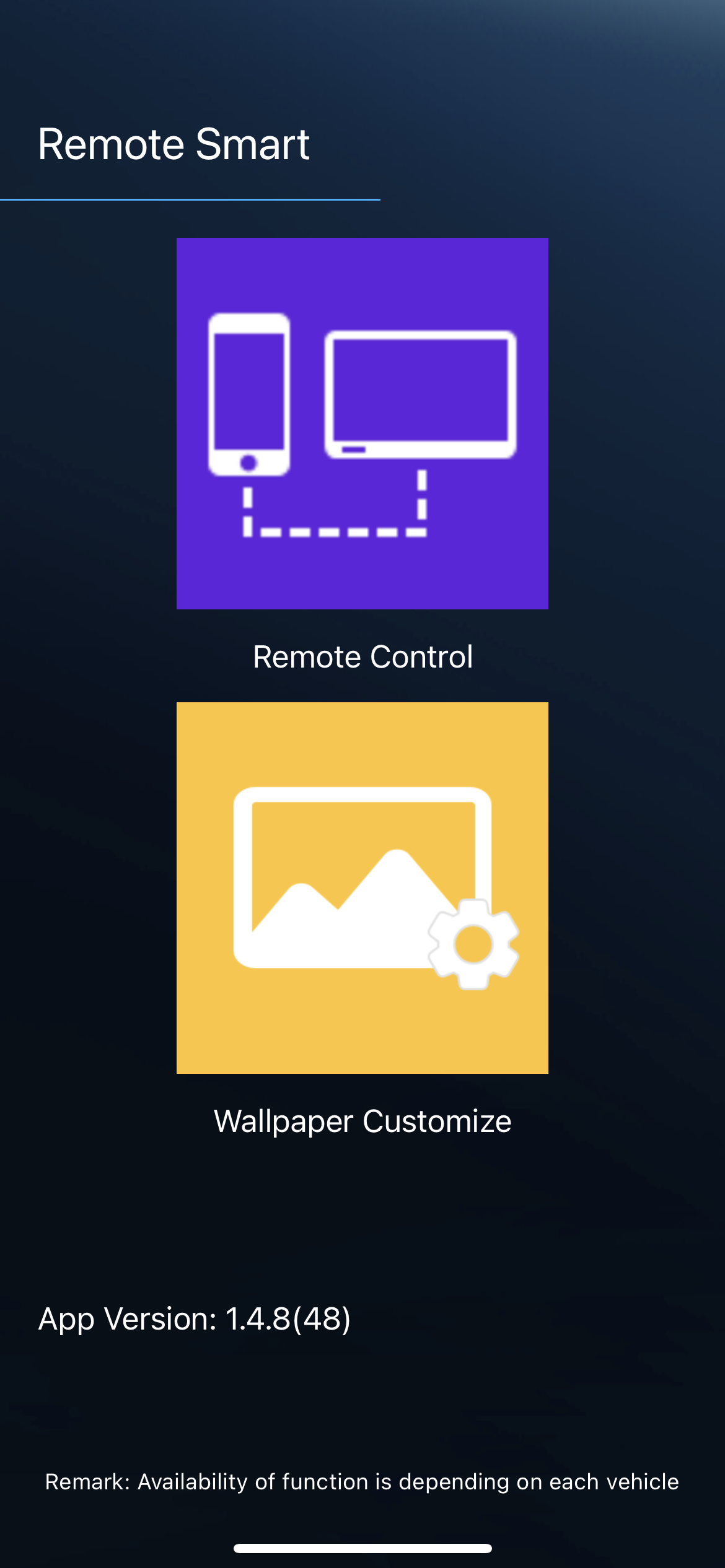
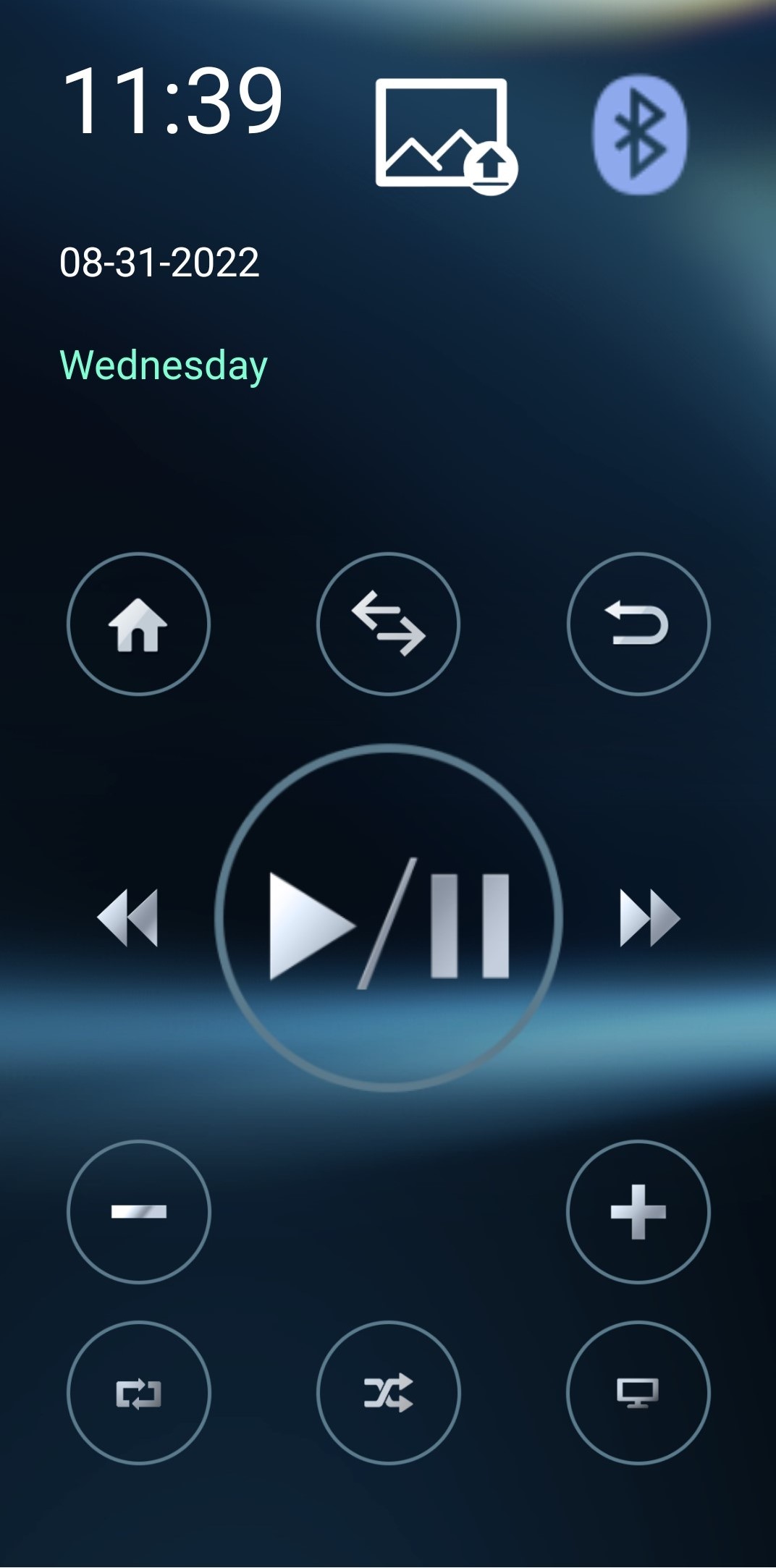
iAuto Remote Control allows users to control Head Unit (Car Audio) on iPhone side. Users can play or pause current track,
track up, track down, volume up, volume down, change media source or
back of car audio native feature and go home.
Note
1. The Bluetooth Remote Application is not available when Apple CarPlay connected.