
How to Use Applications for WebLink
Music Player
- 1. Starting Music Player
-
1 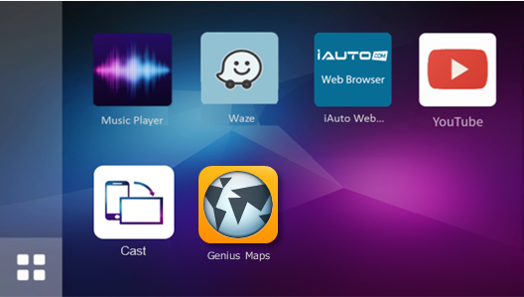
Touch
 on the Top menu screen.
on the Top menu screen.2 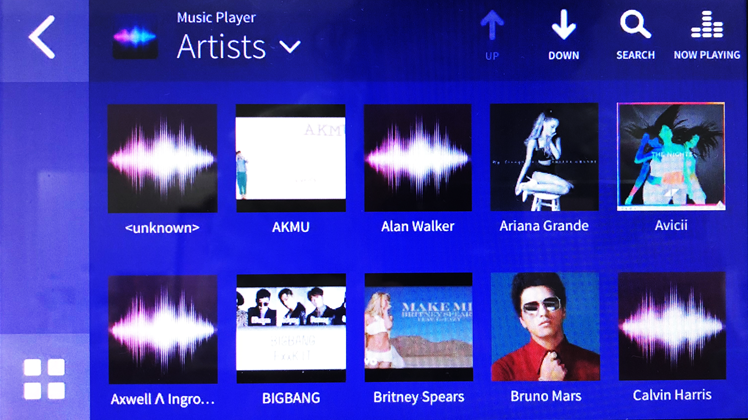
The Music Player screen is displayed.
Waze
- 1. Starting Waze(Android)
-
1 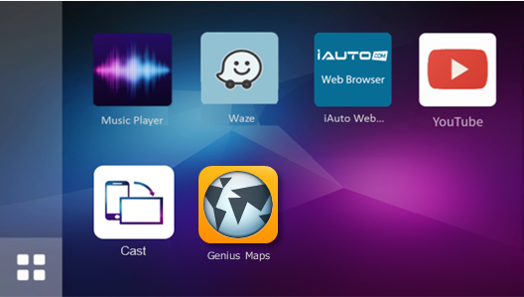
Touch
 on the Top menu screen.
on the Top menu screen.2 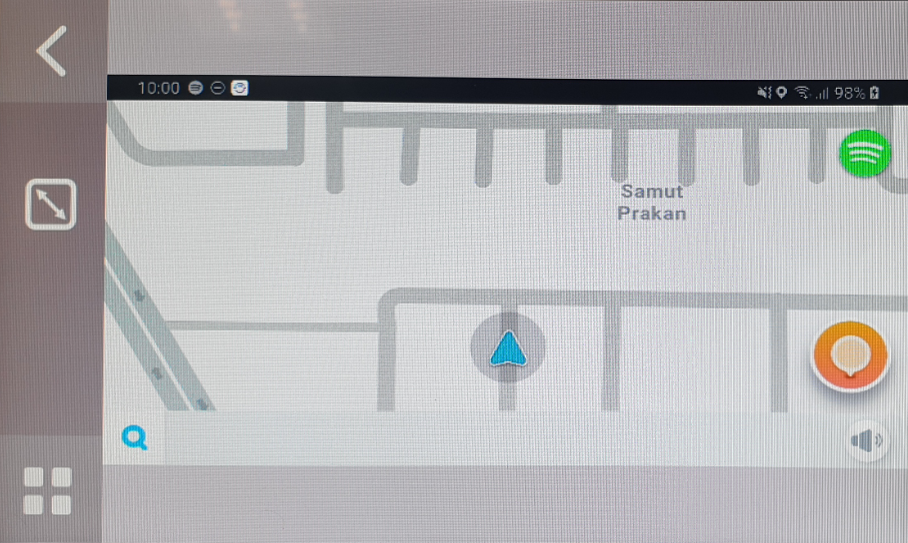
The Map screen is displayed.
- 2. Starting Waze(iPhone)
-
1 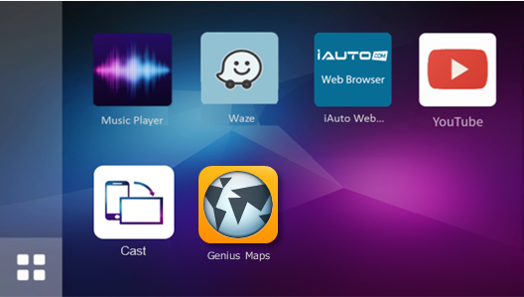
Touch
 on the Top menu screen.
on the Top menu screen.2 
iPhone will automatically calibration and announce to enable Screen Broadcast.
Please touch "Start Broadcast" button on iPhone.
3 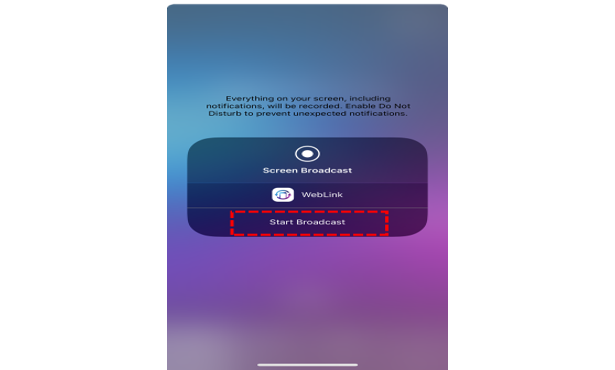
Please select WebLink application and then touch "Start Broadcast" on iPhone.
4 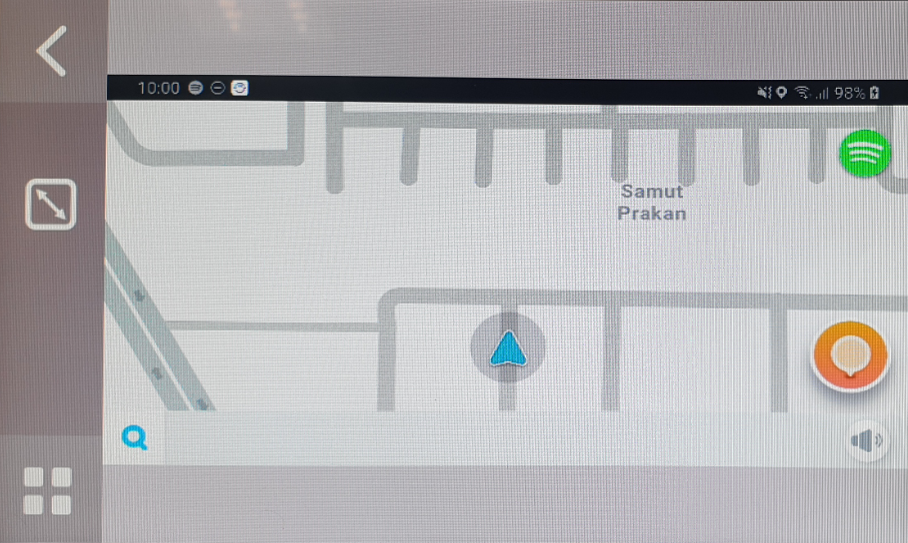
The Map screen is displayed.
- Note
1. Waze application need to installing on smartphone
2. Please enable Assistive touch on iPhone when using this application
3. The instruction may difference depend on a future update.
iAuto WebBrowser
- 1. Starting iAuto WebBrowser
-
1 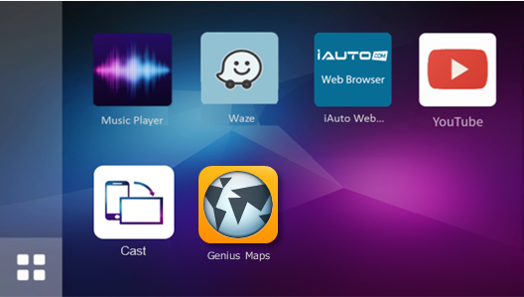
Touch
 on the Top menu screen.
on the Top menu screen.2 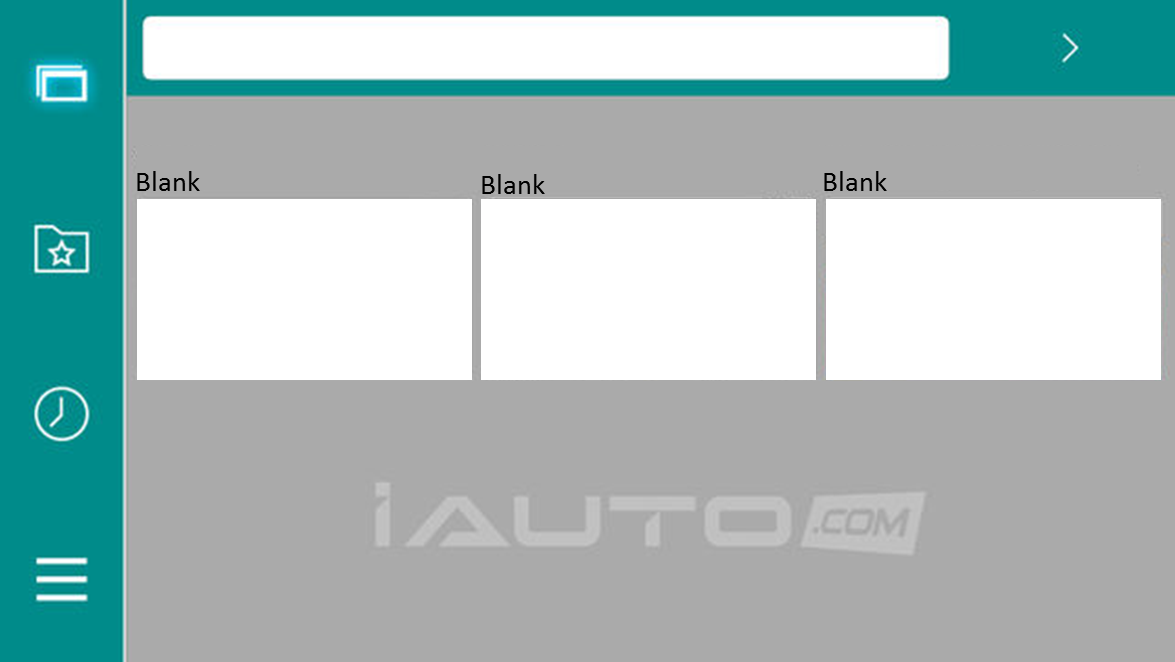
The iAuto WebBrowser screen is displayed.
- Note
Please do not exit iAuto WebBrowser application from your smartphon.
YouTube
- 1. Starting YouTube
-
1 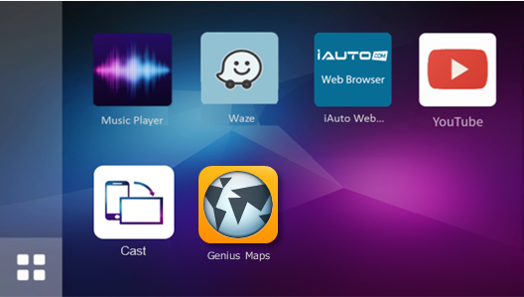
Touch
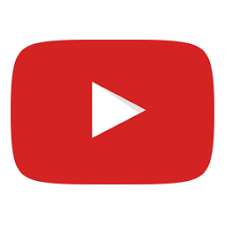 on the Top menu screen.
on the Top menu screen.2 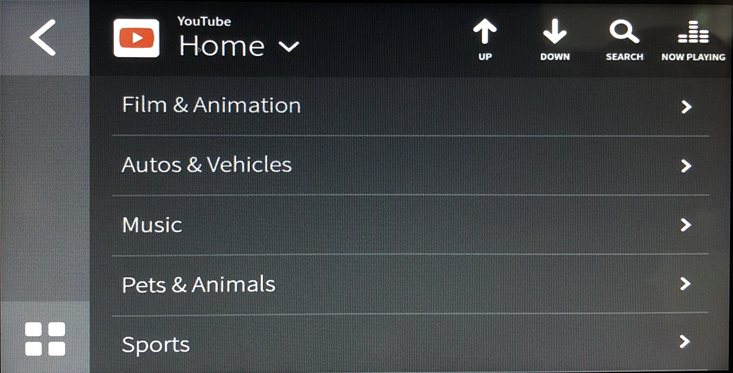
The youtube home screen is displayed.
Cast
- 1. Starting Cast(Android Phone)
-
1 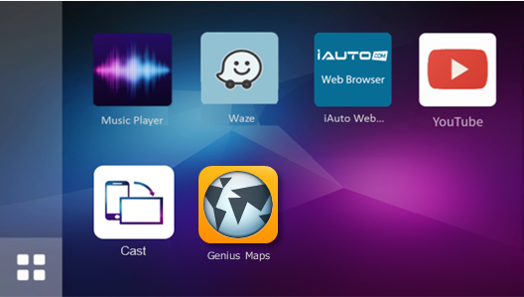
Touch
 on the Top menu screen.
on the Top menu screen.2 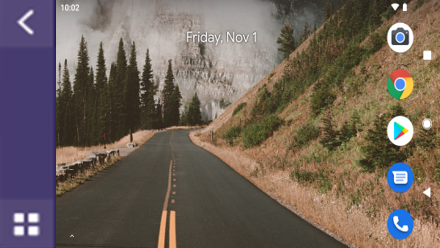
The Android phone screen mirroring is displayed.
- 2. Starting Cast(iPhone)
-
1 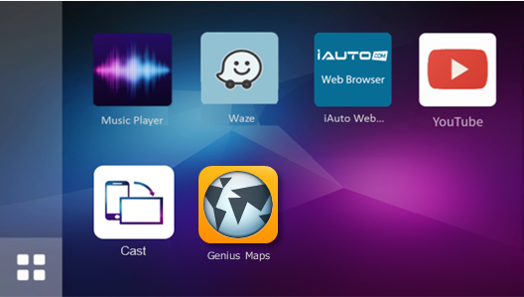
Touch
 on the Top menu screen.
on the Top menu screen.2 
iPhone will automatically calibration and announce to enable Screen Broadcast.
Please touch "Start Broadcast" button on iPhone.
3 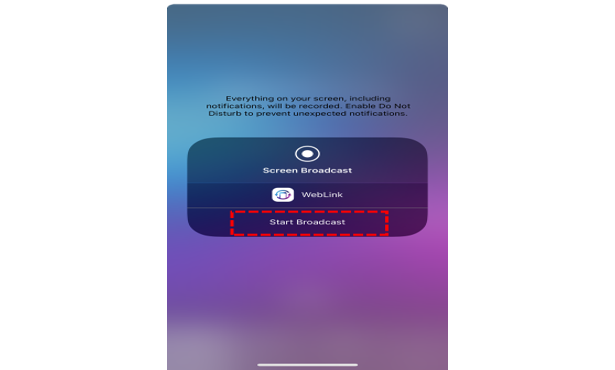
Please select WebLink application and then touch "Start Broadcast" on iPhone.
4 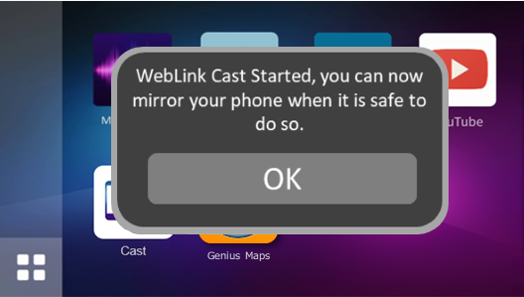
Pop-up massage displaying on H/U. (WebLink Cast started)
Please exit WebLink application by smartphone to start using mirrors your phone.
5 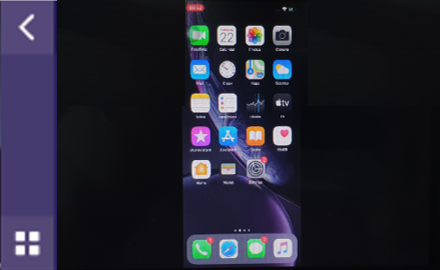
The iPhone screen mirroring is displayed.
- Note
1. Please enable Assistive touch on iPhone when using this application.
2. The instruction may difference depend on a future update.
Genius Maps
- 1. Starting Genius Maps
-
1 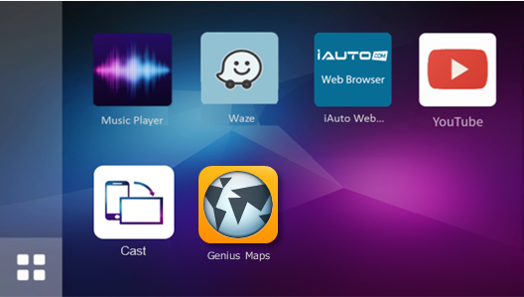
Touch
 on the Top menu screen.
on the Top menu screen.2 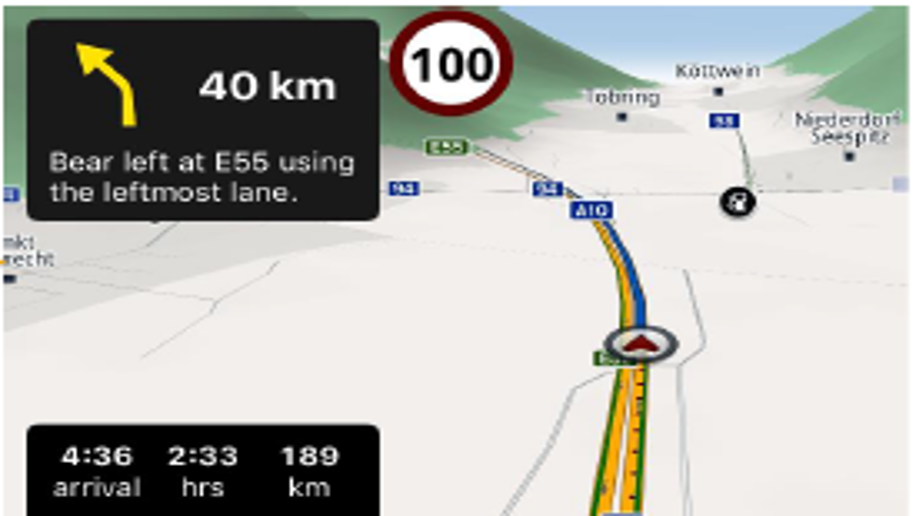
The Map screen is displayed.
- Note
1. Genius Maps application is required to be installed in your smartphone.
If Genius Maps application is not installed in your smartphone,
the following message will be displayed on your H/U when you touch Genius Maps icon.
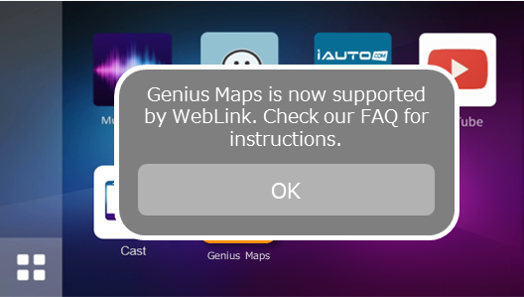
2. The instruction may be changed depending on a future update.
3. WebLink FAQ is available in WebLink apps on your smartphone.