
Connecting this system
1. How to connect and use WebLink on Car Audio
1. Connect your smartphone to the Car audio by using original USB cable.
2. On Car audio choose WebLink and Smartphone choose "Allow"
3. When the first time connects with Car Audio, WebLink application will need time to download the application list on the server to display on the Car Audio screen.
4. You can use All application from your Smartphone while connected to the Car Audio. (Referring to How to use)
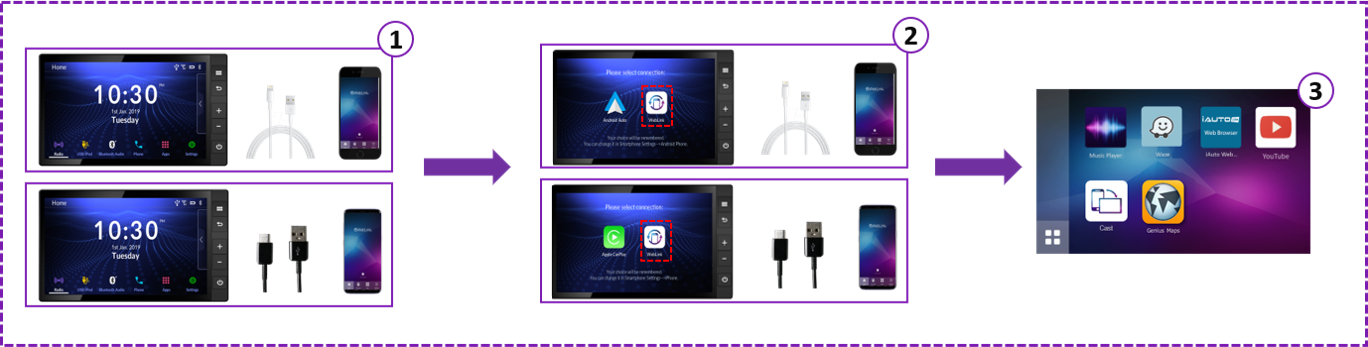
2. How to connect and use Apple CarPlay on Car Audio
- First time connect Apple CarPlay
1. Connect your iPhone to the Car audio by using original USB cable
2. Select “Apple CarPlay” on select connection screen
3. Apple CarPlay will automatically connect.

- Reconnect Apple CarPlay (known iPhone)
1. Connect your iPhone to the Car audio by using original USB cable
2. Apple CarPlay will automatically connect.
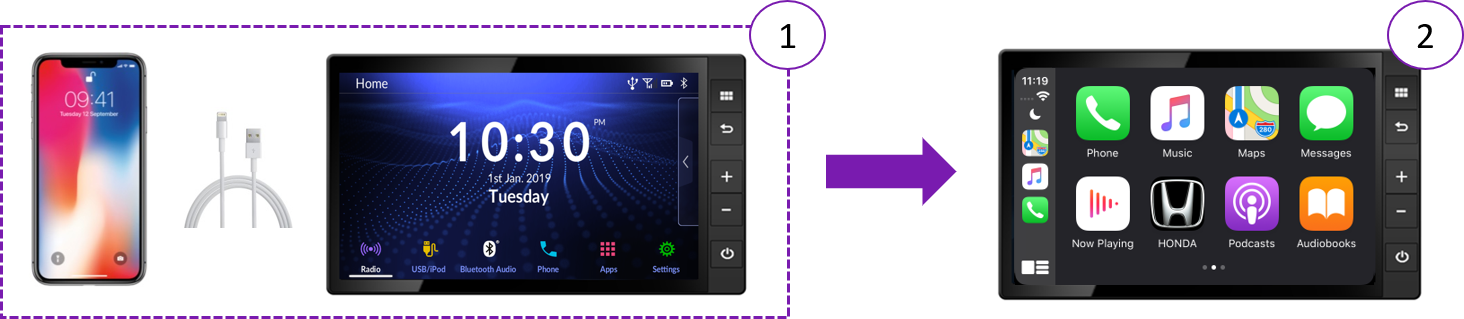
3. How to connect and use Android Auto™ on Car Audio
- First time connect Android Auto
1. Connect your Android phone to the Car audio by using original USB cable.
2. Select “Android Auto” on select connection screen.
3. Android Auto will launch automatically.

- Reconnect Android Auto (known Android phone)
1. Connect your Android phone to the Car audio by using original USB cable.
2. Android Auto will launch automatically.

4. How to Change Smartphone Link after first time connect (WebLink, CarPlay and Android Auto)
1. Disconnect the smartphone on car audio
2. Please access to Setting function on Car audio and select "Smartphone:
3. Select your's smartphone type (iPhone or Android Phone)
4. Select Smartphone function with you would like to use
5. Back to Home screen and connect smartphone again

- Please turn on and unlock your smartphone when you connect to the Car audio.
- Please make sure the application is installed
- Internet connection is required to use application.
- When connecting WebLink to an Android phone, the Bluetooth connection should be established between the phone and the Car audio and always show Pop-Up screen.
- If the connection fails, please disconnect your Smartphone and then reconnect it again.
- For safety reasons, do not operate the device while you are driving. Operating the device during driving may, for example, lead to incorrect operation of the steering wheel, resulting in an unexpected accident. Stop the car before operating the device. Furthermore, do not look at the screen for long periods of time during driving.
- Looking at the screen for long periods of time while you are driving may lead to an accident due to not looking carefully ahead.
- Do not make registrations, configure settings and perform other operations while you are driving. Not looking carefully ahead may lead to an accident so be sure to stop the car in a safe place beforehand.
- For safety reasons, playing, for example, video on an Smartphone will result in audio only and no video being displayed. When you want to watch video from a front seat, be sure to stop the car in a safe place and set the parking brake beforehand.
- For safety reasons, some functions cannot be operated and displayed during driving.
- Do not park or stop a car in a prohibited place in order to use this device.