FAQ
The following shows frequently asked questions regarding the application and the linking of a mobile device with this system.
If you have any questions regarding the use of this product, first check the following FAQ.
About WebLink
- What kind of application is WebLink?
- It is an application that enables Display Audio System to operate certain applications installed on a smartphone. For information on the applications that can be operated, refer to "Application Linking".
- Which mobile devices can the application be used with?
- It can be used with Android and iOS devices. For details, refer to "Application Linking".
- Where should I make inquiries regarding something that is not included here?
- Inquiries should be made via the following link.
- Why shouldn’t I use "Alarm" feature of "Clock"?
- You can’t use "Smartphone Application Linking feature" (refer to as "Linking") any more by the specification of iOS, if "Alarm" of "Clock" launches. If "Alarm" launches while you use "Linking", please touch "Snooze" button shown on a dialog of your Smartphone.
- Why should I customize "Notification" of some application?
- You can’t use Smartphone Application Linking feature" (refer to as "Linking") by the specification of iOS, if "Notification" of iOS launches and a dialog comes up. If "Notification" launches while you use "Linking", please touch "Close" button shown on a dialog of your Smartphone. If you accidentally touch the other button, please return to the home screen of your Smartphone and reconnect the USB cable.
- How to customize "Notification" of my Smartphone?
-
- To touch "Smartphone Settings Icon"
- To select "Notifications"
- To select an application that may shows a dialog of "Notification" (i.e. "Mail", "Messages", "Calendar", "Reminders", etc.)
- To turn off "Notification Center", or to set "Alert Style" as "None" or "Banners"
About Application Linking
- Why are the buttons not added to the Menu screen of this system after connecting an Smartphone?
-
- Your device may not be compatible with this system.
- Refer to "Application Linking" and check whether your device is a compatible model.
- Is the power of your Smartphone off?
- Turn on the power of your Smartphone.
- Is the dedicated application WebLink installed on your Smartphone?
- To link your Smartphone and this system, the dedicated application WebLink (free) needs to be installed on your Smartphone. Install the application from the App Store or Play Store. For details on WebLink, refer to "Smartphone Preparation".
- Is the link setting of WebLink set to "OFF"?
- Refer to "Downloading and Setting an Application for Linking" and then set the link setting to "ON".
- Did you connect to this system while the Home screen was not displayed on your Smartphone?
- Connect to this system while the Home screen is displayed on your Smartphone (refer to "Displaying the Home Screen").
- Did you agree to End User Agreement of WebLink?
- You must agree to the agreement on your Smartphone. Refer to "Smartphone Preparation".
- Did you turn off the engine while your Smartphone was connected to this system?
- If the engine was turned off, disconnect the cable from your Smartphone, display the Home screen on your Smartphone, and then reconnect.
- Is the application you want to use one that can be operated?
- Refer to "Smartphone Application Linking" and confirm whether the application can be operated.
- Why does "No applications found. Application authorization failed." appear when I touch an application button on the Menu screen of this system?
-
- Is the application installed on your Smartphone?
- Refer to "Downloading and Setting an Application for Linking" and then install the application on your Smartphone .
- Why are the application images not displayed correctly?
-
- Your device may not be compatible with this system.
- Refer to "WebLink Compatible Model List" and check whether your device is a compatible model.
- Why can I not use an application?
-
- Is the screen of the application you want to operate displayed on this system?
- Touch the icon of the application you want operate in the Menu screen of this system to display the screen.
- The link with your Smartphone and this system may be out of sync.
- Disconnect the cable from your Smartphone, display the Home screen on your Smartphone, and then reconnect.
- You are out of the communication service area.
- Use the application within the communication service area.
- Your Smartphone is connected to this system via both Bluetooth and the USB port.
- Both Bluetooth audio and Smartphone Linking cannot be used at the same time. Disconnect the Bluetooth or USB connection.
- Why can I not hear the audio of the Smartphone from the speakers of the vehicle?
-
- Your Smartphone is connected to this system via both Bluetooth and the USB port.
- Both Bluetooth audio and Smartphone Linking cannot be used at the same time. Disconnect the Bluetooth or USB connection.
- Why is strings that includes "*"(asterisk) displayed?
- When the application on an Smartphone sends strings that includes unsupported languages, you may see "*" (asterisk). Supported languages are English, Thai, Bahasa Malaysia, Vietnamese and Bahasa Indonesia.
About Status Bar
- What are the meaning of status bar indicators?
-
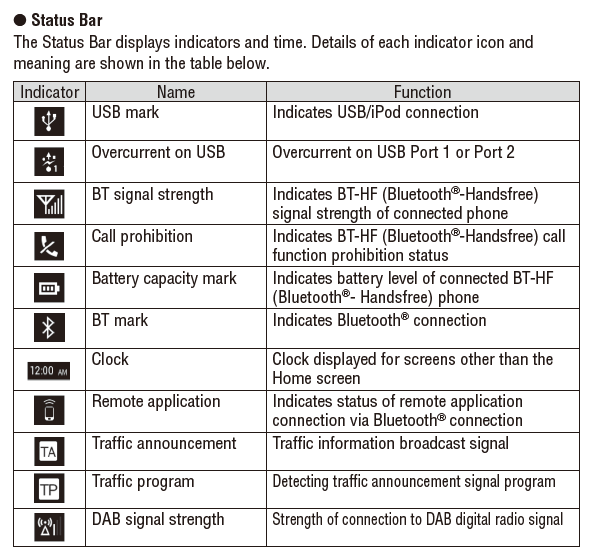
Note
- When you see the overcurrent on USB icon on the display screen, please turn off ACC and turn on ACC again to restart the display screen.
- Use a cable appropriate for your device, and we strongly recommend using the official cable to make a proper connection.
