Application Linking
1. WebLink Third Party Application
The following application installed on your smartphone can be displayed and operated on the display of this system. (The dedicated application WebLink and the following application need to be downloaded from the App Store or Play Store and installed on the smartphone in advance.)
-
 Media Player Media Player
Media Player Media Player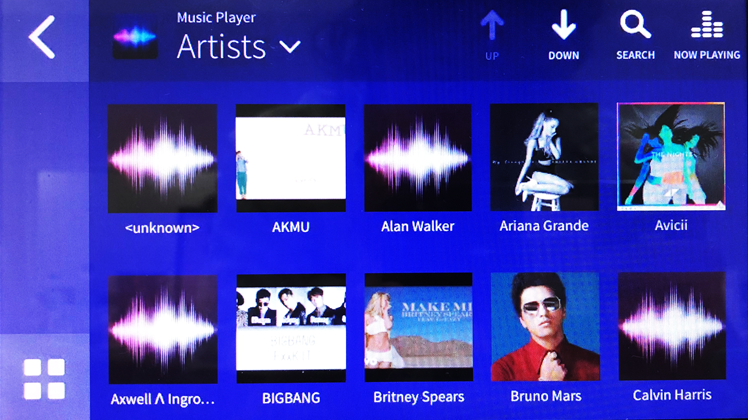
An application (not registered on the App Store or on Play Store) that can be operated with WebLink.
Note
Installing WebLink on your Smartphone allows you to use Music Player without having to install the Music Player applications. -
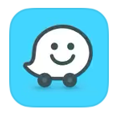 WAZE Navigation
WAZE Navigation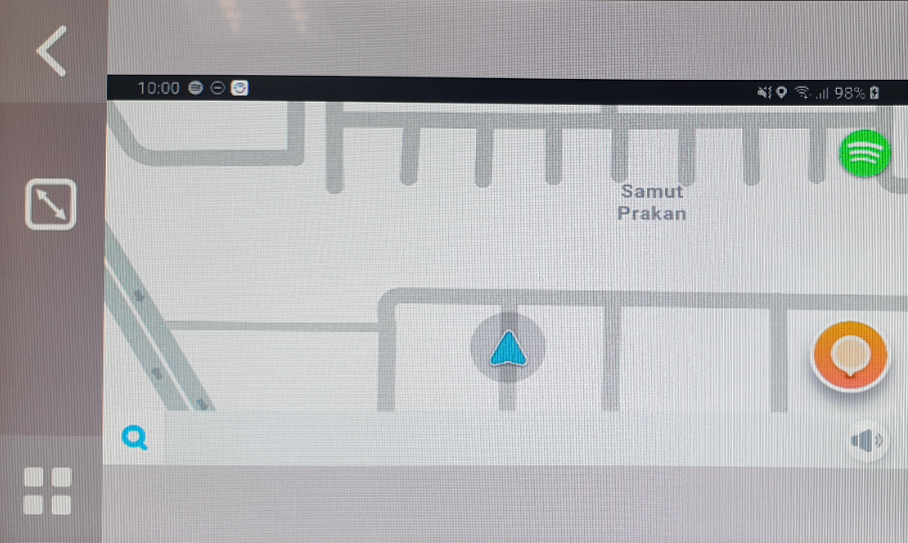
WAZE can be downloaded on App Store and on Play Store
Note
WAZE need to be installed before installing WebLink
-
 iAuto WebBrowser Utilities
iAuto WebBrowser Utilities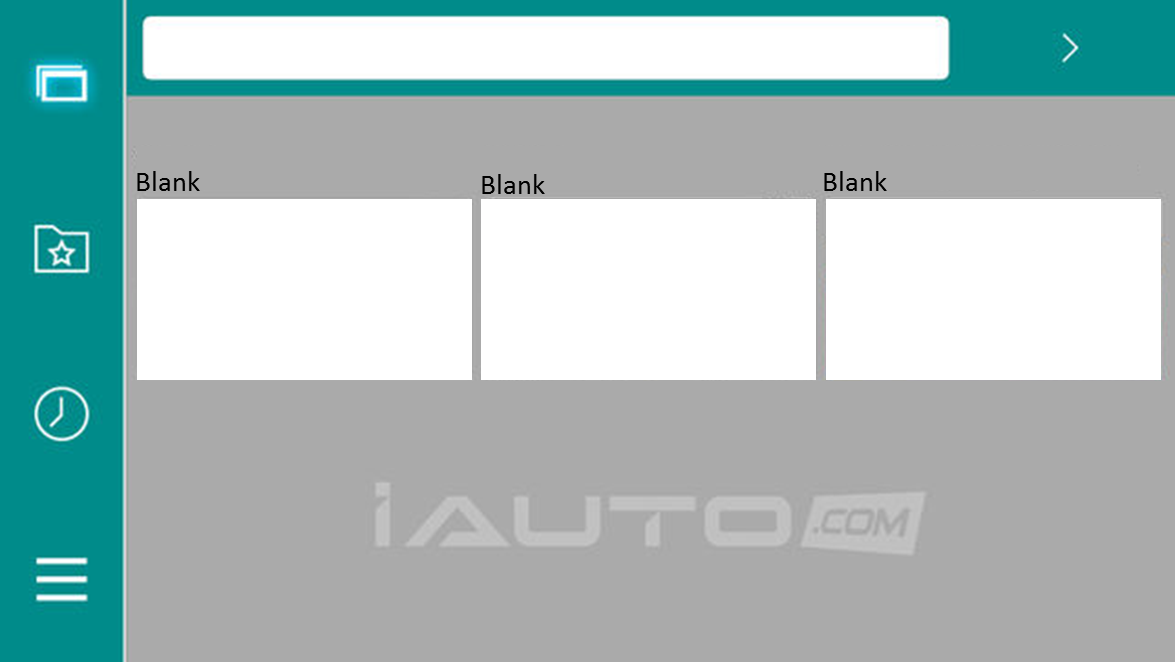
iAuto WebBrowser can be downloaded on App Store and on Play Store
Note
iAuto WebBrowser need to be installed before installing WebLink -
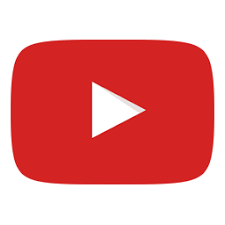 YouTube Entertainment
YouTube Entertainment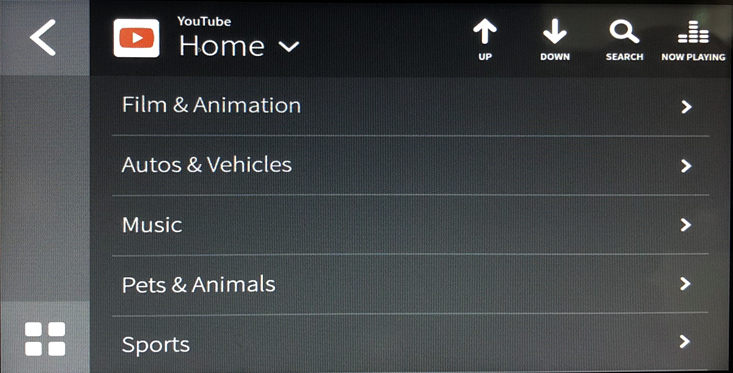
An application (not registered on App Store or on Play Store) that can be operated with WebLink.
Note
Installing WebLink on your smartphone allows you to use Youtube without having to install the Youtube application.
-
 CastUtilities
CastUtilities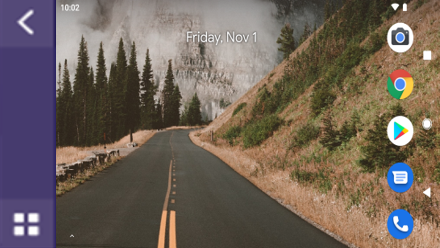
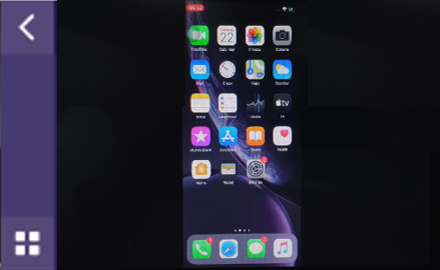
An application (not registered on App Store or on Play Store) that can be operated with WebLink.
Note
Installing WebLink on your smartphone allows you to use Cast without having to install the Cast applications.
-
 Genius Maps Navigation
Genius Maps Navigation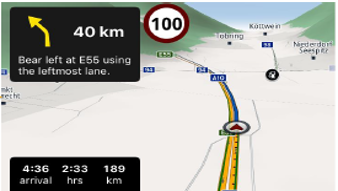
Genius Maps can be downloaded on App Store and on Play Store
Note
Genius Maps need to be installed before installing WebLink
Note
1. The specifications and functions of such application are subject to change without prior notice.
2. Waze and Cast function available on WebLink host application version 2.2.0 for iPhone and version 2.2.21 for Android phone.
3. Waze and Cast function available on WebLink host application version 2.3.1 with iOS version 13.0 and above
2. Apple CarPlay
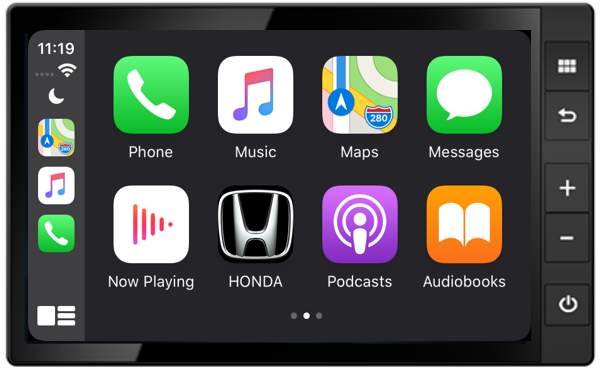
When you connect an iPhone to the H/U via USB, Apple CarPlay is automatically initiated. You can use the audio/information screen, instead of the iPhone display, to make a phone call, Music, Maps, Siri and access Messages while driving.
Check below website to see How to use Apple CarPlay: https://www.apple.com/ios/carplay/
3. Android Auto™
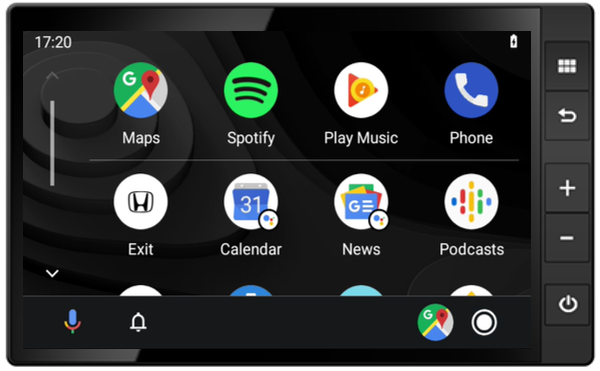
When you connect an Android phone to the H/U via USB, Android Auto is automatically initiated. You can use the audio/information screen to access the Android phone, to make a phone call, Google Maps, Music, Google Assistant and access Messages while driving.
Check below website to see How to use Android Auto: https://www.android.com/auto/
- Switch media source - When switched to Media on H/U WebLink always disconnected.
- Lock Screen - When the smartphone is lock while using WebLink, The car audio will automatically disconnect WebLink application.
- WebLink will be disconnected if you access any URLs by iAuto WebBrowser which the other Apps are linked to.
- Bluetooth Pop-Up - When connect WebLink by Android phone, Bluetooth is required to connect and always show Pop-Up screen.
- Touch operation on Car Audio is not available for Waze and Cast with iOS13.4 and above.
- Do not connect a smartphone or operate the device controls while driving.
- Do not leave the smartphone in the car. In particular, high temperatures inside the vehicle may damage the smartphone.
- Do not push down on or apply unnecessary pressure to the smartphone while it is connected as this may damage the smartphone or its terminal.
- Do not insert foreign objects into the smartphone as this may damage the smartphone or its terminal.
Limitation of Specification
-
Interruption of WebLink
