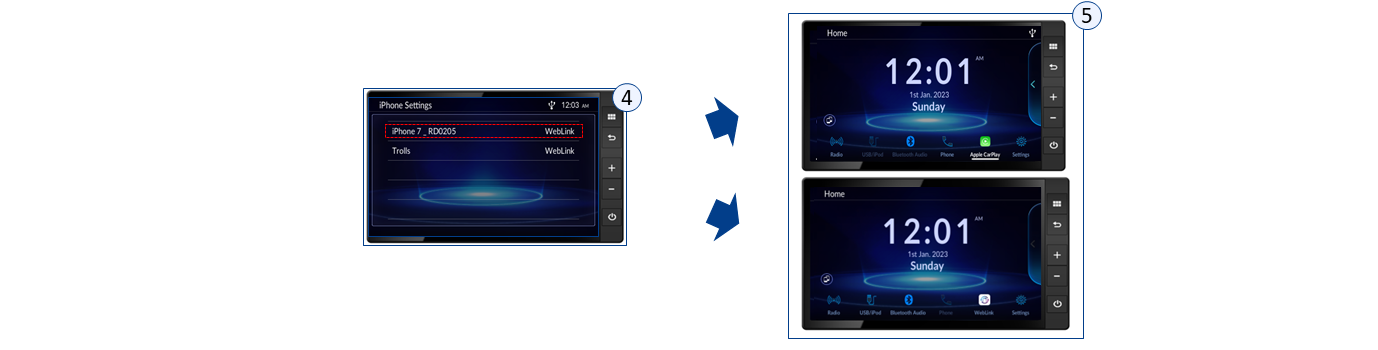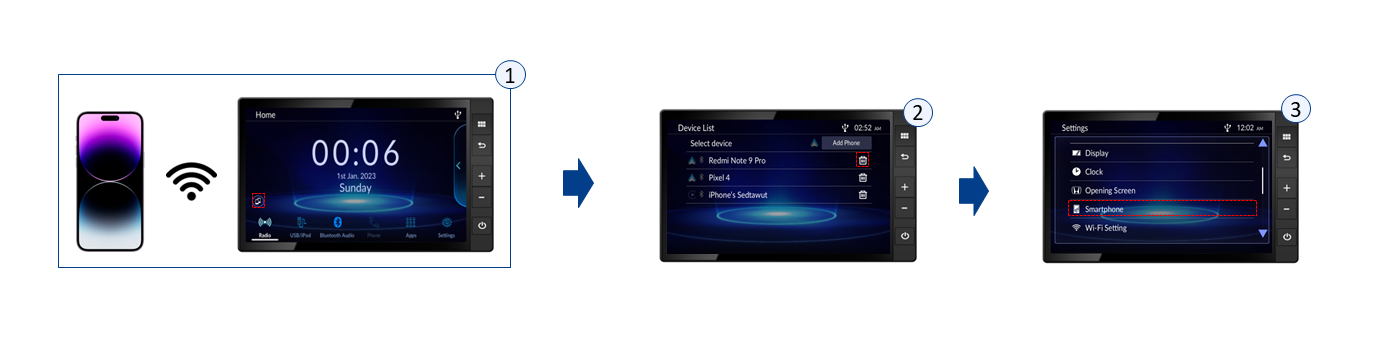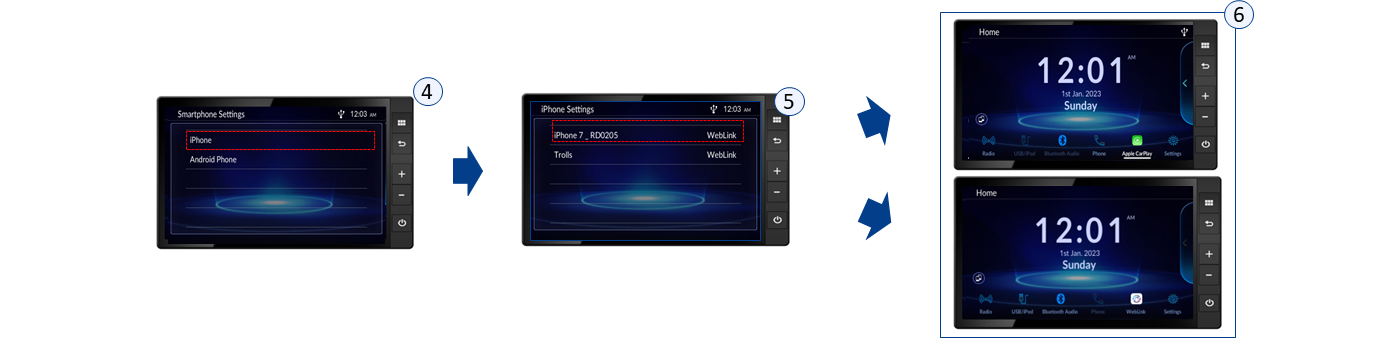First time connect Apple CarPlay using original USB cable
- Connect your iPhone to the Car Audio by using original USB cable.
- Select “Apple CarPlay” on select connection screen.
- Apple CarPlay will automatically connect.
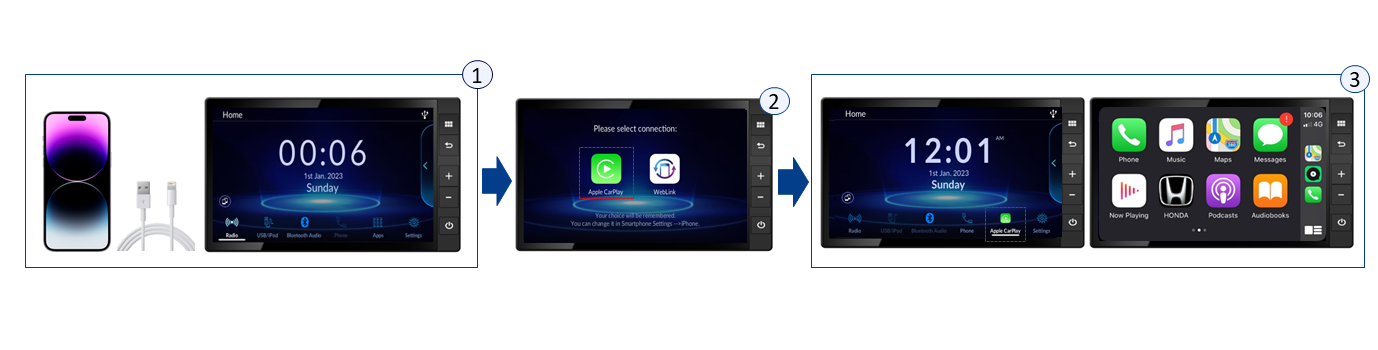
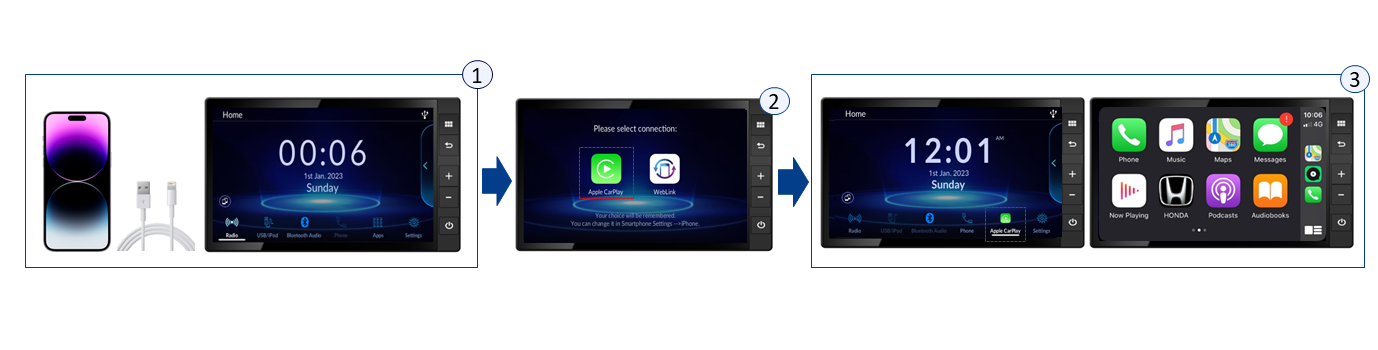
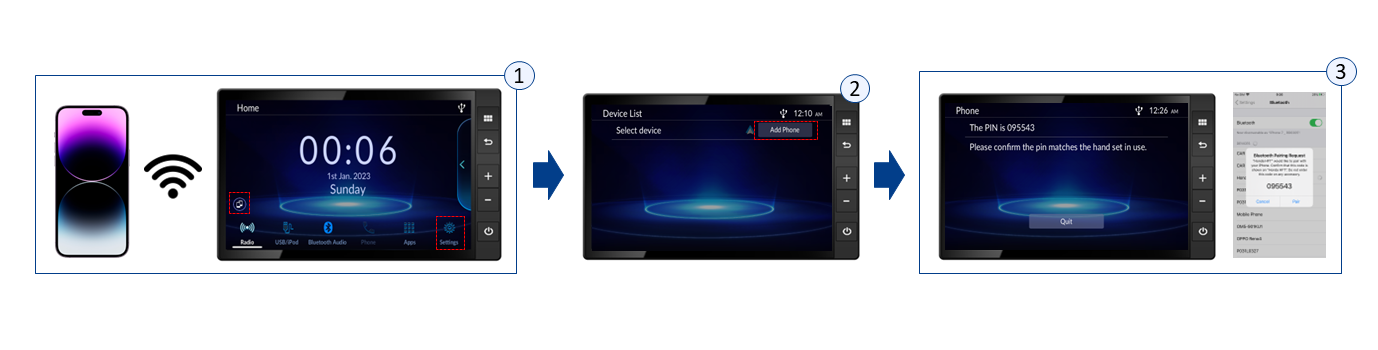

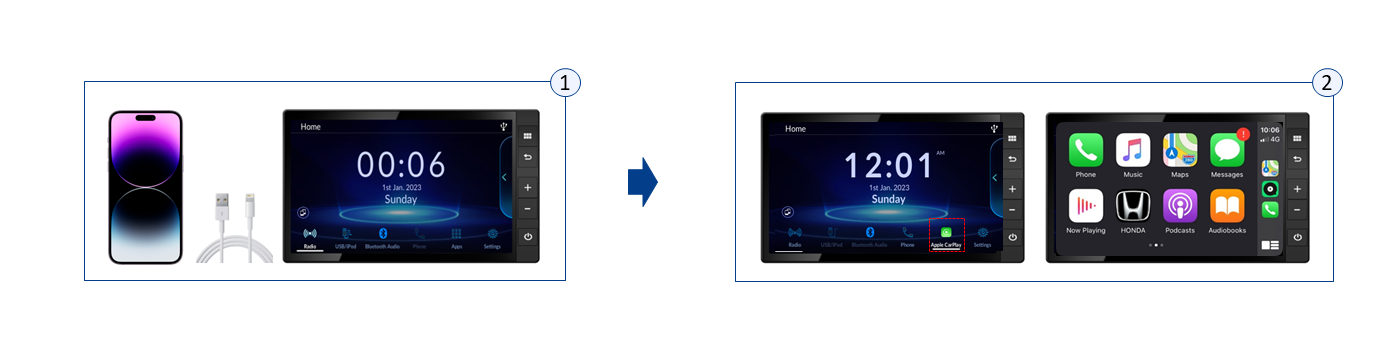
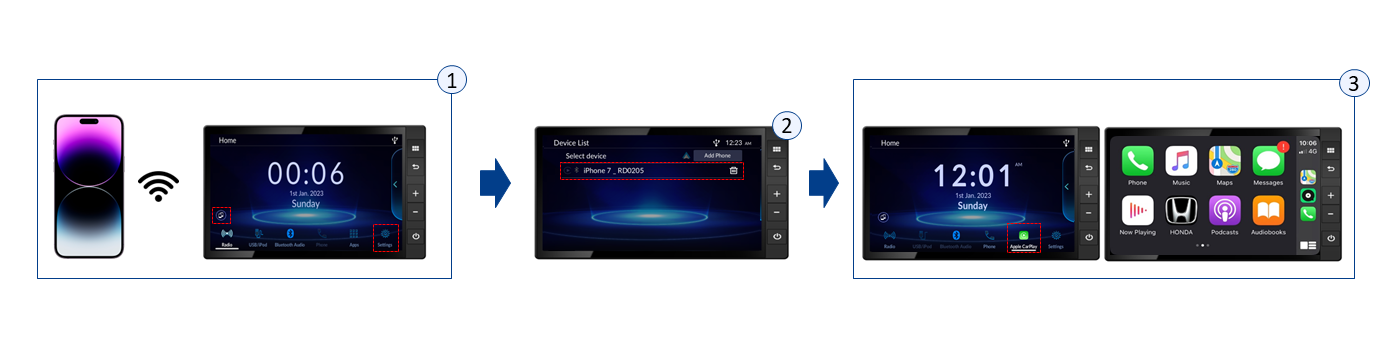
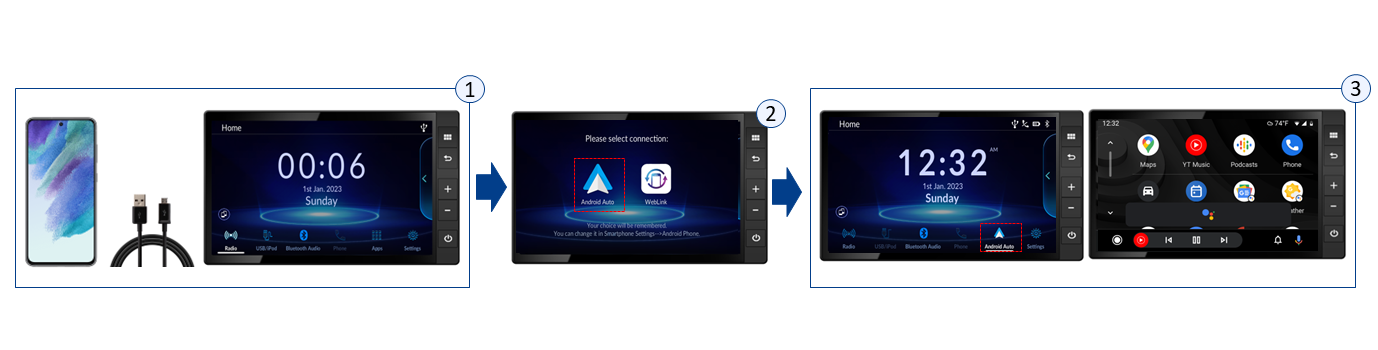
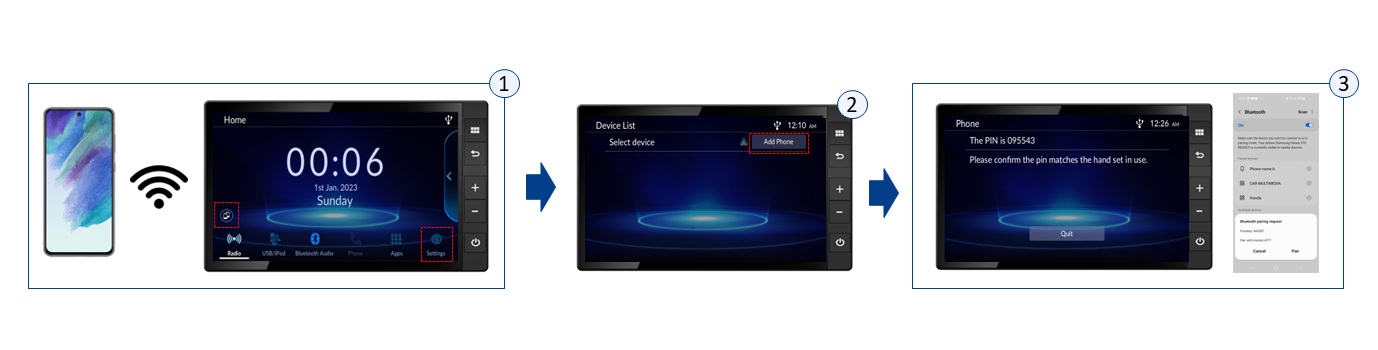

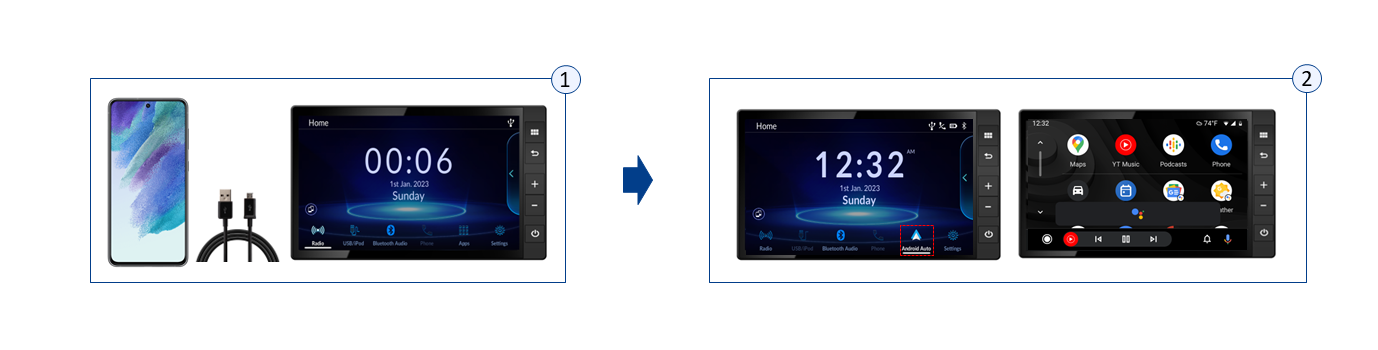
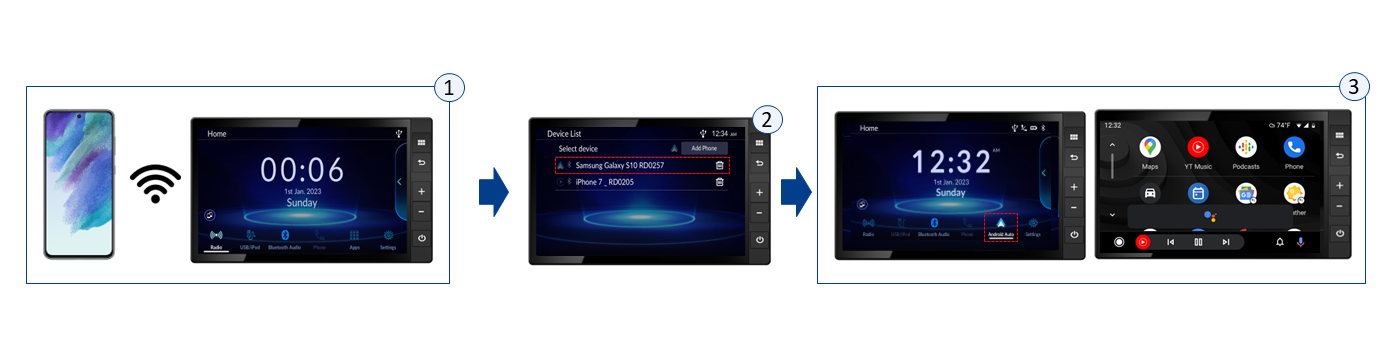
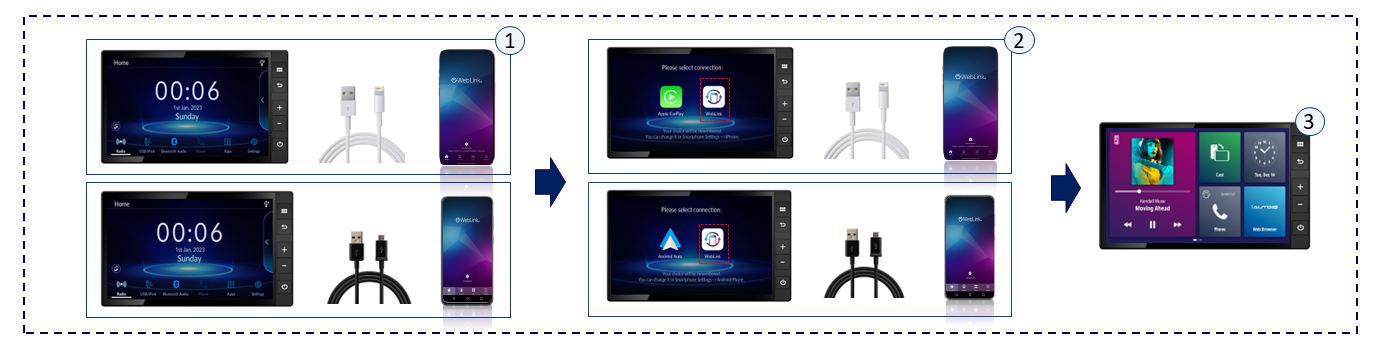
Connecting the Data/File Transfer Cable to Your smartphone