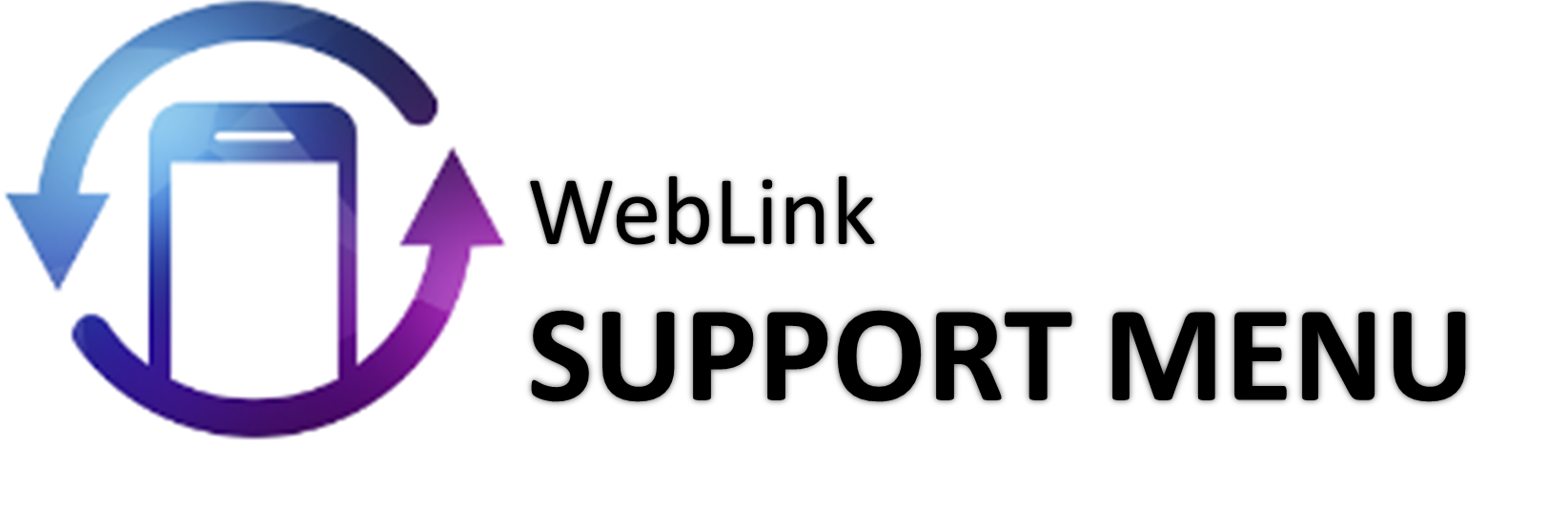Preparation
Connect smartphone with system by applications, the separate dedicated application WebLink needs to be installed in advance.
How to Use and Set WebLink in Smartphone
The following describes the basic operating procedures of WebLink.
How to install Application in Smartphone
Installing WebLink
- 1. Installing on Android
-
1 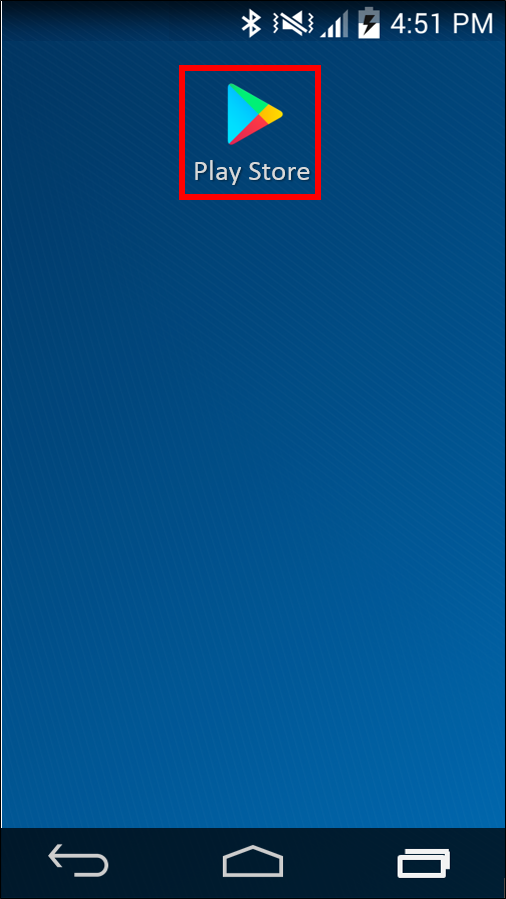
Touch
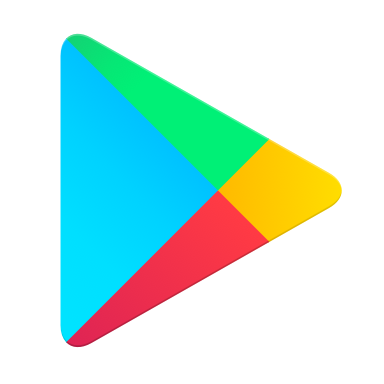 on smartphone to open Play Store.
on smartphone to open Play Store.2 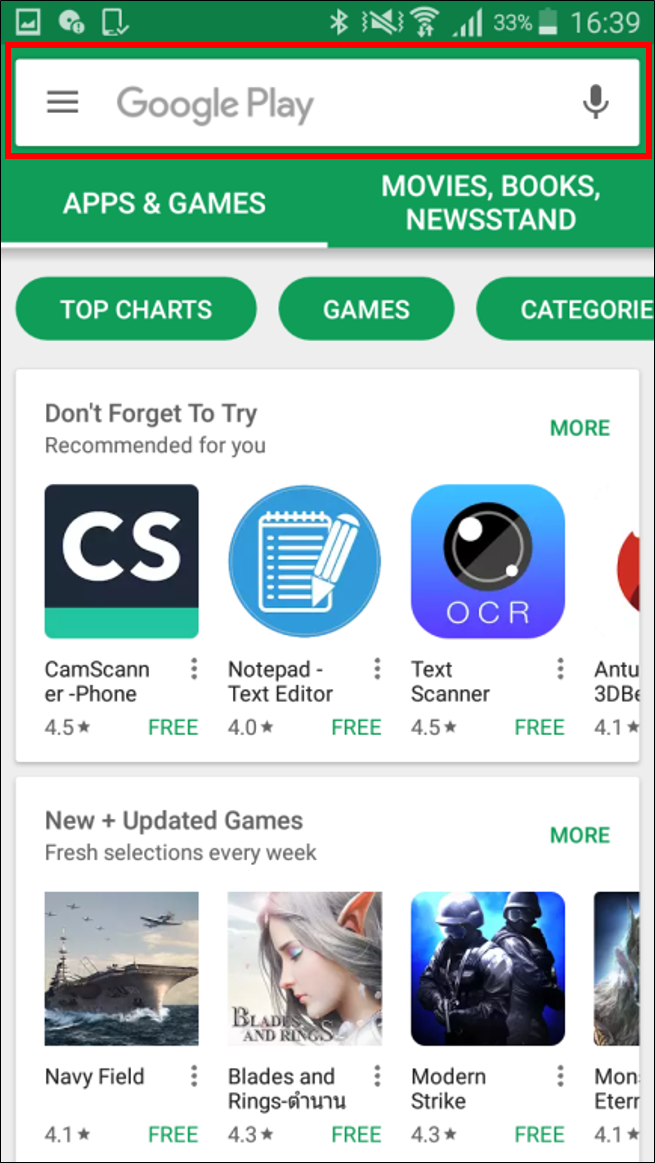
Touch
 on Play Store application, Then Enter "WebLink Host".
on Play Store application, Then Enter "WebLink Host".3 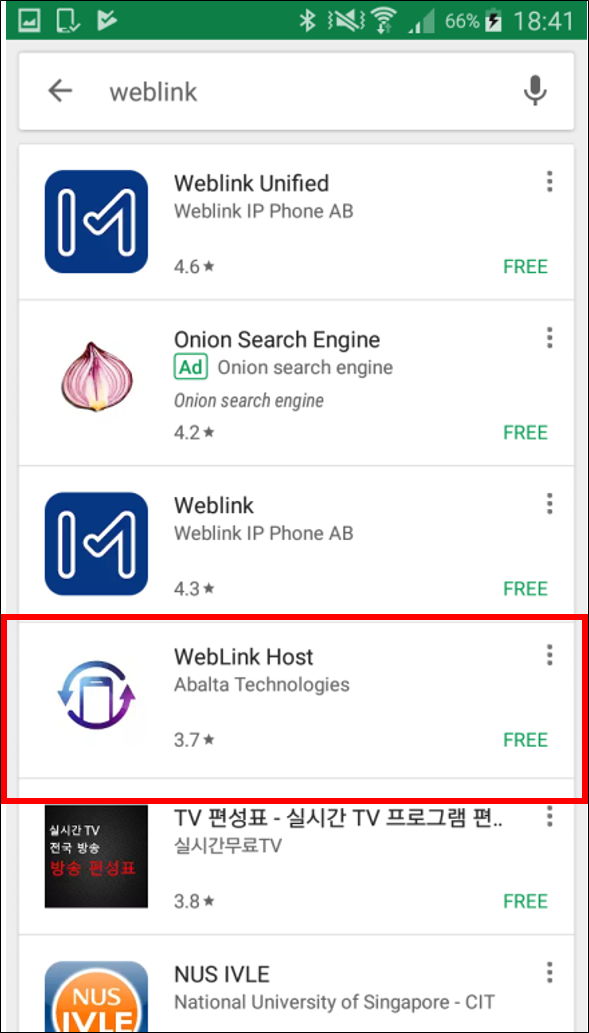
Touch
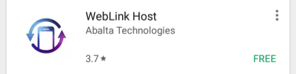 on Search Results.
on Search Results.4 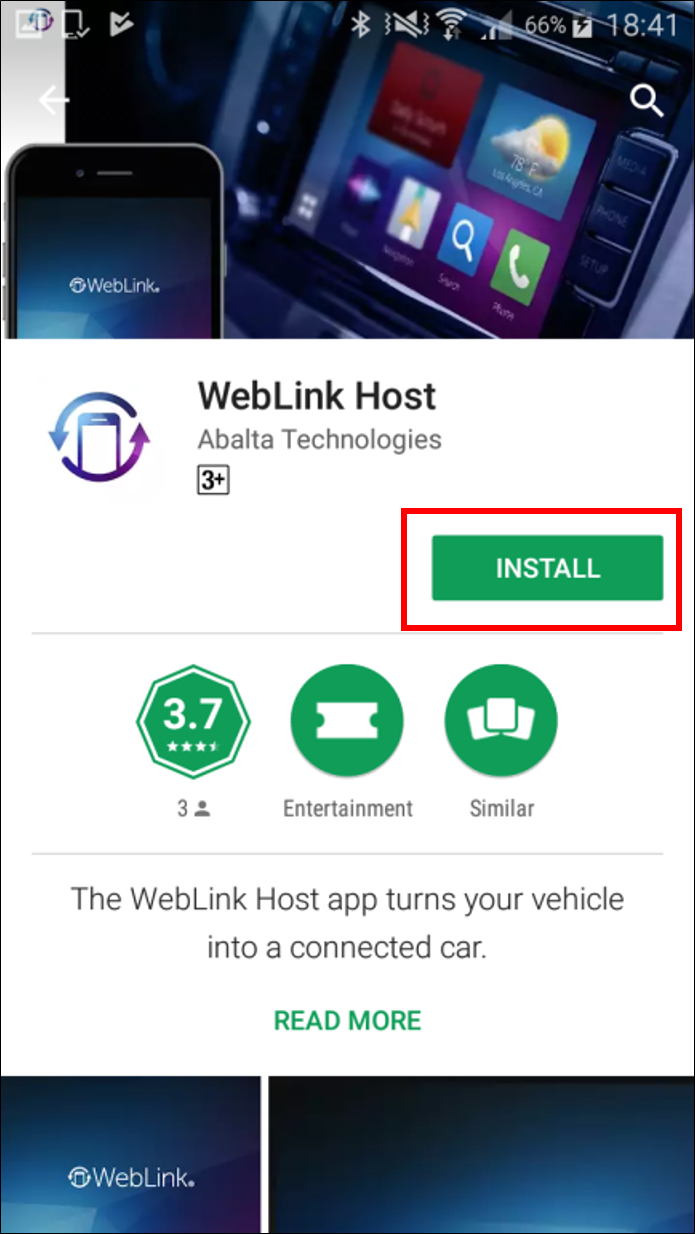
Touch
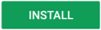 to install WebLink Application.
to install WebLink Application. - 2. Installing on iOS
-
1 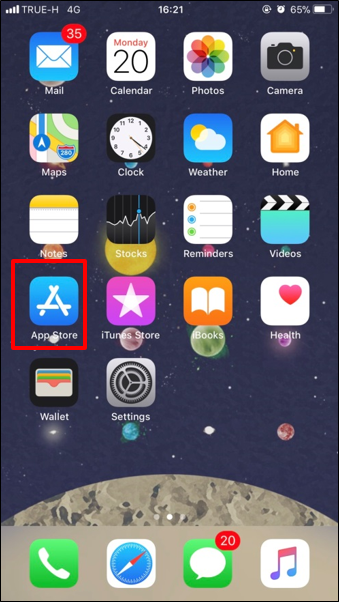
Touch
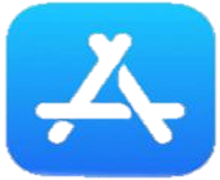 on smartphone to open App Store.
on smartphone to open App Store.2 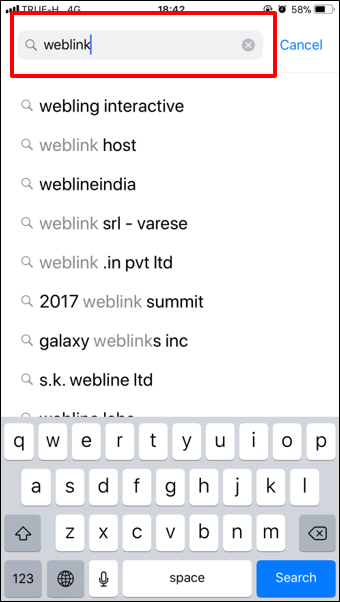
Touch
 on App Store application, Then Enter "WebLink Host".
on App Store application, Then Enter "WebLink Host".3 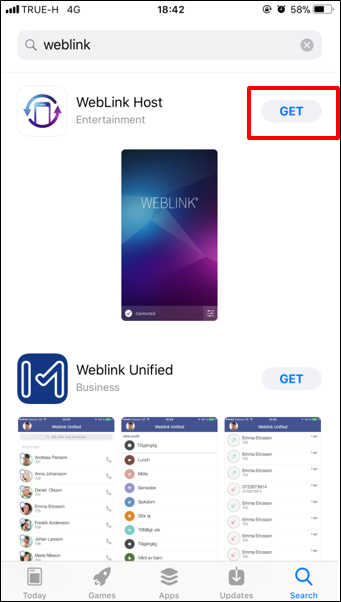
Touch
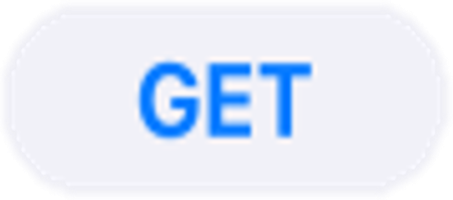 on Search Results.
on Search Results.4 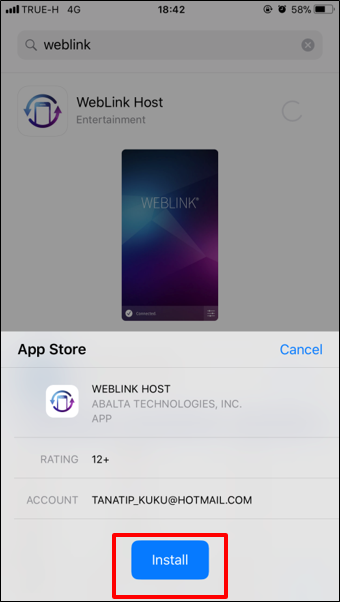
Touch
 to install WebLink Application.
to install WebLink Application.
Installing Waze
- 1. Installing on Android
-
1 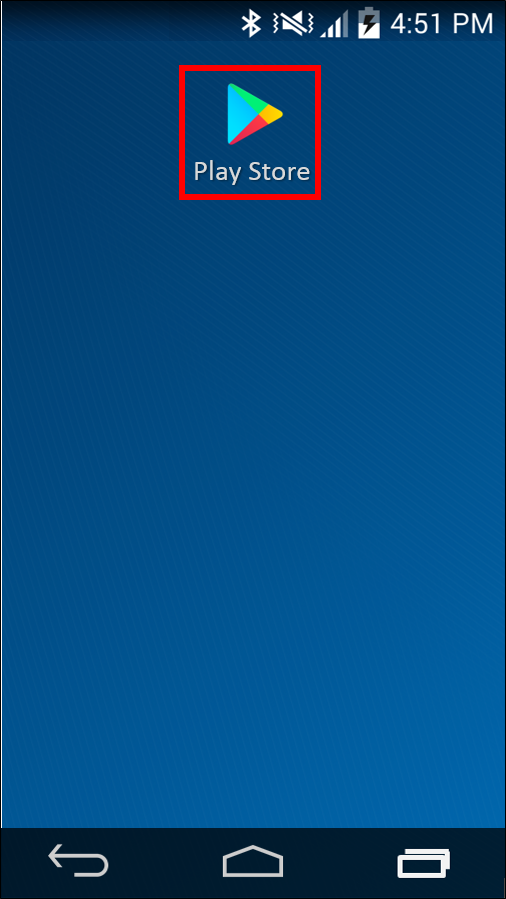
Touch
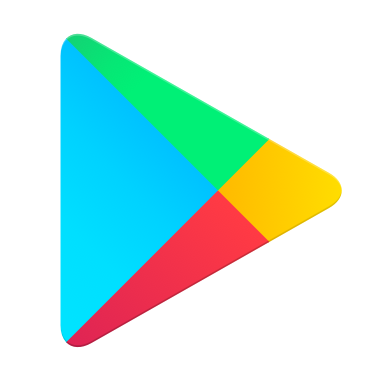 on smartphone to open Play Store.
on smartphone to open Play Store.2 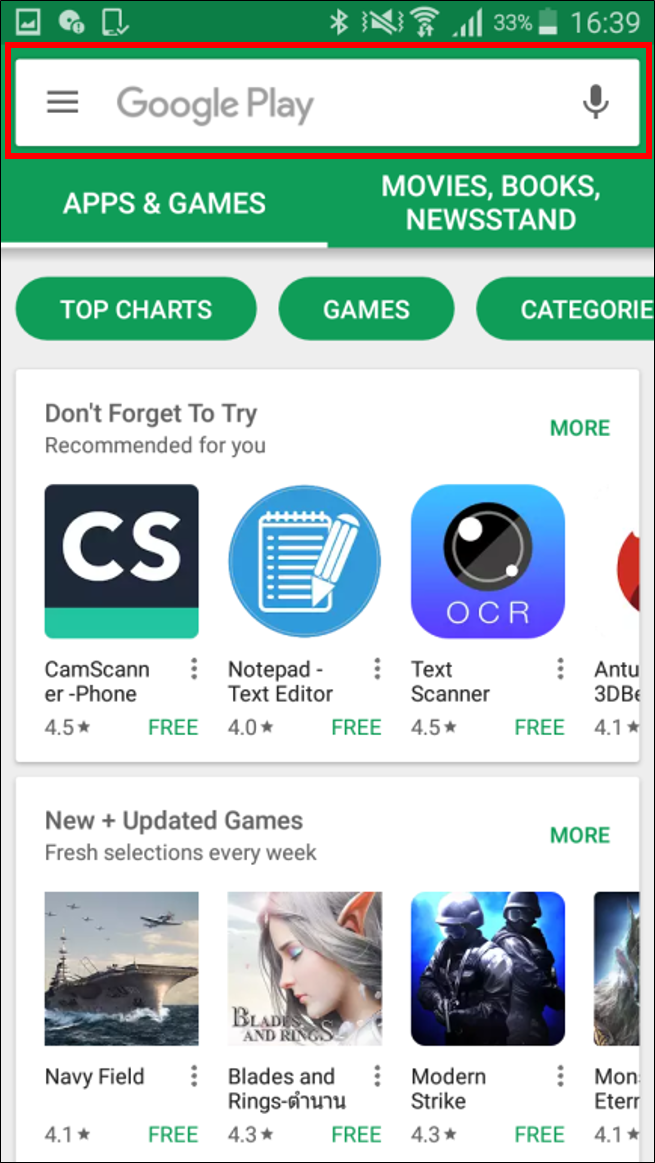
Touch
 on Play Store application, Then Enter "Waze".
on Play Store application, Then Enter "Waze".3 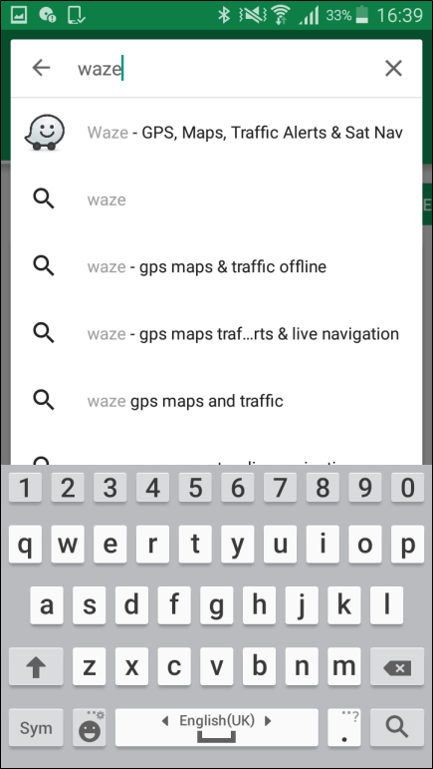
Touch
 on Search Results.
on Search Results.4 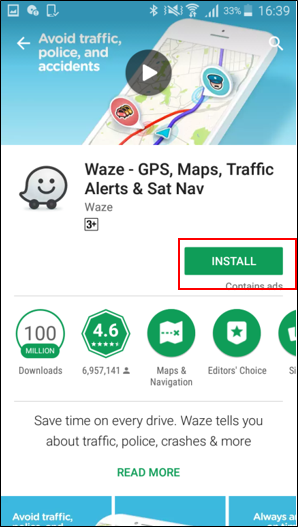
Touch
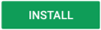 to install Waze Application.
to install Waze Application. - 2. Installing on iOS
-
1 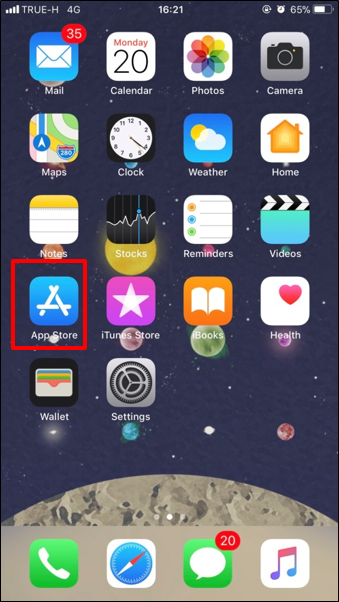
Touch
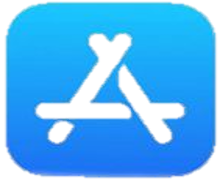 on smartphone to open Play Store.
on smartphone to open Play Store.2 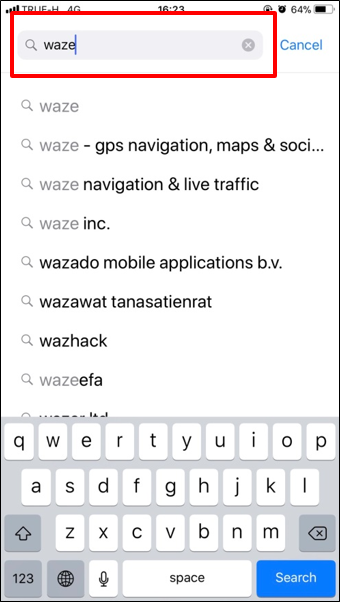
Touch
 on Play Store application, Then Enter "Waze".
on Play Store application, Then Enter "Waze".3 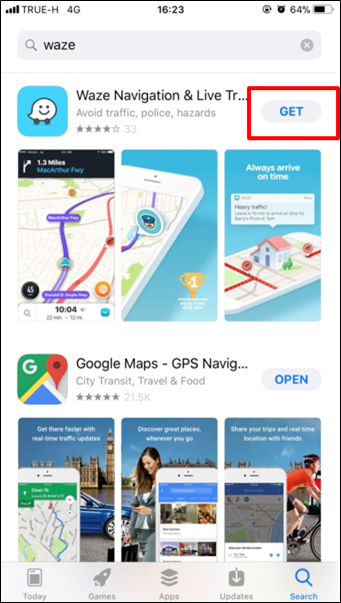
Touch
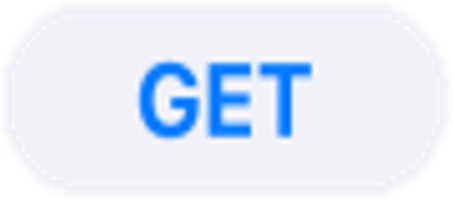 on Search Results.
on Search Results.4 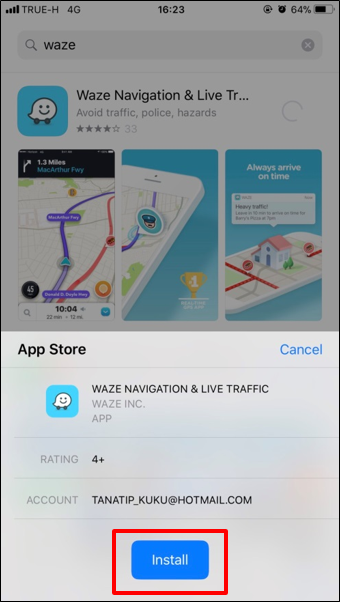
Touch
 to install Waze Application.
to install Waze Application.
Installing iAuto WebBrowser
- 1. Installing on Android
-
1 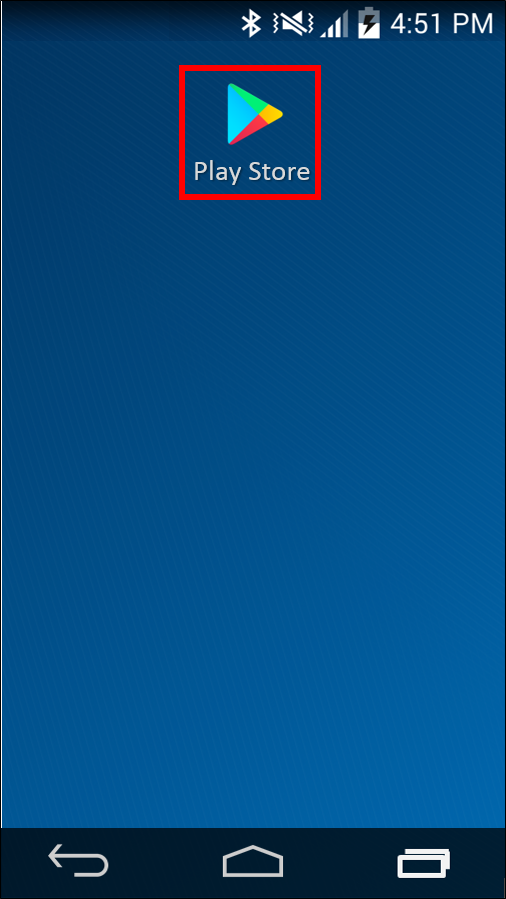
Touch
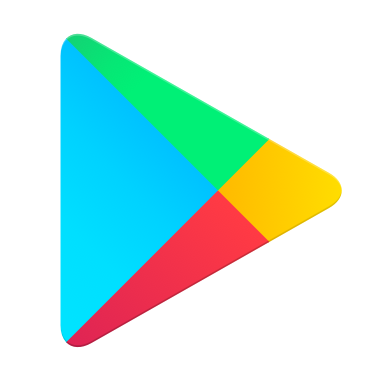 on smartphone to open Play Store.
on smartphone to open Play Store.2 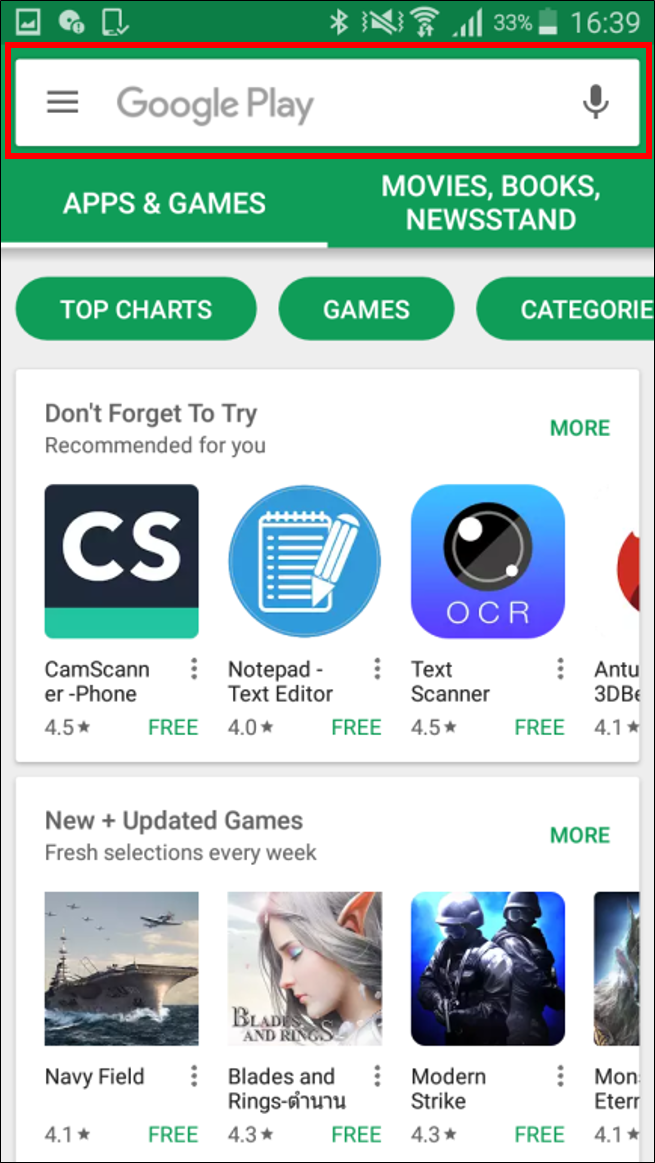
Touch
 on Play Store application, Then Enter "iAuto WebBrowser".
on Play Store application, Then Enter "iAuto WebBrowser".3 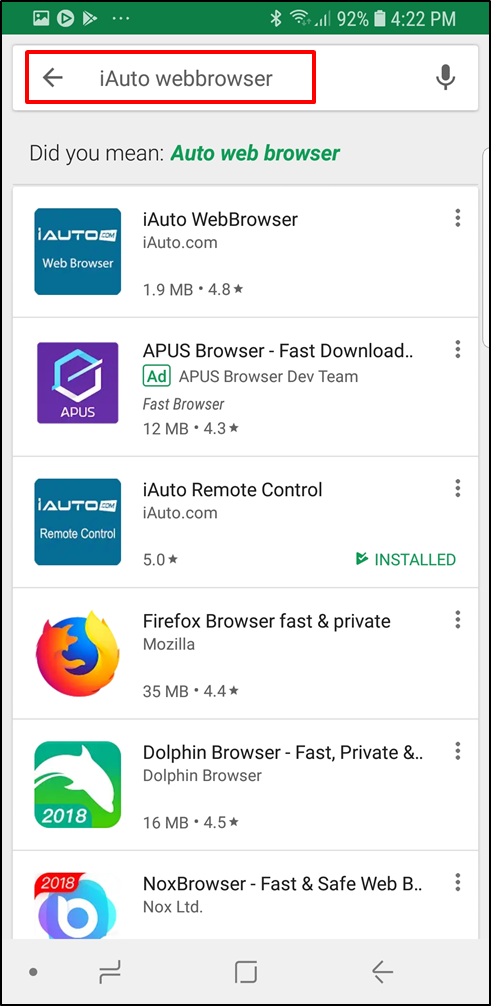
Touch
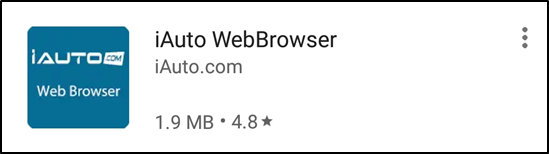 on Search Results.
on Search Results.4 
Touch
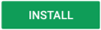 to install iAuto WebBrowser Application.
to install iAuto WebBrowser Application. - 2. Installing on iOS
-
1 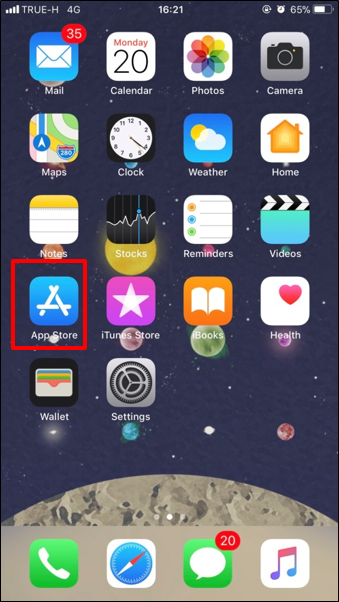
Touch
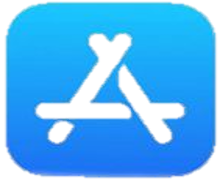 on smartphone to open Play Store.
on smartphone to open Play Store.2 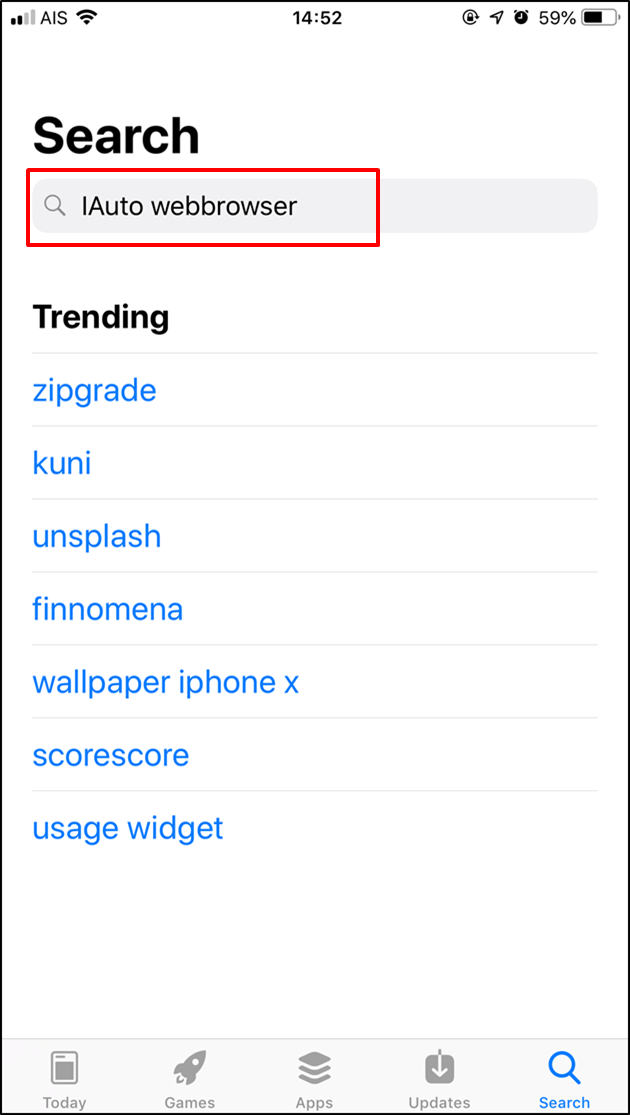
Touch
 on Play Store application, Then Enter "iAuto WebBrowser".
on Play Store application, Then Enter "iAuto WebBrowser".3 
Touch
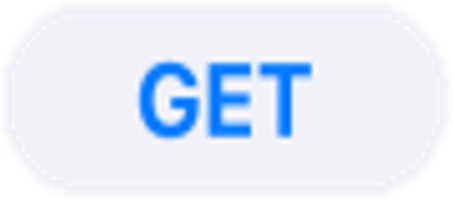 on Search Results.
on Search Results.4 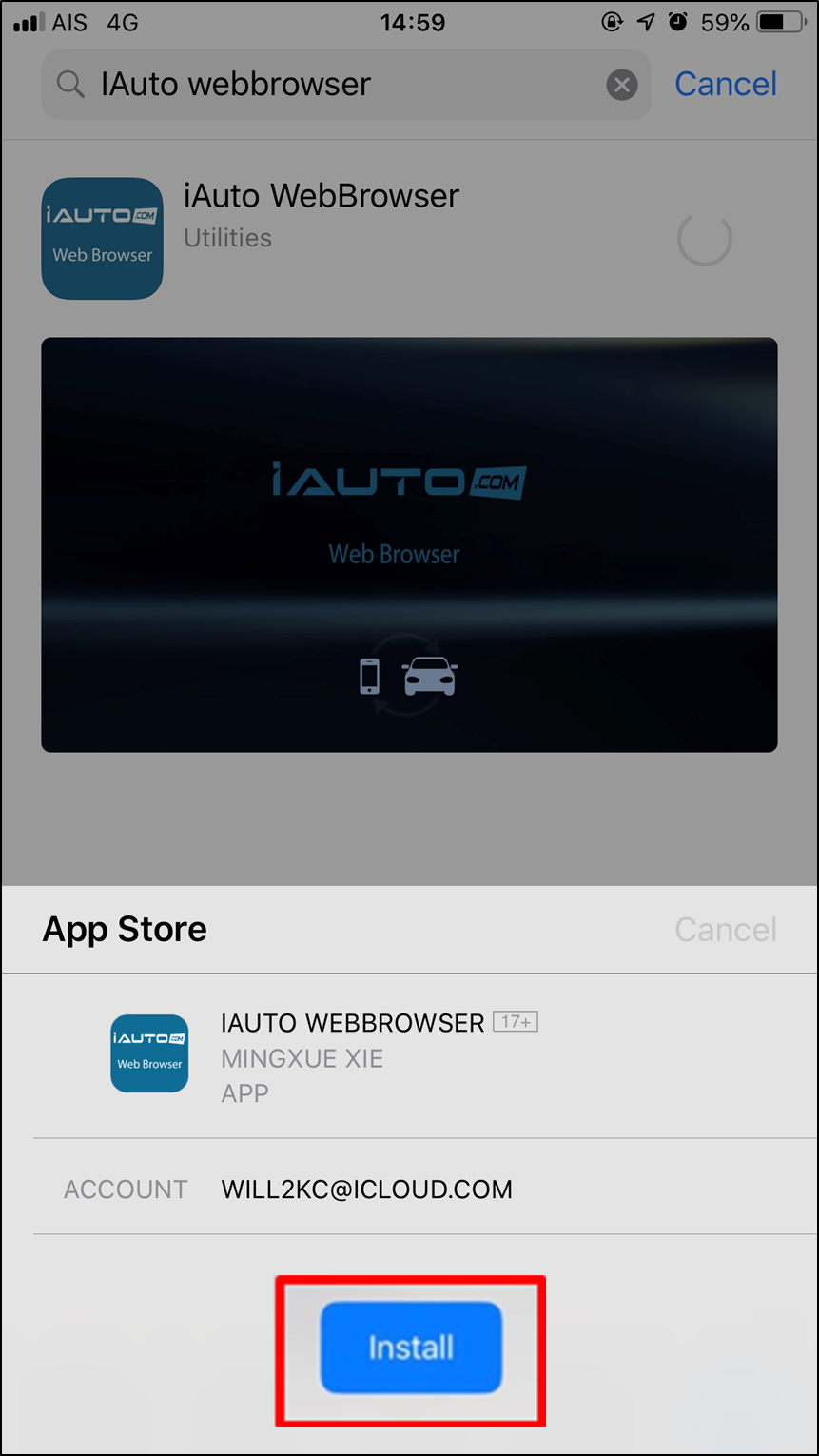
Touch
 to install Waze Application.
to install Waze Application.
Starting Application
- 1. Starting
-
1 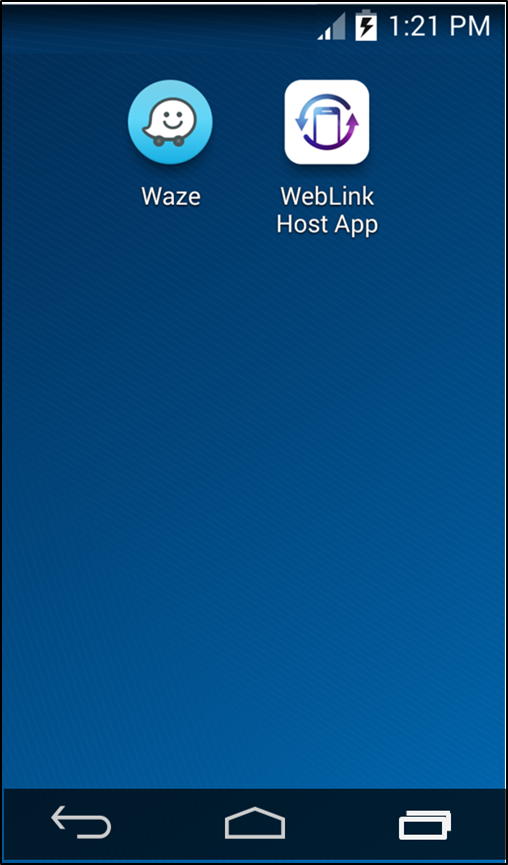
Touch
 on smartphone to open WebLink application.
on smartphone to open WebLink application. - 2. On Application
-
1 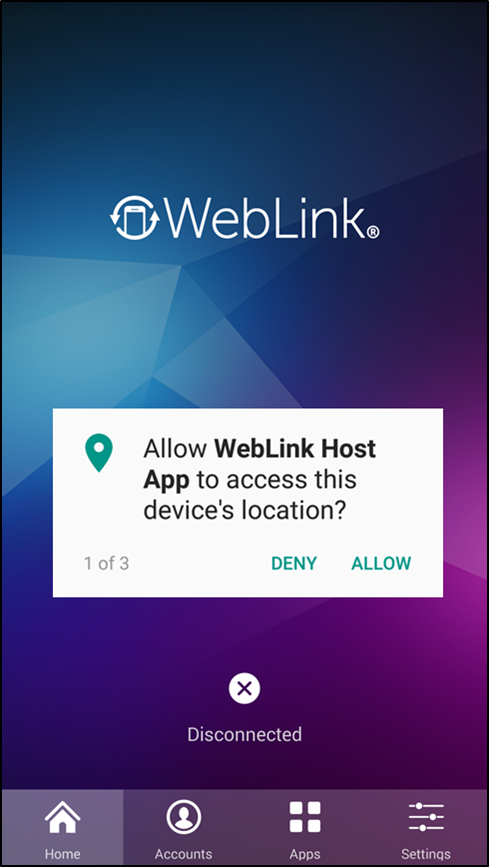
Tap "ALLOW" WebLink Host App to access this device's location.
2 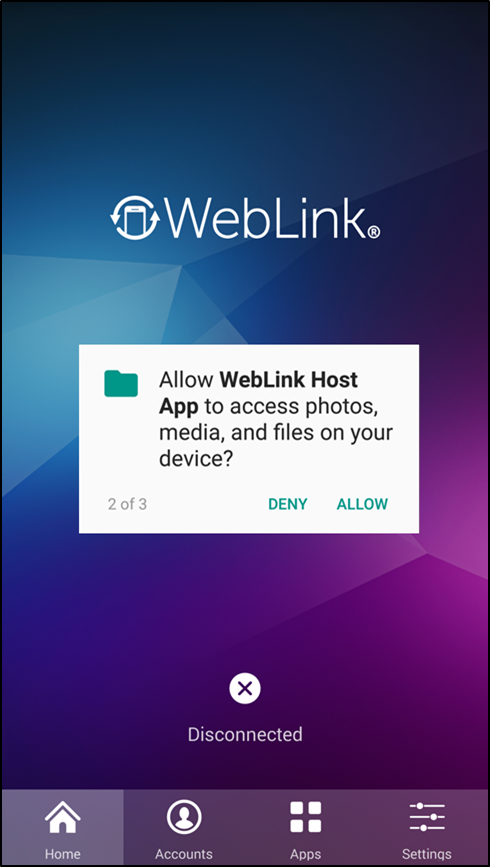
Tap "ALLOW" WebLink Host App to access photos, media, and files on your device.
3 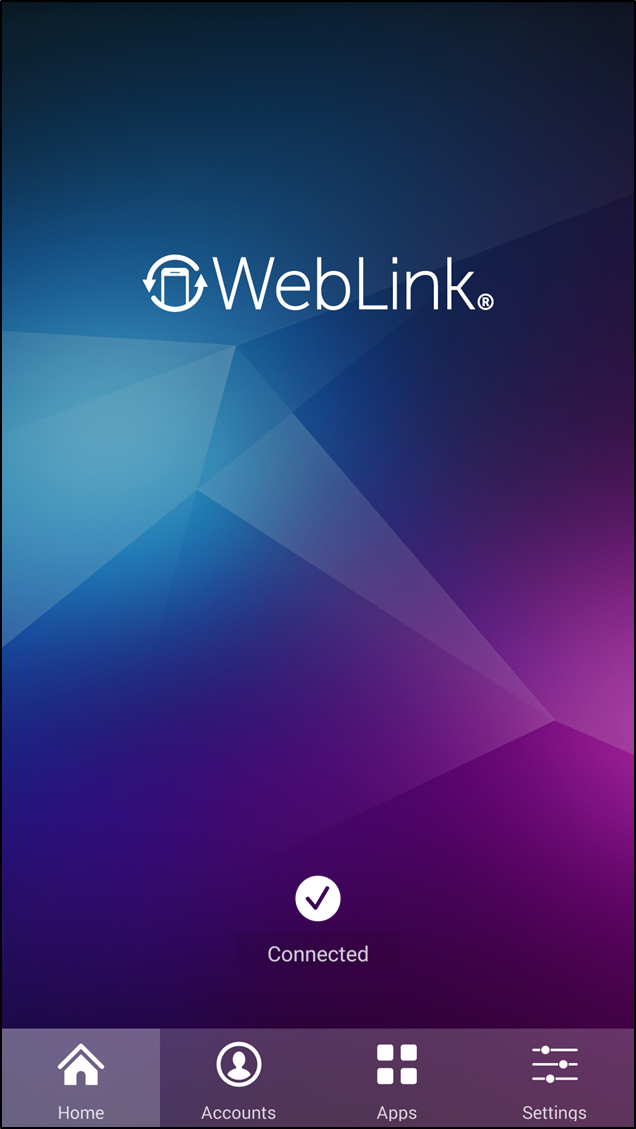
Wait until Connect status is showing.
Starting Waze
- 1. Starting
-
1 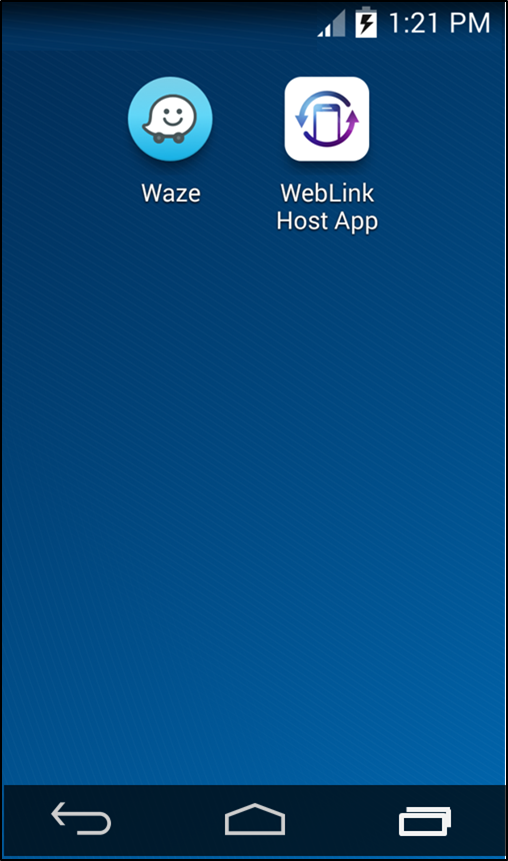
Touch
 on the screen.
on the screen. - 2. On Application
-
1 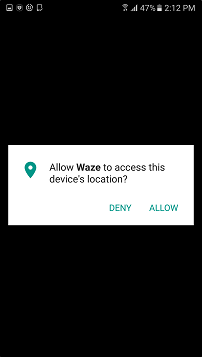
Touch "ALLOW" to access this device's location..
2 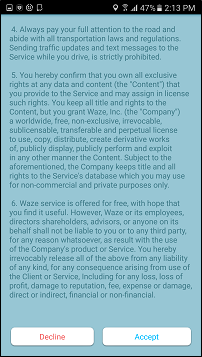
Read WAZE END USER LICENSE AGREEMENT and Touch "Accept".
3 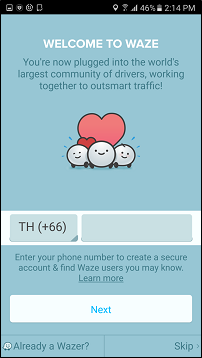
Enter your phone number in blank field. Then Touch "Next".
4 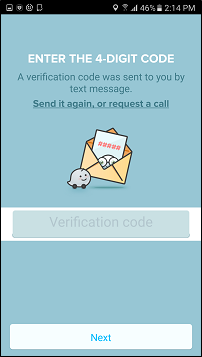
Enter your varification code that you get from SMS. Then Touch "Next".
5 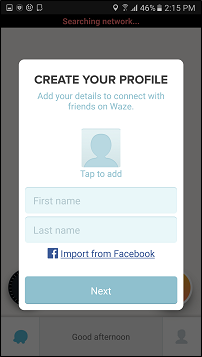
Enter your first name and Last name or Touch "import from Facebook". Then Touch "Next".
6 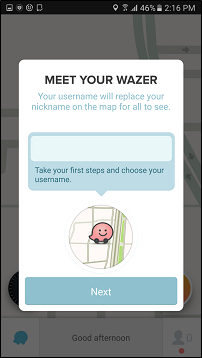
Enter your username. Then Touch "Next".
7 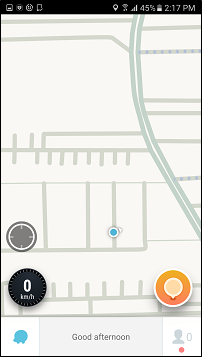
Waze is now ready to use.