How to Use Applications
How to Use Tweet in vehicle
You can tweet fixed phrases, add location information from this device’s GPS, and check the latest Timeline.
- To use this service, you need to obtain a Twitter user account (free).
- To use Tweet in vehicle with this system, you need to log in to Twitter using AppCarConnect AP on the iPhone before connecting the iPhone to the USB port on this system (iPhone 4) or the iPhone and the system to Apple Lightning Digital AV adapter (iPhone5).
- 1. Starting Tweet in vehicle
-
1 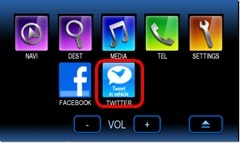
Touch
 on the Top menu screen.
on the Top menu screen.
If you do not log in, the login warning screen is displayed.Touch
 on the Top menu screen.
on the Top menu screen.
If you do not log in, the login warning screen is displayed. - 2. Tweeting
-
The tweet function can not be used while driving.1 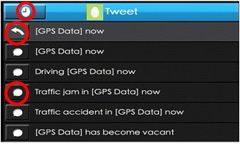
Touch
 to tweet.
to tweet.
 shows tweets at regular intervals.
shows tweets at regular intervals.
 shows scheduled tweets in the stopped state.
shows scheduled tweets in the stopped state.Touch
 to tweet.
to tweet.
 shows tweets at regular intervals.
shows tweets at regular intervals.
 shows scheduled tweets in the stopped state.
shows scheduled tweets in the stopped state.
Please stop the vehicle in a safe location and use the parking brake to enable use. - 3. Displaying the Timeline
-
About the Bookmark Function1 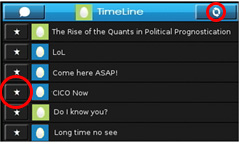
Touch
 to display the TimeLine screen.
to display the TimeLine screen.
Touch to update the TimeLine screen.
to update the TimeLine screen.
Touch to add a bookmark.
to add a bookmark.Touch
 to display the TimeLine screen.
to display the TimeLine screen.
Touch to update the TimeLine screen.
to update the TimeLine screen.
Touch to add a bookmark.
to add a bookmark.
When the Bookmark button is pressed, the tweet is saved to the smartphone. Bookmarks can be viewed using the tweet in vehicle AppCarConnect AP on the smartphone.
How to Use Facebook
You can share fixed phrases, add location information from this device’s GPS, and check the latest Newsfeed.
- You need to obtain a Facebook user account (free) in order to use this service.
- To use Facebook with this system, you need to log in to Facebook using AppCarConnect AP on the iPhone before connecting the iPhone to the USB port on this system (iPhone 4) or the iPhone and the system to Apple Lightning Digital AV adapter (iPhone5).
- 1. Starting Facebook
-
1 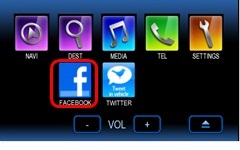
Touch
 on the Top menu screen.
on the Top menu screen.
If you do not log in, the login warning screen is displayed.Touch
 on the Top menu screen.
on the Top menu screen.
If you do not log in, the login warning screen is displayed. - 2. Sharing
-
Please touch the Share button at intervals of 60 minutes or more.1 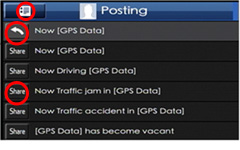
Touch
 to share.
to share.
 shows the share status at regular intervals.
shows the share status at regular intervals.
 shows scheduled share in the stopped state.
shows scheduled share in the stopped state.Touch
 to share.
to share.
 shows the share status at regular intervals.
shows the share status at regular intervals.
 shows scheduled share in the stopped state.
shows scheduled share in the stopped state.
The share function can not be used while driving. Please stop the vehicle in a safe location and use the parking brake to enable use. - 3. Displaying the Newsfeed
-
About the Bookmark Function1 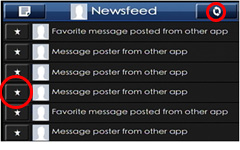
Touch
 to display the Post screen.
to display the Post screen.
Touch to update the Newsfeed.
to update the Newsfeed.
Touch to add a bookmark.
to add a bookmark.Touch
 to display the Post screen.
to display the Post screen.
Touch to update the Newsfeed.
to update the Newsfeed.
Touch to add a bookmark.
to add a bookmark.
When the Bookmark button is pressed, the post is saved to the smartphone. Bookmarks can be viewed using the Facebook AppCarConnect AP on the smartphone.

