Android Preparation
To connect your Andriod smartphone to this system, the separate dedicated application SmartAppCar needs to be installed in advance.
Installing SmartAppCar
Google Play Category: Transportation
The application can be downloaded for free from the Google Play. Please install the lastest version of SmartAppCar.
For the basic operating procedures related to Android and Google Play, for example, downloading and installing applications, refer to the Google Play website and relevant documents.
Setting the Language of Your Android Smartphone
- 1.Starting
-
1. 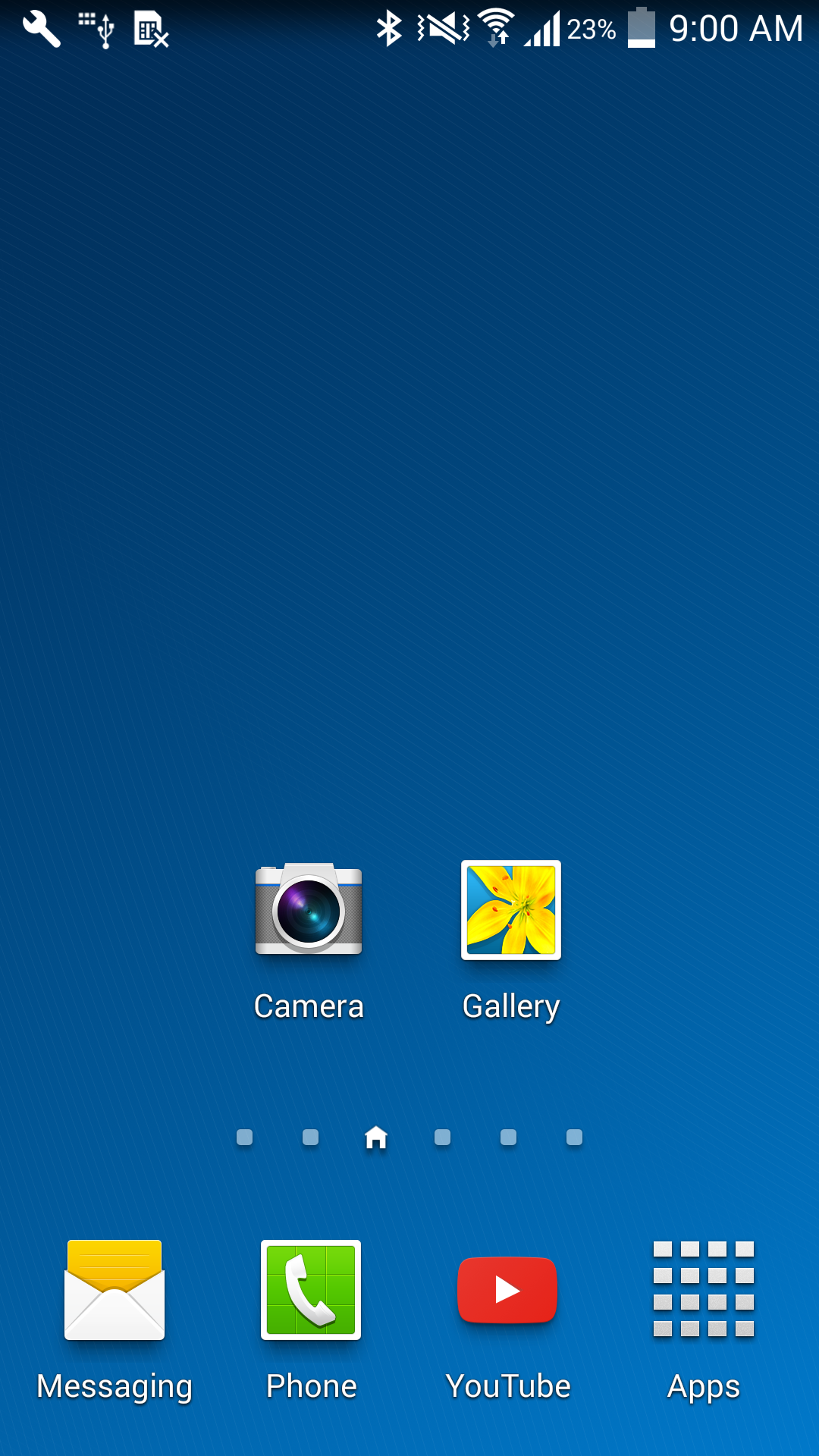
Touch

Touch

2. 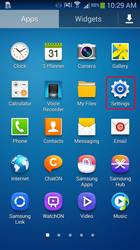
Touch

Touch

- 2.Selecting the Language
-
1. 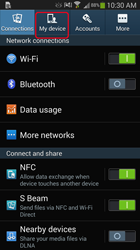
Touch

Touch

2. 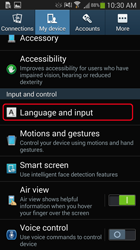
Touch

Touch

3. 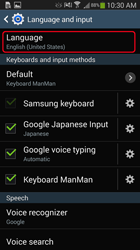
Touch

Touch

4. 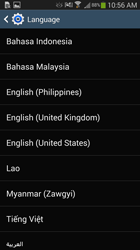
Touch the language to use.
The settable languages are English, Thai, Bahasa Malaysia, Vietnamese and Bahasa Indonesia.
If a language other than the above is set, display may not be performed properly on the car audio system.Touch the language to use.
The settable languages are English, Thai, Bahasa Malaysia, Vietnamese and Bahasa Indonesia.
If a language other than the above is set, display may not be performed properly on the car audio system.
Setting Acessibility
-
1. 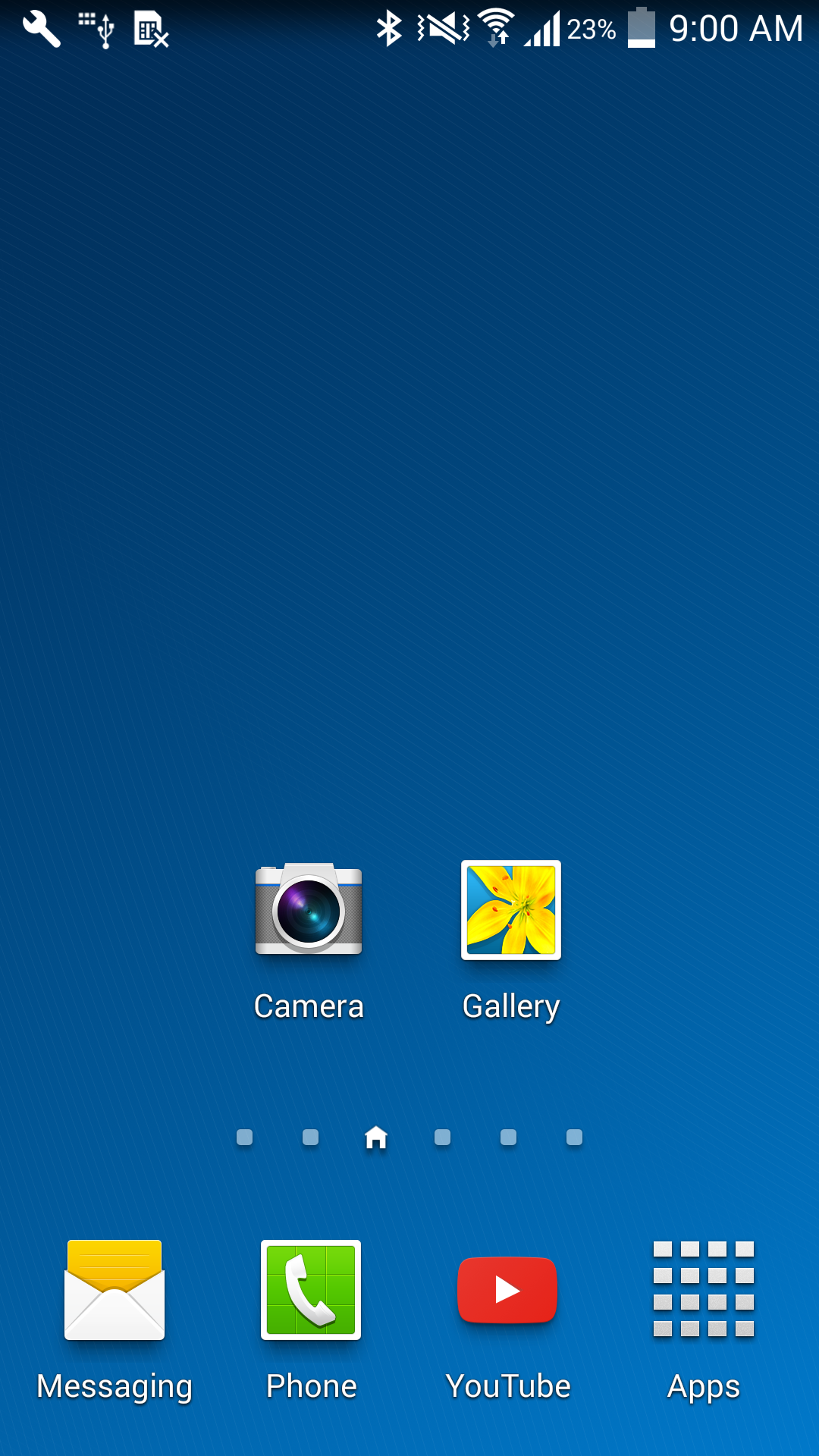
Touch

Touch

2. 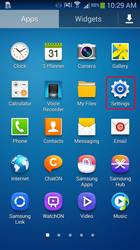
Touch

Touch

3. 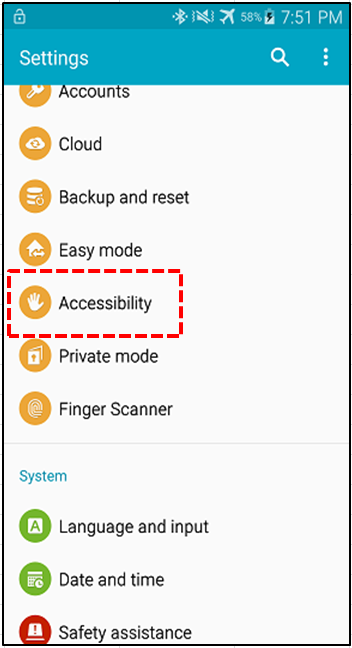
Select Acessibility
4. 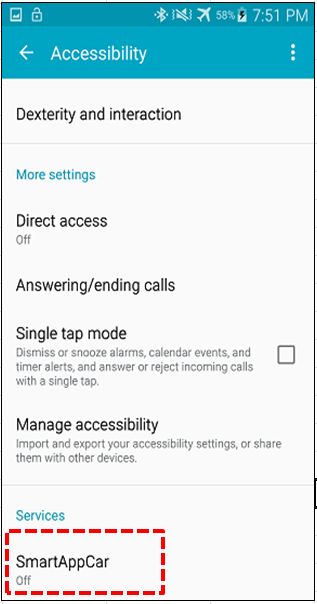
Select SmartAppCar
5. 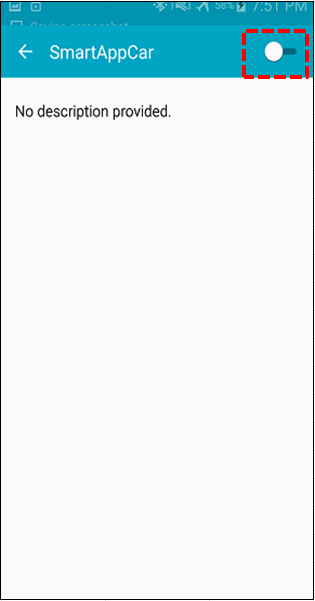
Turn On
6. 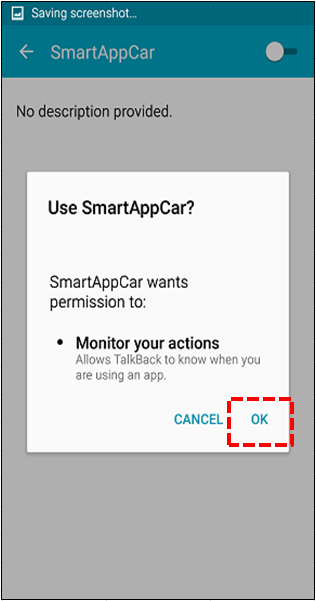
Touch "OK"
7. 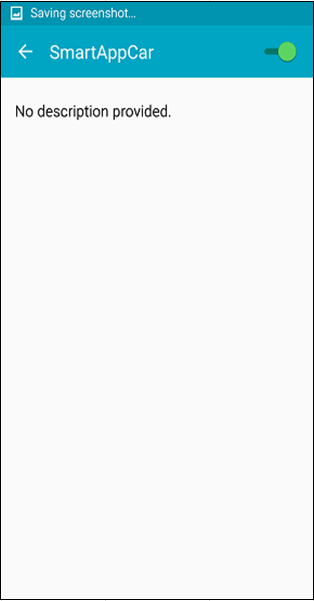
Finish
Starting SmartAppCar
-
1. 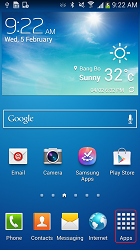
After the SmartAppCar has been installed on your smartphone device, touch
 on home screen to show applications in Android smartphone.
on home screen to show applications in Android smartphone.After the SmartAppCar has been installed on your smartphone device, touch
 on home screen to show applications in Android smartphone.
on home screen to show applications in Android smartphone.2. 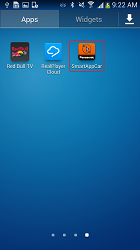
Touch
 to start the application.
to start the application.
(Required manual launch the first time only)Touch
 to start the application.
to start the application.
(Required manual launch the first time only)3. 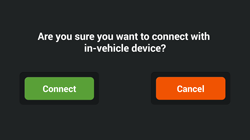
The connection confirmation screen will be displayed.
The connection confirmation screen will be displayed.
© Copyright Panasonic Corporation 2019. All Rights Reserved.
Policies & Disclaimers
