Connecting to Android Smartphone
Displaying the Home Screen
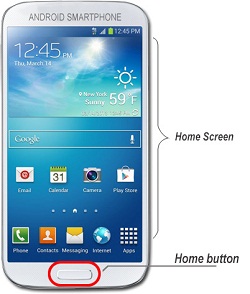
Press the "Home button" or "Home key"  of your Android smartphone to display the home screen.
of your Android smartphone to display the home screen.
- If the power of your Android smartphone is off, turn it on.
- If the passcode input screen or device lock screen appears, unlock the lock.
- Make sure the application screen is not displayed.
Setting Smartphone Link on Car Audio System
-
1. 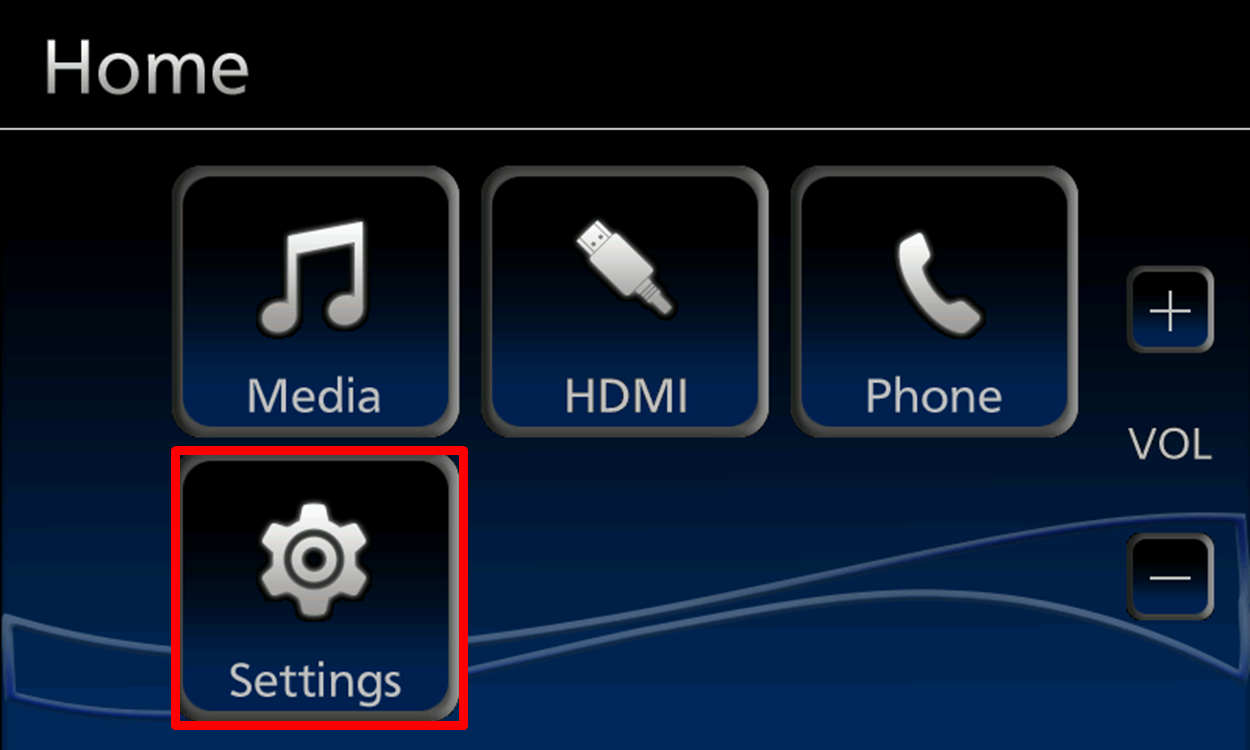
On car audio system, touch
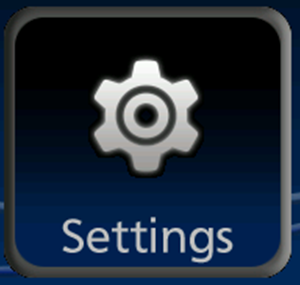 in top menu screen.
in top menu screen.On car audio system, touch
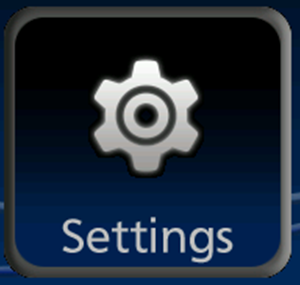 in top menu screen.
in top menu screen.2. 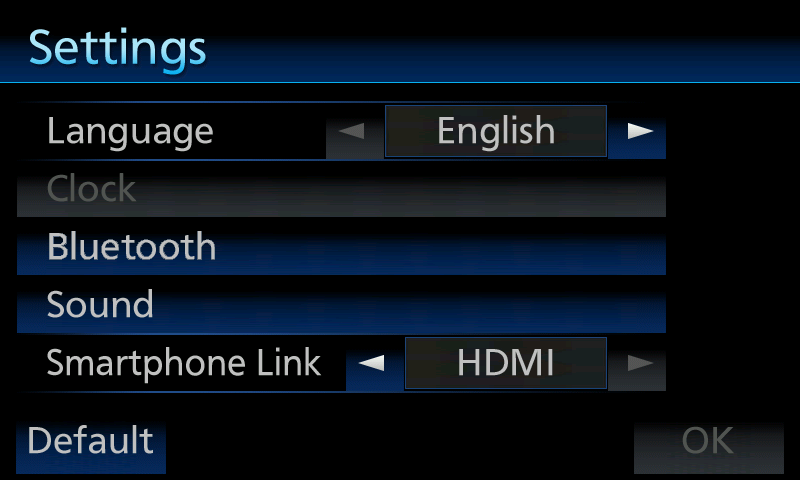
Touch

Touch

3. 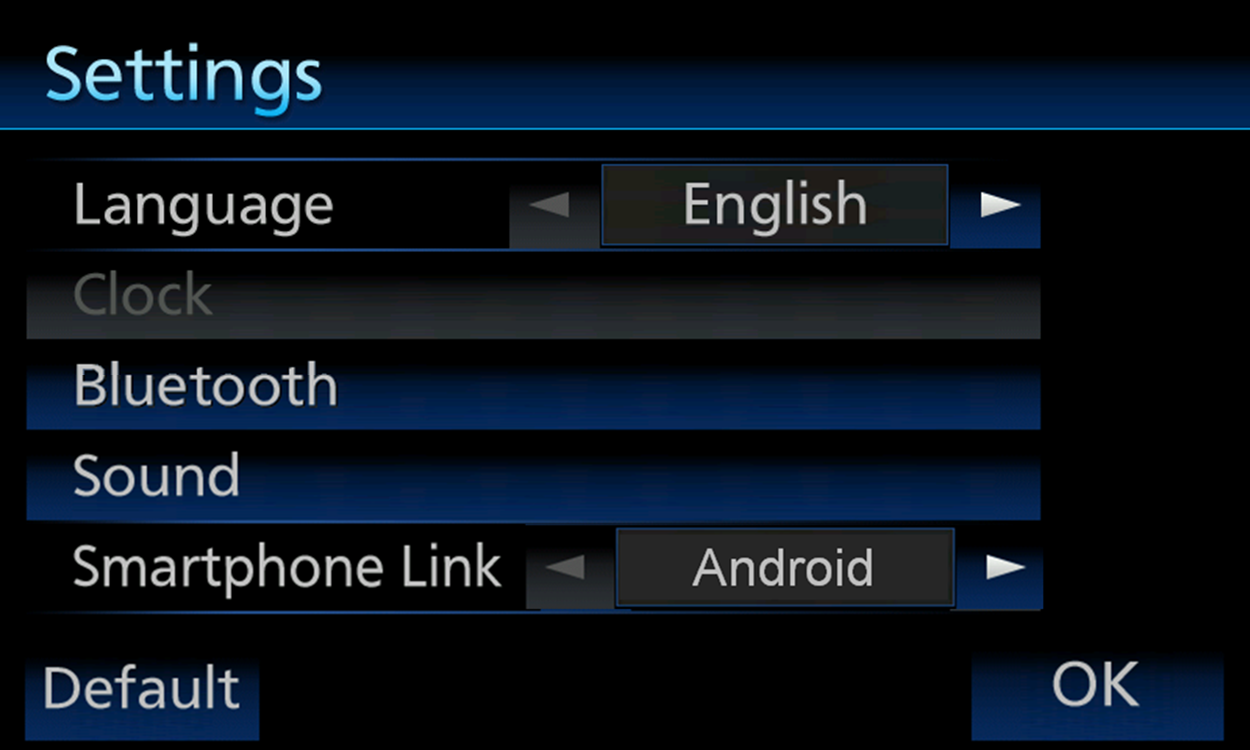
Touch
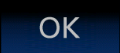
Touch
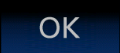
Connecting the Micro-USB and HDMI Certified Cables to This System

Connect the Micro-USB cable to the USB port, and HDMI certified cable to HDMI ports of the car audio system. Then, connect the other ends of these Micro-USB and HDMI certified cables to the Samsung MHL adapter.
- Be sure to use the Micro-USB cable, HDMI certified cable and Samsung MHL adapter. Operation is not guaranteed with other than the Micro-USB cable, HDMI certified cable and Samsung MHL adapter.
Connecting the Cable from Samsung MHL Adapter Your Android Smartphone

Connect the cable from Samsung MHL adapter to your Android Smartphone.
- Be sure to use the Micro-USB cable, HDMI certified cable and Samsung MHL adapter. Operation is not guaranteed with other than the Micro-USB cable, HDMI certified cable and Samsung MHL adapter.
Register Your Android Smartphone and Connect to the Car Audio System
-
1. 
>After connect the Micro-USB, HDMI certified cables to the car audio system and Samsung MHL adapter to your Android smartphone, SmartAppCar will automatically launch and display this screen on your smartphone to confirm connection. Then, touch

After connect the Micro-USB, HDMI certified cables to the car audio system and Samsung MHL adapter to your Android smartphone, SmartAppCar will automatically launch and display this screen on your smartphone to confirm connection. Then, touch

2. 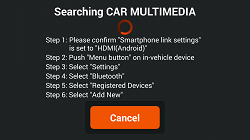
This message is shown on your smartphone screen while waiting for Bluetooth devices registration to the car audio system. You can confirm the procedure how to register your smartphone device on this screen.
*Please skip to step 11. if this screen is not shown because your Android smartphone has already been registered. The system will automatically pair and connect your smartphone device.
*If your smartphone has already been registered but this message still shown, please proceed to next step 3 and try to re-register your smartphone again.This message is shown on your smartphone screen while waiting for Bluetooth devices registration to the car audio system. You can confirm the procedure how to register your smartphone device on this screen.
*Please skip to step 11. if this screen is not shown because your Android smartphone has already been registered. The system will automatically pair and connect your smartphone device.
*If your smartphone has already been registered but this message still shown, please proceed to next step 3 and try to re-register your smartphone again.3. 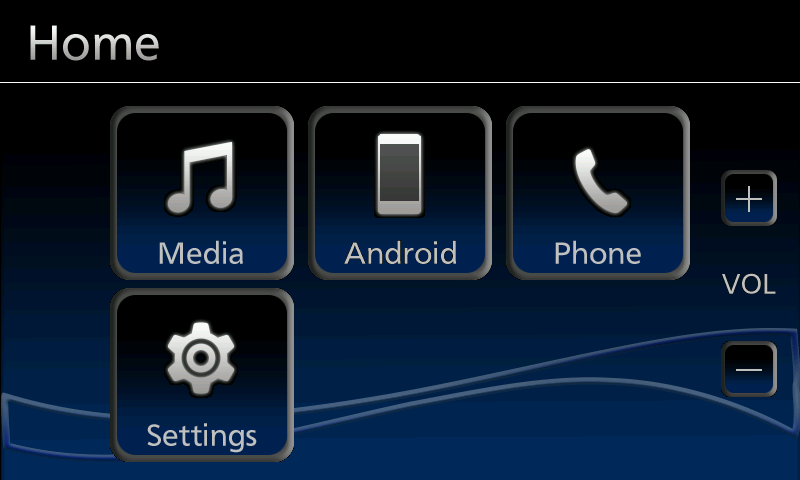
Follow the instruction on your Android smartphone by pushing Home button
 on car audio system to display "Top menu screen".
on car audio system to display "Top menu screen".
Touch on the Top menu screen.
on the Top menu screen.Follow the instruction on your Android smartphone by pushing Home button
 on car audio system to display "Top menu screen".
on car audio system to display "Top menu screen".
Touch on the Top menu screen.
on the Top menu screen.4. 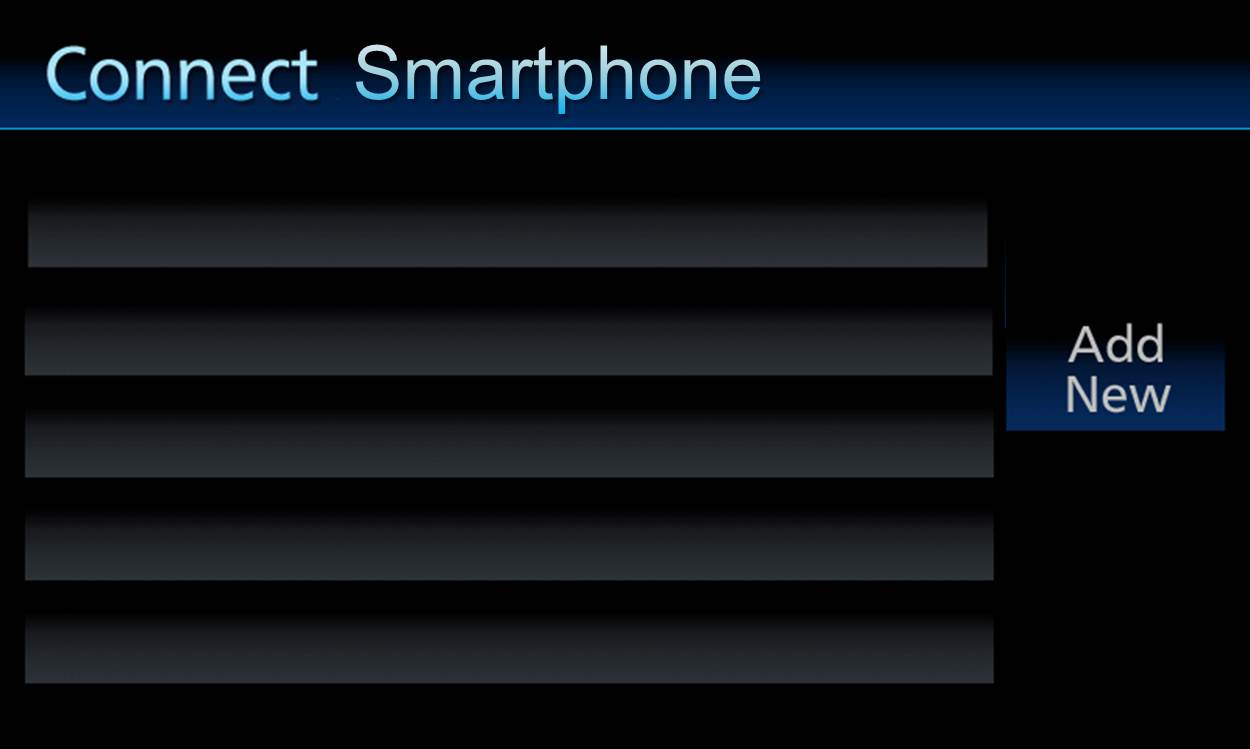
Touch
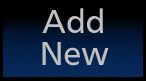
Touch
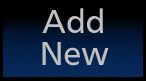
5. 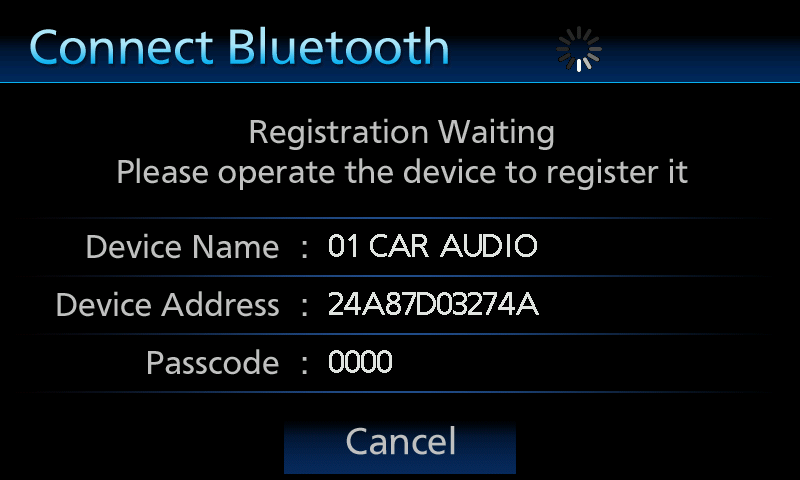
The car audio system is searching for available Android smartphone to register.
The car audio system is searching for available Android smartphone to register.
6. 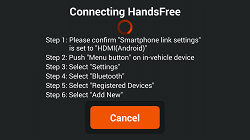
The car audio system and your android smartphone are authenticating each other.
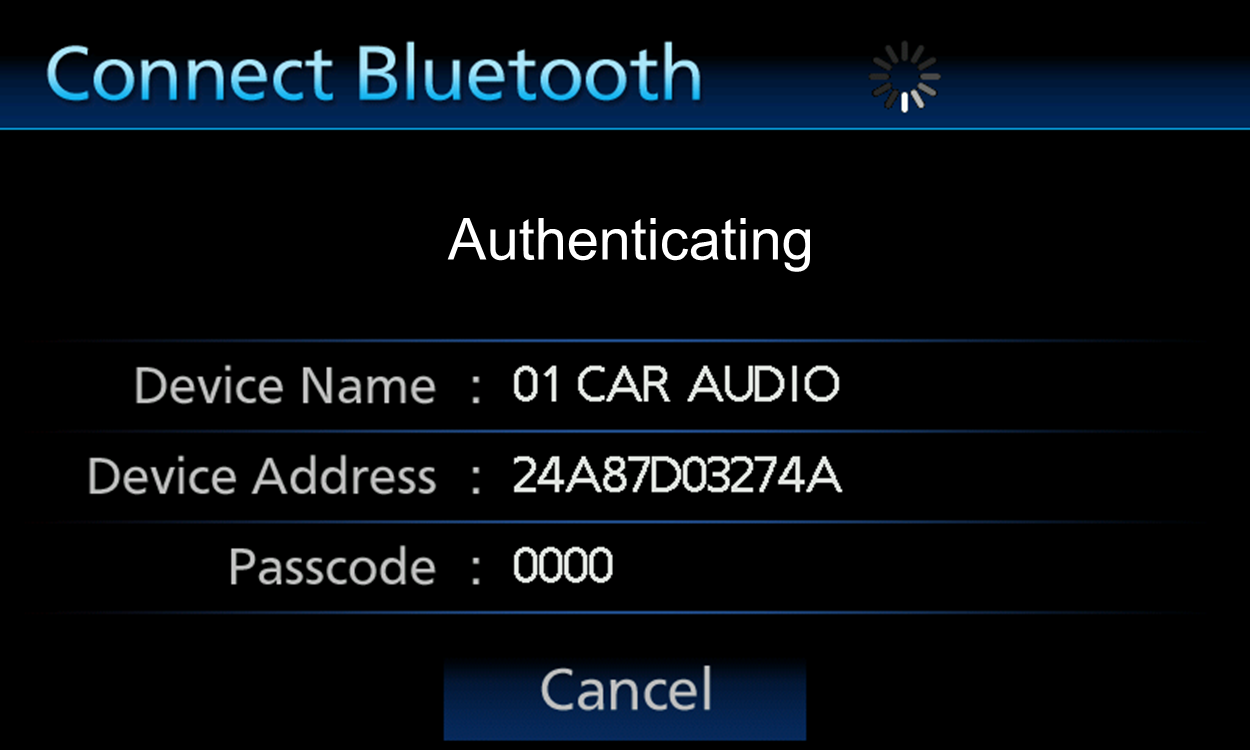
The car audio system and your android smartphone are authenticating each other.
7. 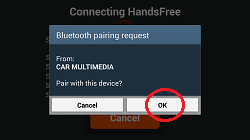
The Android smartphone is connecting to the car audio system. Some Android smartphone may ask you to confirm paring. Please click "OK"
The Android smartphone is connecting to the car audio system. Some Android smartphone may ask you to confirm paring. Please click "OK"
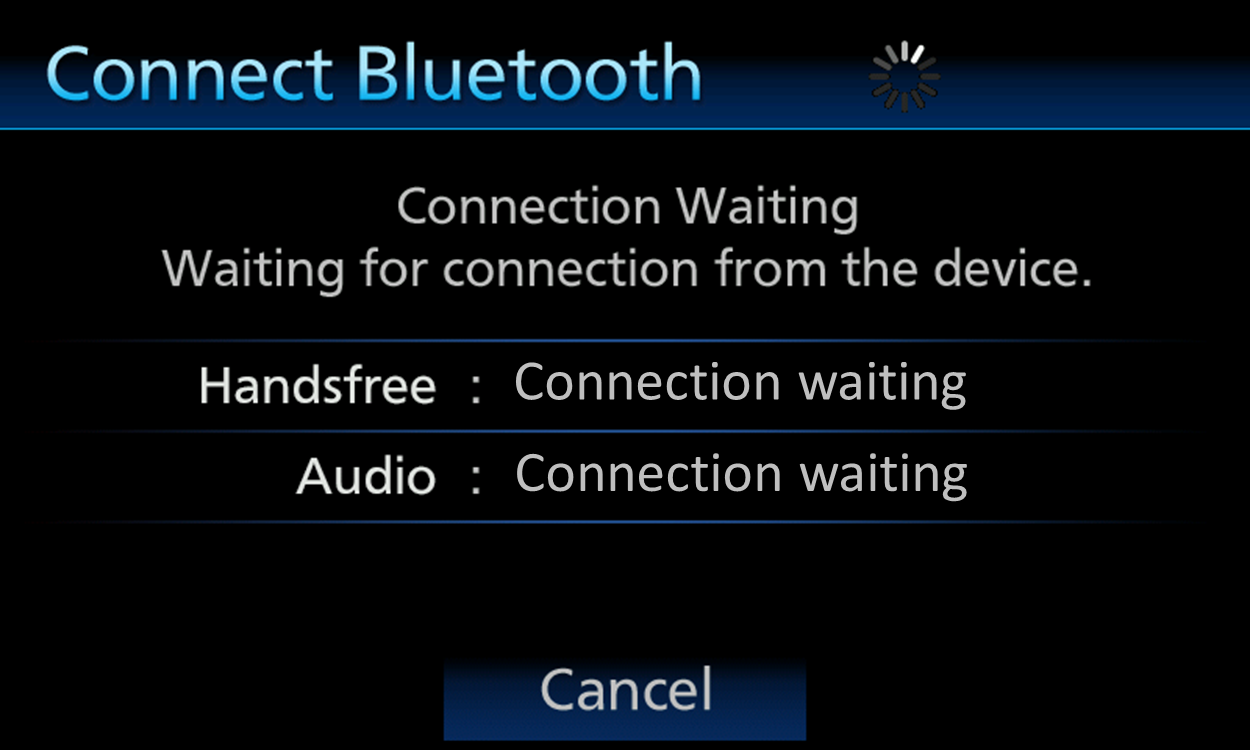
The car audio system is waiting for connection from your Android smartphone
The car audio system is waiting for connection from your Android smartphone
8. 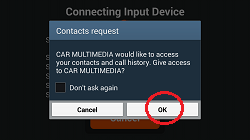
Touch
 on your smartphone to allow transfer of contacts and call history to the car audio system.
on your smartphone to allow transfer of contacts and call history to the car audio system.Touch
 on your smartphone to allow transfer of contacts and call history to the car audio system.
on your smartphone to allow transfer of contacts and call history to the car audio system.9. 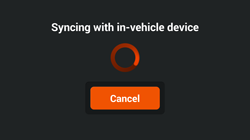
After connection is successful, your Android smartphone will synchronize with the car audio system. Please wait until synchronization between the car audio system and your Android smartphone finishes. The synchronization depends on the size of contacts and call history.
After connection is successful, your Android smartphone will synchronize with the car audio system. Please wait until synchronization between the car audio system and your Android smartphone finishes. The synchronization depends on the size of contacts and call history.
10. 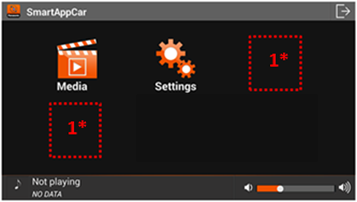
SmartAppCar will appear on your Android smartphone after finish synchronization.
*Connection to car audio system might fail due to reasons such as smartphone software version mismatch. If you experience connection problem, please touch "Cancel" button and try to repeat from step 1 again. If the problem still occurs please try to restart your Android smartphone.Remark
1* This are "Permission Application" by "Honda".
are "Permission Application" by "Honda".
* This "Permission Application" require internet connection.SmartAppCar will appear on your Android smartphone after finish synchronization.
*Connection to car audio system might fail due to reasons such as smartphone software version mismatch. If you experience connection problem, please touch "Cancel" button and try to repeat from step 1 again. If the problem still occurs please try to restart your Android smartphone.Remark
*1 This are "Permission Application" by "Honda".
are "Permission Application" by "Honda".
* This "Permission Application" require internet connection.
Android Soft Keys Functions
-
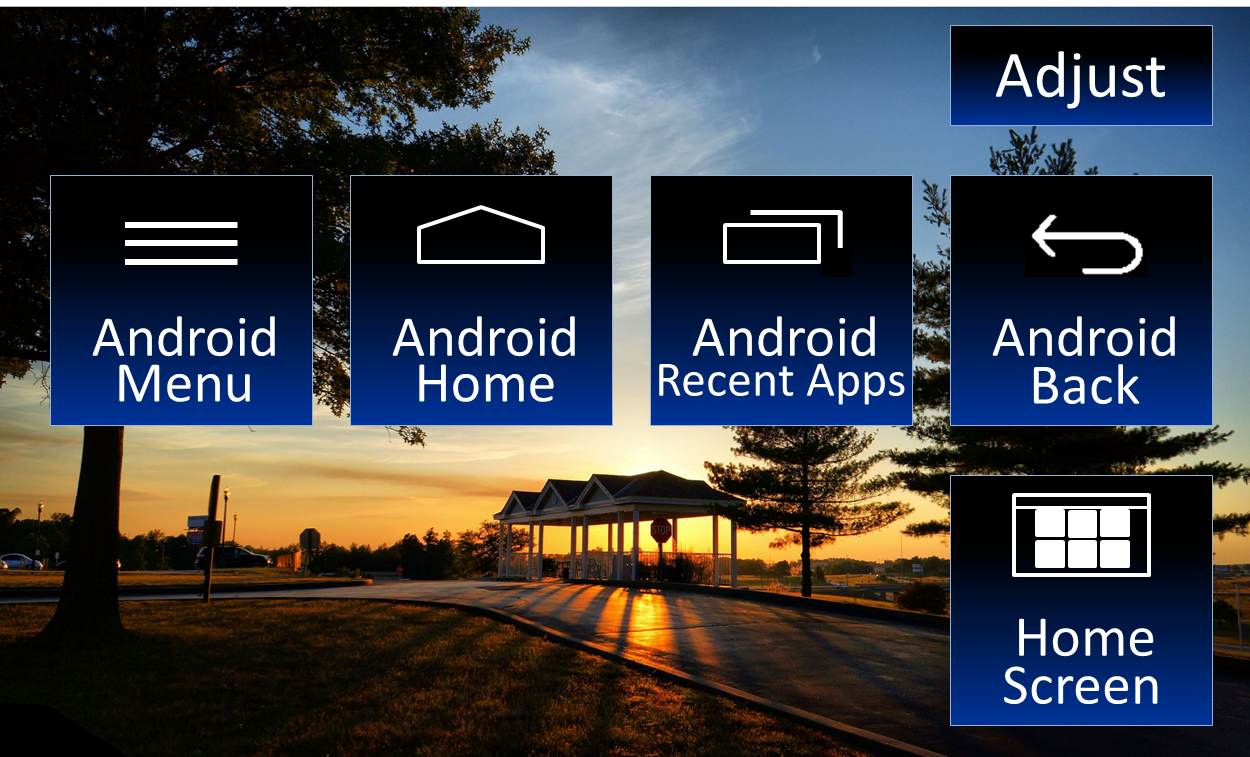
Touch
 on the right hand side of the car audio system to display soft keys.
These soft keys are available only while the car audio system is linking to your Android smartphone.
on the right hand side of the car audio system to display soft keys.
These soft keys are available only while the car audio system is linking to your Android smartphone.Touch
 on the right hand side of the car audio system to display soft keys.
These soft keys are available only while the car audio system is linking to your Android smartphone.
on the right hand side of the car audio system to display soft keys.
These soft keys are available only while the car audio system is linking to your Android smartphone.
- Touch
 to display "Android Menu". The MENU screen appearance depends on which Android Apps are in the foreground.
to display "Android Menu". The MENU screen appearance depends on which Android Apps are in the foreground. - Touch
 to display "Android Home" screen.
to display "Android Home" screen. - Touch
 to display previous screen.
to display previous screen. - Touch
 to display "Top Menu Screen".
to display "Top Menu Screen". - Touch
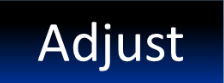 to display buttons for screen adjustment.
to display buttons for screen adjustment.
Screen Adjustment Functions
-
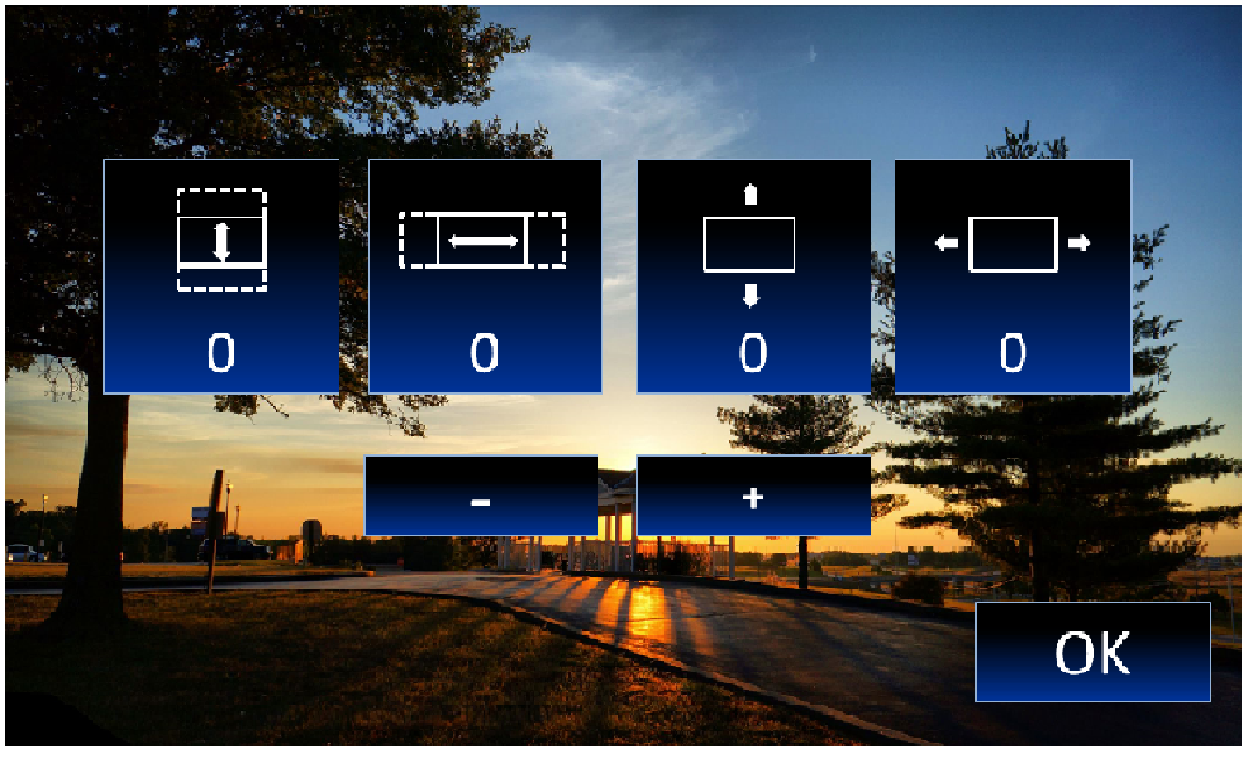
To adjust screen and improve touch point accuracy, please connect your Android smartphone and the car audio system. Then, touch
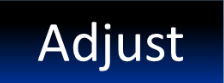
To adjust screen and improve touch point accuracy, please connect your Android smartphone and the car audio system. Then, touch
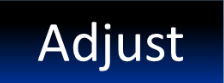
- Expand/Reduce Screen Height
- Touch
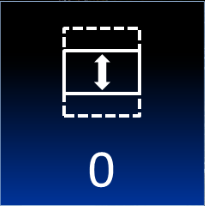
- Touch
 and
and  to expand/reduce screen height.
to expand/reduce screen height. - Expand/Reduce Screen Width
- Touch
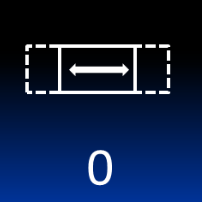
- Touch
 and
and  to expand/reduce screen width.
to expand/reduce screen width. - Adjust Screen Vertical Position
- Touch
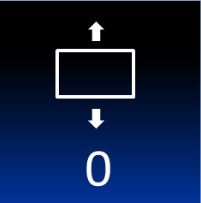
- Touch
 and
and  to adjust screen vertical position.
to adjust screen vertical position. - Adjust Screen Horizontal Position
- Touch
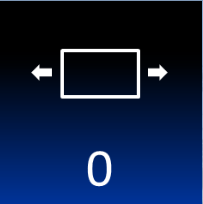 .
. - Touch
 and
and  to adjust screen horizontal position.
to adjust screen horizontal position.
 to apply setting.
to apply setting.
Disconnecting Your Android Smartphone
-
1. 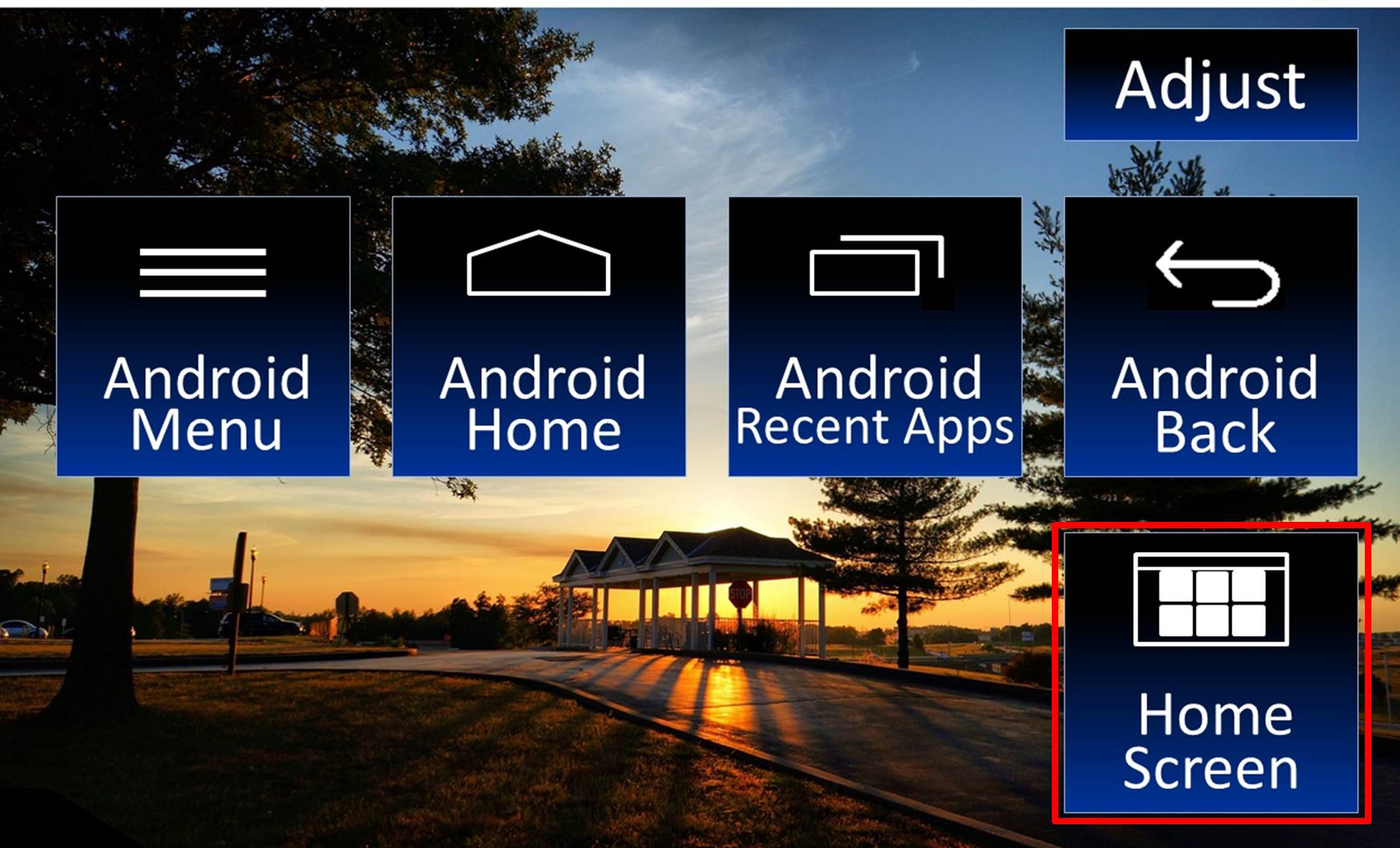
Push menu button
 on car audio system to display Android softkey functions.
on car audio system to display Android softkey functions.
Touch to exit display mode.
to exit display mode.Push menu button
 on car audio system to display Android softkey functions.
on car audio system to display Android softkey functions.
Touch to exit display mode.
to exit display mode.2. 
Disconnect the Micro-USB cable, HDMI certified cable and the cable from Samsung MHL adapter from both car audio system and your Android smartphone.
Disconnect the Micro-USB cable, HDMI certified cable and the cable from Samsung MHL adapter from both car audio system and your Android smartphone.
3. 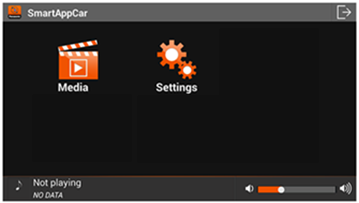
Click
 on your Android smartphone.
on your Android smartphone.Click
 on your Android smartphone.
on your Android smartphone.4. 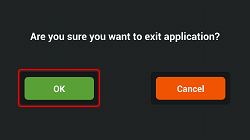
Click
 to confirm exit SmartAppCar.
to confirm exit SmartAppCar.Click
 to confirm exit SmartAppCar.
to confirm exit SmartAppCar.
Warning
- For safety reasons, do not operate the device while you are driving. Operating the device during driving may, for example, lead to incorrect operation of the steering wheel, resulting in an unexpected accident. Stop the car before operating the device. Furthermore, do not look at the screen for long periods of time during driving.
- Looking at the screen for long periods of time while you are driving may lead to an accident due to not looking carefully ahead.
- Do not make registrations, configure settings and perform other operations while you are driving. Not looking carefully ahead may lead to an accident so be sure to stop the car in a safe place beforehand.
- For safety reasons, playing, for example, video on your Android smartphone will result in audio only and no video being displayed. When you want to watch video from a front seat, be sure to stop the car in a safe place and set the parking brake beforehand.
- For safety reasons, some functions cannot be operated and displayed during driving.
- Do not park or stop a car in a prohibited place in order to use this device.
© Copyright Panasonic Corporation 2019. All Rights Reserved.
Policies & Disclaimers
