Compatible Models
Caution: Compatibility Issue with Android Version 6.0 (Marshmallow)
We found the issue that SmartAppCar (Bluetooth connectivity) will not automatically synchronize with Android smartphones running Android versions 6.0 (Marshmallow). However, this issue can be temporary solve following below solution.
Solution
-
1 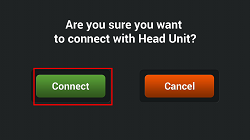
>After connect the Micro-USB, HDMI certified cables to the car audio system and Samsung MHL adapter to your Android smartphone, SmartAppCar will automatically launch and display this screen on your smartphone to confirm connection. Then, touch

After connect the Micro-USB, HDMI certified cables to the car audio system and Samsung MHL adapter to your Android smartphone, SmartAppCar will automatically launch and display this screen on your smartphone to confirm connection. Then, touch

2 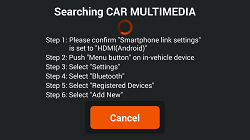
This message is shown on your smartphone screen while waiting for Bluetooth devices registration to the car audio system. You can confirm the procedure how to register your smartphone device on this screen.
*Please skip to step 11. if this screen is not shown because your Android smartphone has already been registered. The system will automatically pair and connect your smartphone device.
*If your smartphone has already been registered but this message still shown, please proceed to next step 3 and try to re-register your smartphone again.This message is shown on your smartphone screen while waiting for Bluetooth devices registration to the car audio system. You can confirm the procedure how to register your smartphone device on this screen.
*Please skip to step 11. if this screen is not shown because your Android smartphone has already been registered. The system will automatically pair and connect your smartphone device.
*If your smartphone has already been registered but this message still shown, please proceed to next step 3 and try to re-register your smartphone again.3 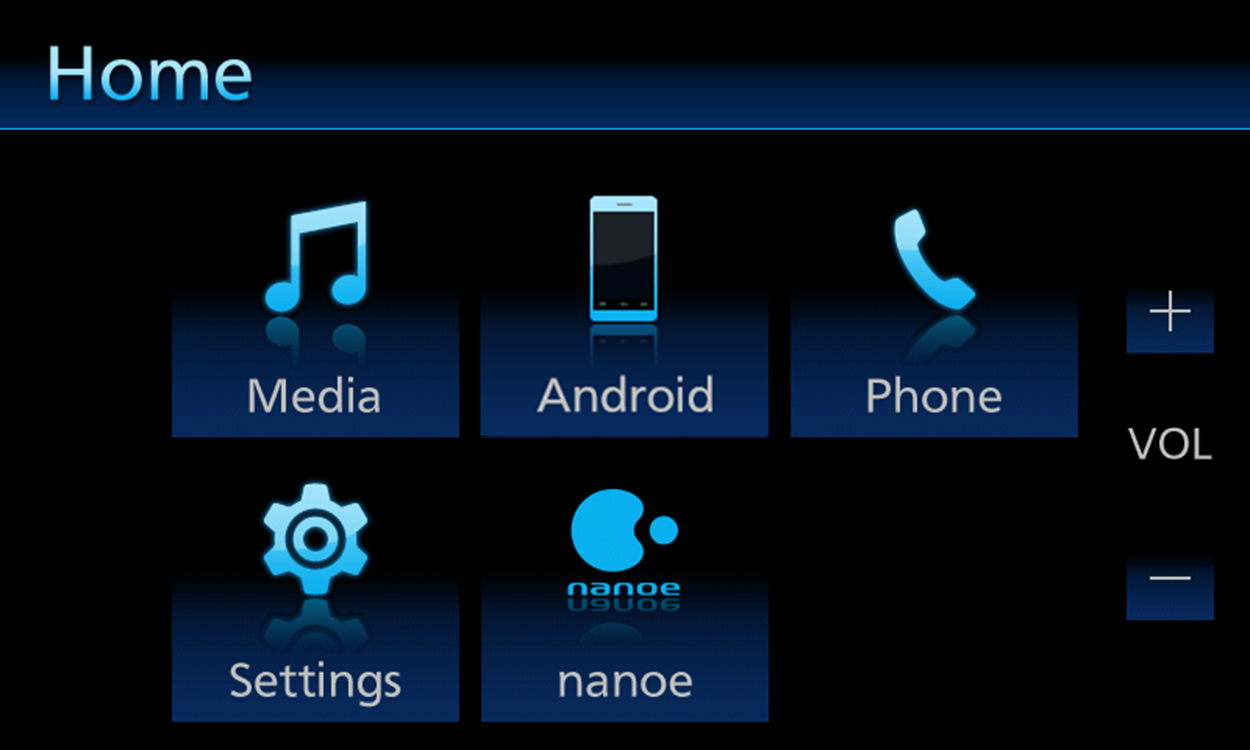
Follow the instruction on your Android smartphone by pushing Home button
 on car audio system to display "Top menu screen".
on car audio system to display "Top menu screen".
Touch on the Top menu screen.
on the Top menu screen.Follow the instruction on your Android smartphone by pushing Home button
 on car audio system to display "Top menu screen".
on car audio system to display "Top menu screen".
Touch on the Top menu screen.
on the Top menu screen.4 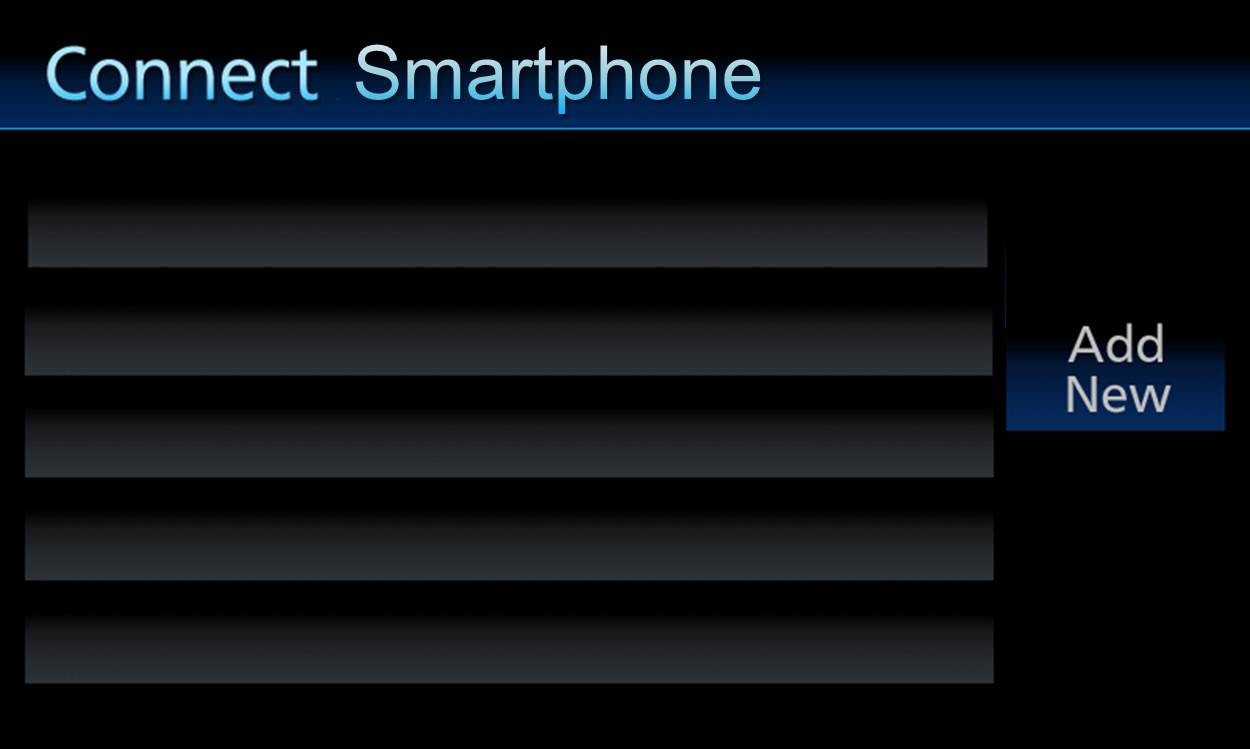
Touch
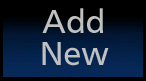
Touch
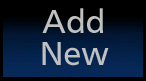
5 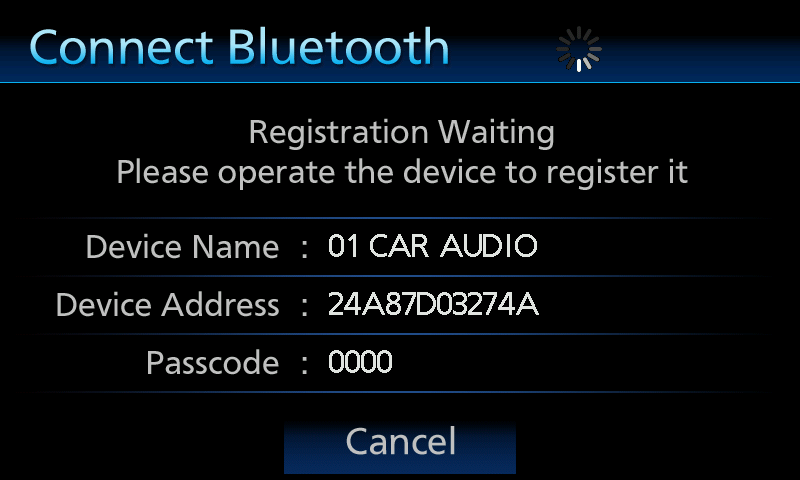
The car audio system is searching for available Android smartphone to register.
The car audio system is searching for available Android smartphone to register.
6 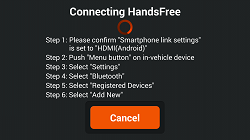
The car audio system and your android smartphone are authenticating each other.
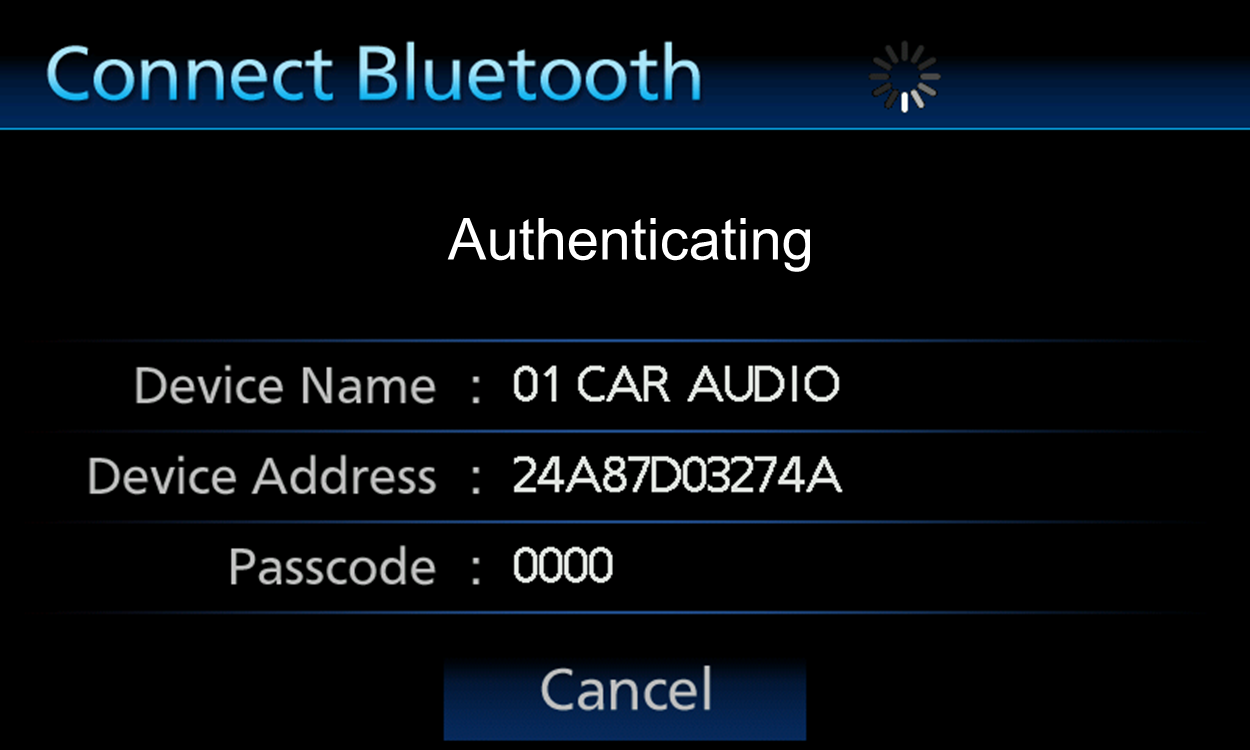
The car audio system and your android smartphone are authenticating each other.
7 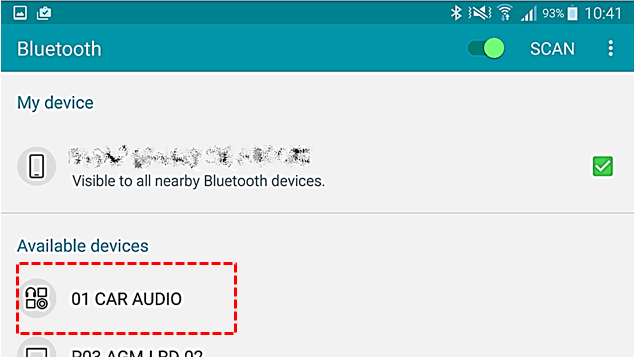
The Android smartphone is connecting to the car audio system. Android smartphone back to "setting" -> "Bluetooth" -> select "Bluetooth audio name" for connect.
The Android smartphone is connecting to the car audio system. Android smartphone back to "setting" -> "Bluetooth" -> select "Bluetooth audio name" for connect.
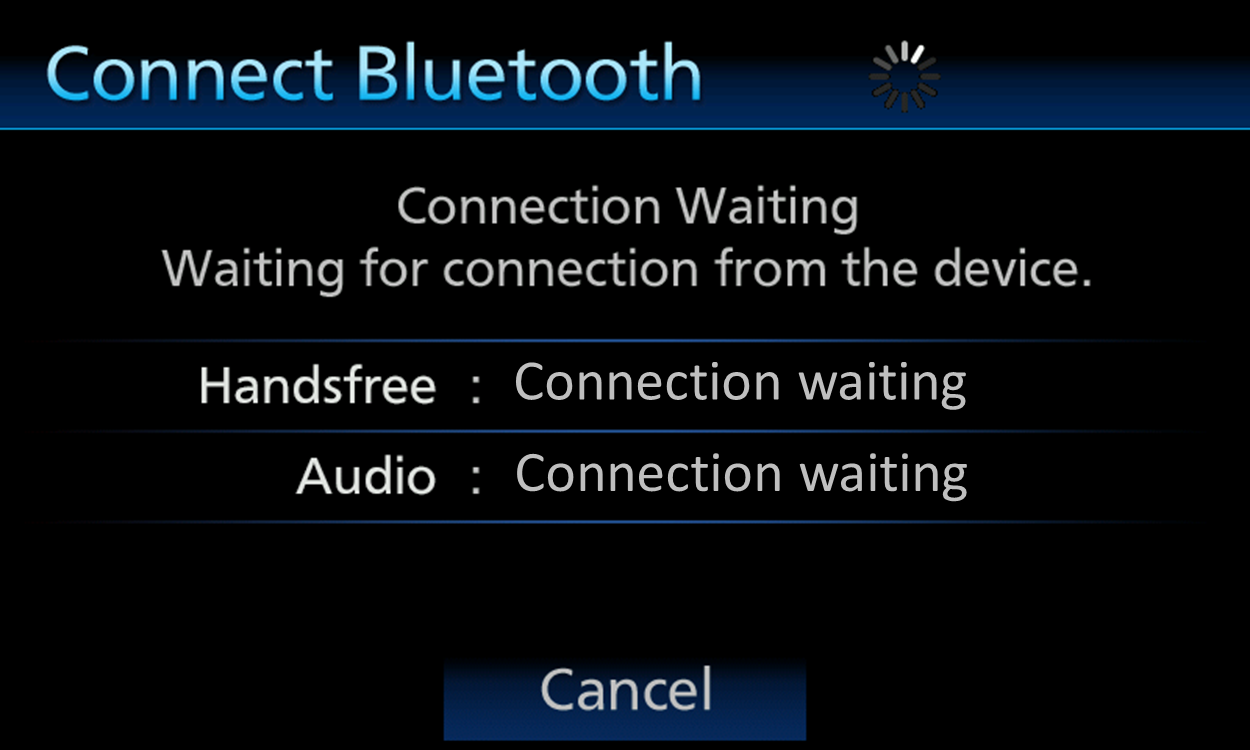
The car audio system is waiting for connection from your Android smartphone
The car audio system is waiting for connection from your Android smartphone
8 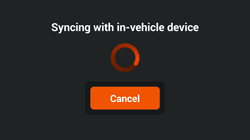
After connection is successful, your Android smartphone will synchronize with the car audio system. Please wait until synchronization between the car audio system and your Android smartphone finishes. The synchronization depends on the size of contacts and call history.
After connection is successful, your Android smartphone will synchronize with the car audio system. Please wait until synchronization between the car audio system and your Android smartphone finishes. The synchronization depends on the size of contacts and call history.
9 
SmartAppCar will appear on your Android smartphone after finish synchronization.
*Connection to car audio system might fail due to reasons such as smartphone software version mismatch. If you experience connection problem, please touch "Cancel" button and try to repeat from step 1 again. If the problem still occurs please try to restart your Android smartphone.Remark
1* This are "Permission Application" by "Honda".
are "Permission Application" by "Honda".
* This "Permission Application" require internet connection.SmartAppCar will appear on your Android smartphone after finish synchronization.
*Connection to car audio system might fail due to reasons such as smartphone software version mismatch. If you experience connection problem, please touch "Cancel" button and try to repeat from step 1 again. If the problem still occurs please try to restart your Android smartphone.Remark
*1 This are "Permission Application" by "Honda".
are "Permission Application" by "Honda".
* This "Permission Application" require internet connection.
Operability Confirmed Model List
The Android smartphone models which the operability on SmartAppCar is confirmed are listed in the below table. Connecting unrecommended smartphone results SmartAppCar or the car audio system may not perform properly.
| Manufacturer | Product Name | OS |
|---|---|---|
| Samsung | Galaxy S5 | 5.0* |
| Note 4 | 5.1.1* | |
| Sony | Xperia Z3 | 5.0* |
*Support only display on the car audio system but cannot control via the car audio system.
For Smartphone Connectivity if not using the recommended device, may cause the display not fit to H/U screen

