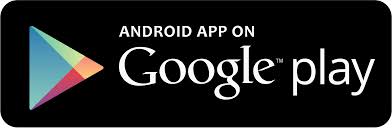Android Preparation
To connect your Andriod smartphone to this system, the separate dedicated application SmartAppCar needs to be installed in advance.
Installing SmartAppCar
The application can be downloaded for free from the Google Play. Please install the lastest version of SmartAppCar.
Google Play Category: Transportation
For the basic operating procedures related to Android and Google Play, for example, downloading and installing applications, refer to the Google Play website and relevant documents.
How to Use and Set SmartAppCar
The following describes the basic operating procedures of SmartAppCar.
Setting the Language of Your Android Smartphone
*This is an example of setting the language of Samsung Galaxy S4.
- 1.Starting
-
1 
Touch
 .
.Touch
 .
.2 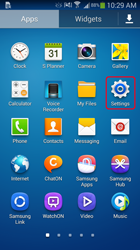
Touch
 .
.Touch
 .
. - 2.Selecting the Language
-
1 
Touch
 .
.Touch
 .
.2 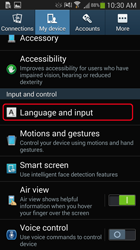
Touch
 .
.Touch
 .
.3 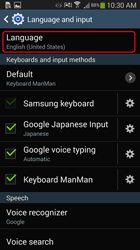
Touch
 .
.Touch
 .
.4 
Touch the language to use.
The settable languages are English, Thai, Bahasa Malaysia, Vietnamese and Bahasa Indonesia.
If a language other than the above is set, display may not be performed properly on the car audio system.Touch the language to use.
The settable languages are English, Thai, Bahasa Malaysia, Vietnamese and Bahasa Indonesia.
If a language other than the above is set, display may not be performed properly on the car audio system.
Starting SmartAppCar
-
1 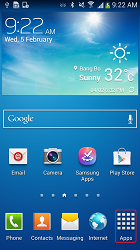
After the SmartAppCar has been installed on your smartphone device, touch
 on home screen to show applications in Android smartphone.
on home screen to show applications in Android smartphone.After the SmartAppCar has been installed on your smartphone device, touch
 on home screen to show applications in Android smartphone.
on home screen to show applications in Android smartphone.2 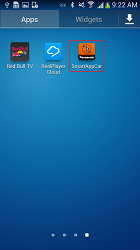
Touch
 to start the application.
to start the application.
(Required manual launch the first time only)Touch
 to start the application.
to start the application.
(Required manual launch the first time only)3 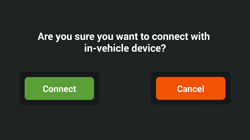
The connection confirmation screen will be displayed.
The connection confirmation screen will be displayed.