How to Use Applications
SmartAppCar
-

SmartAppCar is the only application which displays while driving. It can play music and video files and photos. User can operate this application through both the car audio system and your smartphone. This page will guide you how to play music and video files and view photos using this application.
SmartAppCar is the only application which displays while driving. It can play music and video files and photos. User can operate this application through both the car audio system and your smartphone. This page will guide you how to play music and video files and view photos using this application.
How to Use Music Mode
- 1. Starting music Mode
-
1 
Touch
 .
.Touch
 .
.2 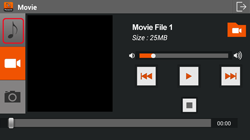
Touch
 to start to music mode if the music mode is not shown.
to start to music mode if the music mode is not shown.Touch
 to start to music mode if the music mode is not shown.
to start to music mode if the music mode is not shown. - 2. Playing Music Files
-
1 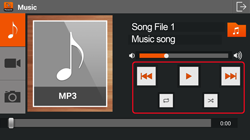
Touch
 to play the music file.
to play the music file.
Touch to pause playing the music file.
to pause playing the music file.
Touch to switch to the previous music file.
to switch to the previous music file.
Touch to switch to the next music file.
to switch to the next music file.
 Repeat the music file being played.
Repeat the music file being played.
 Repeat the music files within the current folder.
Repeat the music files within the current folder.
 Random playing the music files within the current folder.
Random playing the music files within the current folder.
 Random playing all music files.
Random playing all music files.Touch
 to play the music file.
to play the music file.
Touch to pause playing the music file.
to pause playing the music file.
Touch to switch to the previous music file.
to switch to the previous music file.
Touch to switch to the next music file.
to switch to the next music file.
 Repeat the music file being played.
Repeat the music file being played.
 Repeat the music files within the current folder.
Repeat the music files within the current folder.
 Random playing the music files within the current folder.
Random playing the music files within the current folder.
 Random playing all music files.
Random playing all music files. - 3. Selecting Music Files
-
1 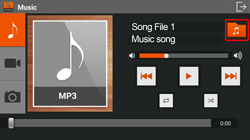
Touch
 to select folder.
to select folder.Touch
 to select folder.
to select folder.2 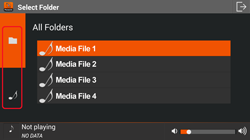
Touch
 to list all folders which have music files in the smartphone.
to list all folders which have music files in the smartphone.
Touch to list all music files in the smartphone.
to list all music files in the smartphone.
Touch folder name to list music files in that folder.Touch
 to list all folders which have music files in the smartphone.
to list all folders which have music files in the smartphone.
Touch to list all music files in the smartphone.
to list all music files in the smartphone.
Touch folder name to list music files in that folder.3 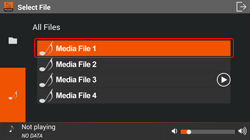
Listing all music files in the smartphone. Touch the music file to play.
Listing all music files in the smartphone. Touch the music file to play.
- 4. Other Operations
-

To adjust volume, touch the volume bar
 to decrease or increase volume.
to decrease or increase volume.
To seek to desired point in the video file, touch the seekbar
 .
.To adjust volume, touch the volume bar
 to decrease or increase volume.
to decrease or increase volume.
To seek to desired point in the video file, touch the seekbar
 .
.
Note: For your safety, some buttons are disabled while driving.
How to Use Video Mode
- 1. Starting Video Mode
-
1 
Touch
 .
.Touch
 .
.2 
Touch
 to start to video mode if the video mode is not shown.
to start to video mode if the video mode is not shown.Touch
 to start to video mode if the video mode is not shown.
to start to video mode if the video mode is not shown. - 2. Playing Video Files
-
1 
Touch
 to play the video file.
to play the video file.
Touch to pause playing the video file.
to pause playing the video file.
Touch to switch to the previous video file.
to switch to the previous video file.
Touch to switch to the next video file.
to switch to the next video file.
Touch to stop playing the video file.
to stop playing the video file.
For safety while driving, the video screen is turned off, and the music only is played.Touch
 to play the video file.
to play the video file.
Touch to pause playing the video file.
to pause playing the video file.
Touch to switch to the previous video file.
to switch to the previous video file.
Touch to switch to the next video file.
to switch to the next video file.
Touch to stop playing the video file.
to stop playing the video file.
For safety while driving, the video screen is turned off, and the music only is played. - 3. Selecting Video Files
-
1 
Touch
 to select folder.
to select folder.Touch
 to select folder.
to select folder.2 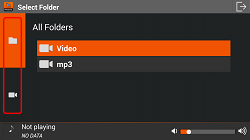
Touch
 to list all folders which have video files in the smartphone.
to list all folders which have video files in the smartphone.
Touch to list all video files in the smartphone.
to list all video files in the smartphone.
Touch folder name to list video files in that folder.Touch
 to list all folders which have video files in the smartphone.
to list all folders which have video files in the smartphone.
Touch to list all video files in the smartphone.
to list all video files in the smartphone.
Touch folder name to list video files in that folder.3 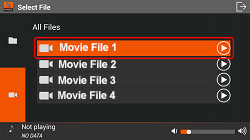
Listing all video files in the smartphone. Touch the video file to play.
Listing all video files in the smartphone. Touch the video file to play.
- 4. Other Operations
-
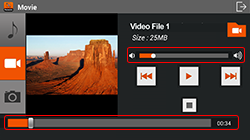
To adjust volume, touch the volume bar
 to decrease or increase volume.
to decrease or increase volume.
To seek to desired point in the video file, touch the seekbar
 .
.
Touch the video on the screen to display the video file in full-screen mode.To adjust volume, touch the volume bar
 to decrease or increase volume.
to decrease or increase volume.
To seek to desired point in the video file, touch the seekbar
 .
.
Touch the video on the screen to display the video file in full-screen mode.
Touch the video to show control soft keys and video information.
Touch the video to show control soft keys and video information.
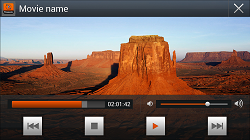
Showing control soft keys and video information.
Showing control soft keys and video information.
Note: For your safety, some buttons are disabled while driving.
How to Use Photo Mode
- 1. Starting Photo Mode
-
1 
Touch
 .
.Touch
 .
.2 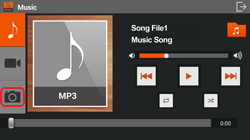
Touch
 to start to photo mode if the photo mode is not shown.
to start to photo mode if the photo mode is not shown.Touch
 to start to photo mode if the photo mode is not shown.
to start to photo mode if the photo mode is not shown. - 2. Playing Photo Files
-
1 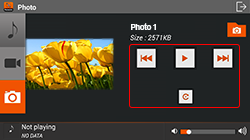
Touch
 to play the slide show.
to play the slide show.
Touch to pause playing the slide show.
to pause playing the slide show.
Touch to switch to the previous image file.
to switch to the previous image file.
Touch to switch to the next image file.
to switch to the next image file.
Touch to rotate the image file.
to rotate the image file.
For safety while driving, the slide show is turned off.Touch
 to play the slide show.
to play the slide show.
Touch to pause playing the slide show.
to pause playing the slide show.
Touch to switch to the previous image file.
to switch to the previous image file.
Touch to switch to the next image file.
to switch to the next image file.
Touch to rotate the image file.
to rotate the image file.
For safety while driving, the slide show is turned off. - 3. Selecting Image Files
-
1 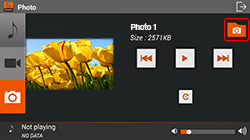
Touch
 to select folder.
to select folder.Touch
 to select folder.
to select folder.2 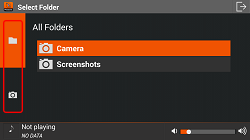
Touch
 to list all folders which have image files in the smartphone.
to list all folders which have image files in the smartphone.
Touch to list all image files in the smartphone.
to list all image files in the smartphone.
Touch folder name to list image files in that folder.Touch
 to list all folders which have image files in the smartphone.
to list all folders which have image files in the smartphone.
Touch to list all image files in the smartphone.
to list all image files in the smartphone.
Touch folder name to list image files in that folder.3 
Listing all image files in the smartphone. Touch the image file to view.
Listing all image files in the smartphone. Touch the image file to view.
- 4. Other Operations
-
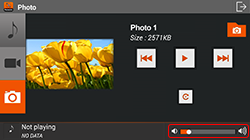
User can adjust the music volume in photo mode by touching the volume bar
 to decrease or increase volume.
to decrease or increase volume.
Touch the slide show on the screen to display the slide show in full-screen mode.User can adjust the music volume in photo mode by touching the volume bar
 to decrease or increase volume.
to decrease or increase volume.
Touch the slide show on the screen to display the slide show in full-screen mode.
Touch the slide show to show control soft keys.
Touch the slide show to show control soft keys.
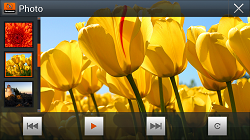
Showing control soft keys.
Showing control soft keys.
Note: For your safety, some buttons are disabled while driving.

