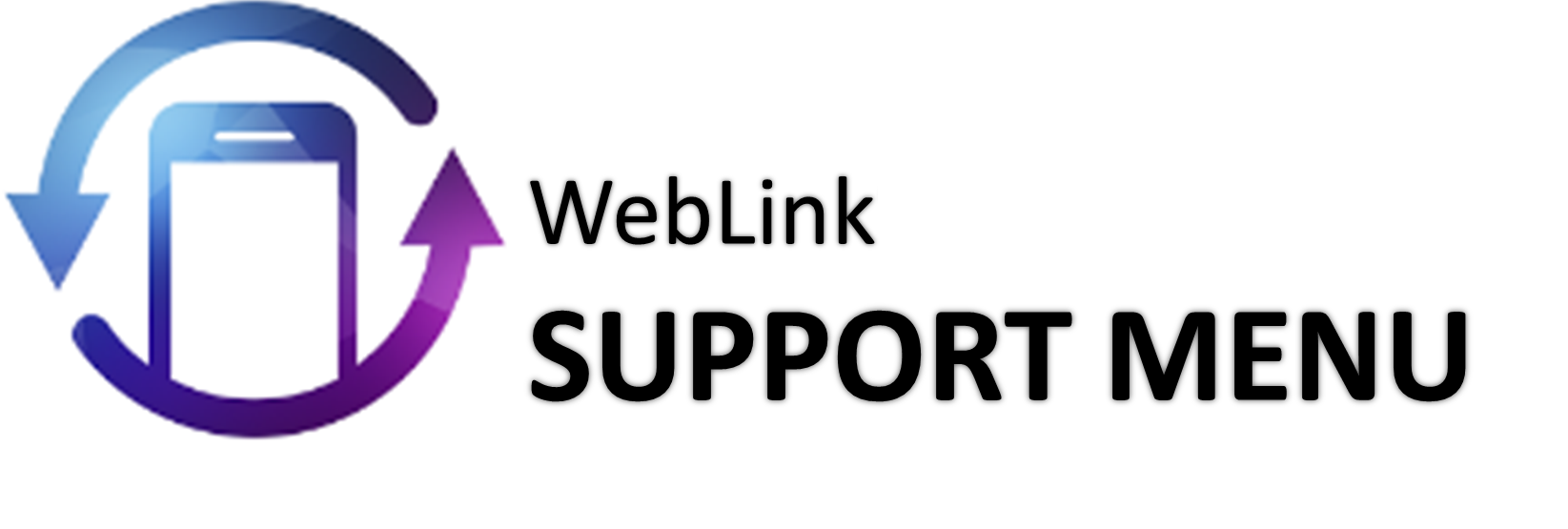Connecting Your Smartphone
Displaying the WebLink Screen

Press the WebLink icon on your Smartphone to display the WebLink screen.
- If the power of your Smartphone is off, turn it on.
- If the passcode input screen or device lock screen appears, unlock the lock.
- Make sure the application is installed and running.
- Internet Connection is required to use application.
Setting WebLink on Car Audio System
-
1 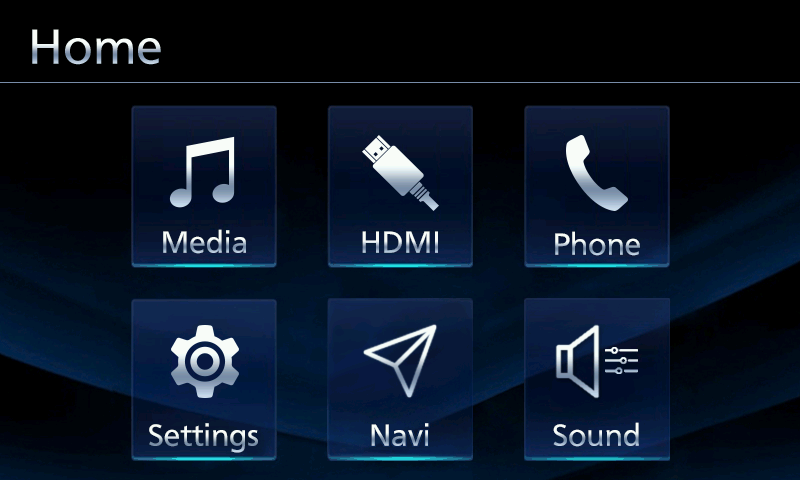
On car audio system, Touch
 in menu screen.
in menu screen.On car audio system, Touch
 in menu screen.
in menu screen.2 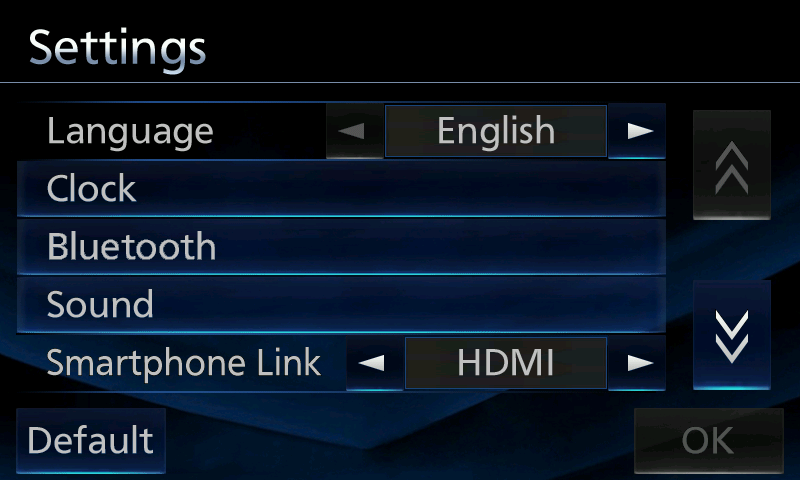
Touch
 and change smartphone link into
and change smartphone link into  .
.Touch
 and change smartphone link into
and change smartphone link into  .
.3 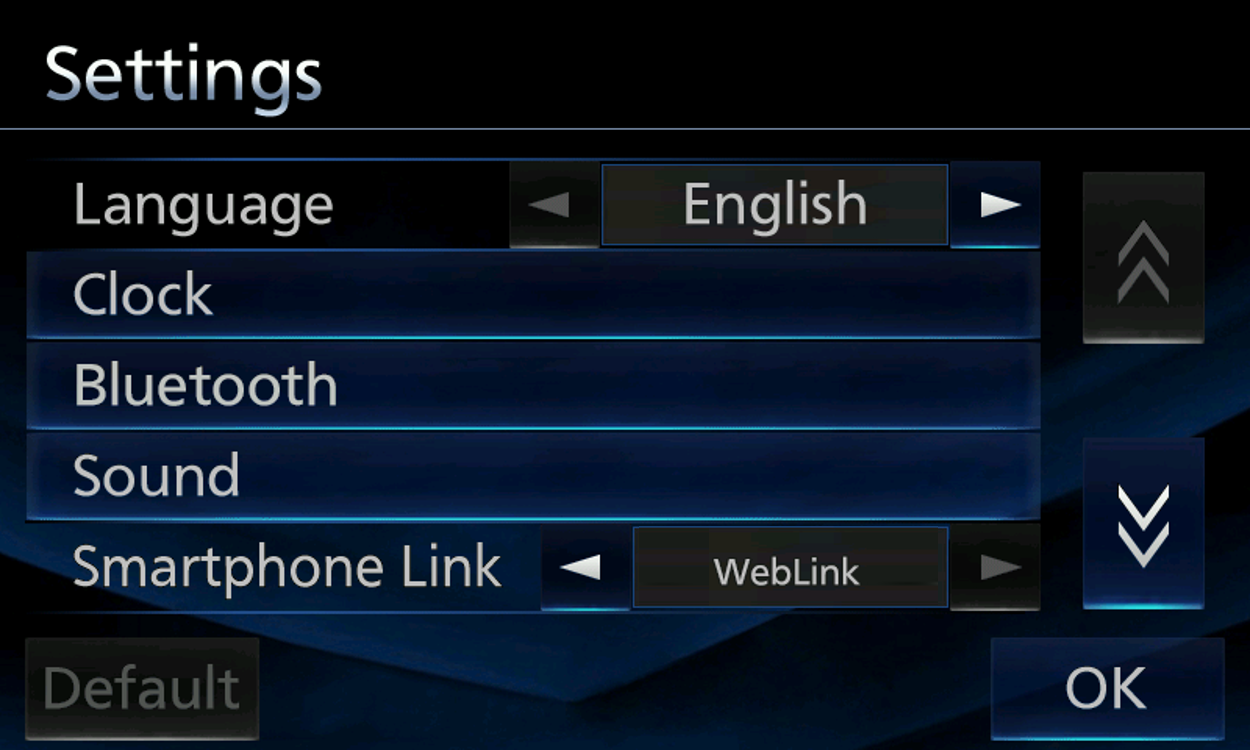
Touch
 .
.Touch
 .
.4 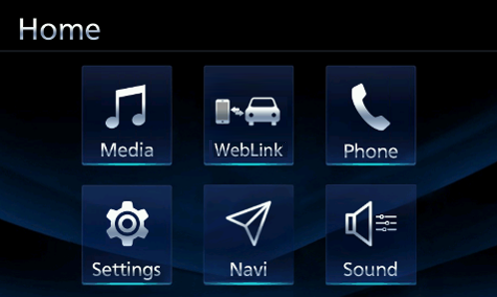
Touch
 .
.
Touch
 .
.
Connecting the Data/File Transfer Cable to This System
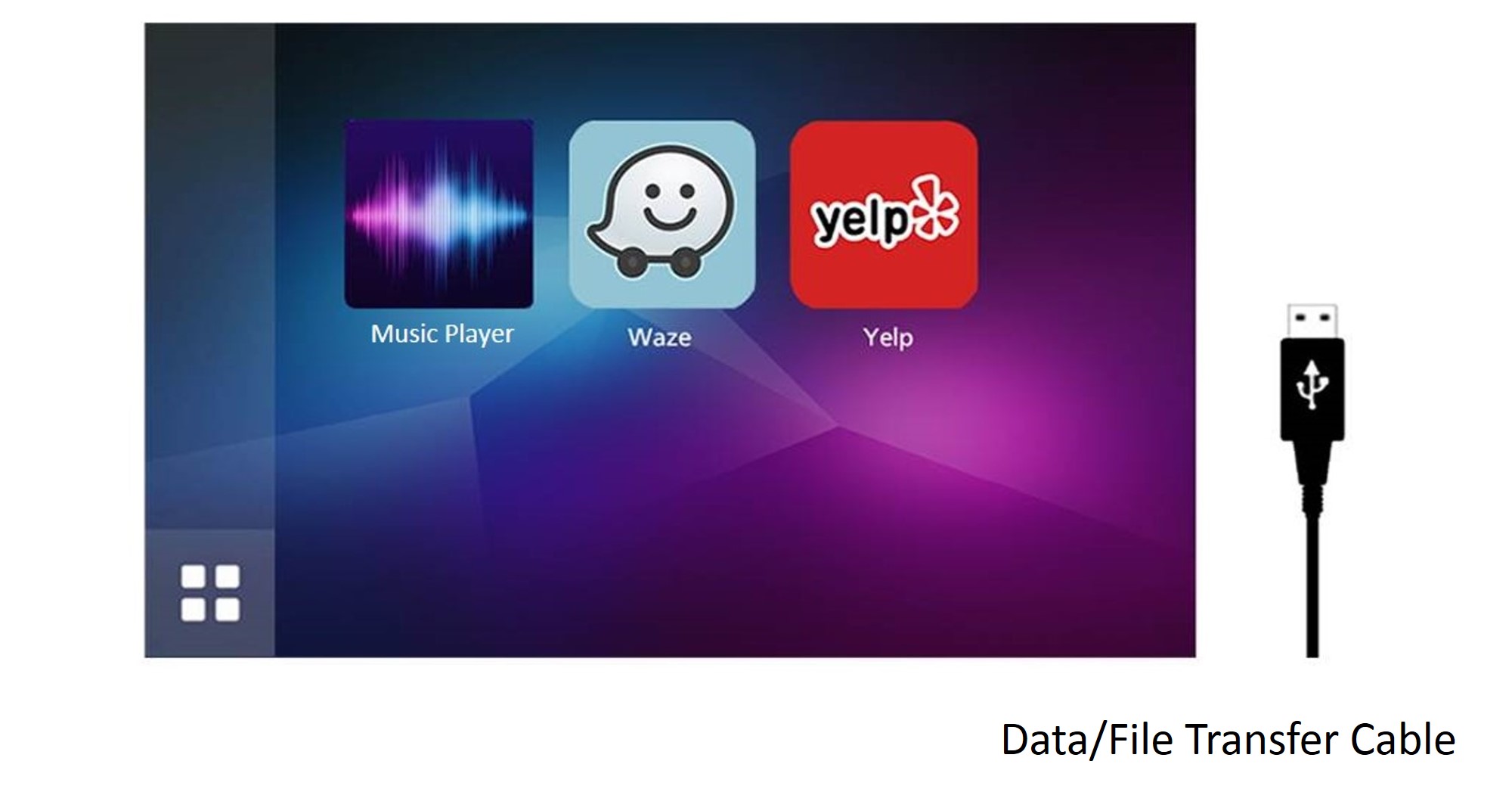
Connecting the Data/File Transfer Cable supplied with this system to the USB port.
- Be sure to use the Data/File Transfer Cable. Operation is not guaranteed with other than the Data/File Transfer Cable.
Connecting the Data/File Transfer Cable to Your Smartphone
Connecting the Data/File Transfer Cable to the dock connector port of your Smartphone.
Make sure the WebLink application already installed and running before plug-in USB cable.
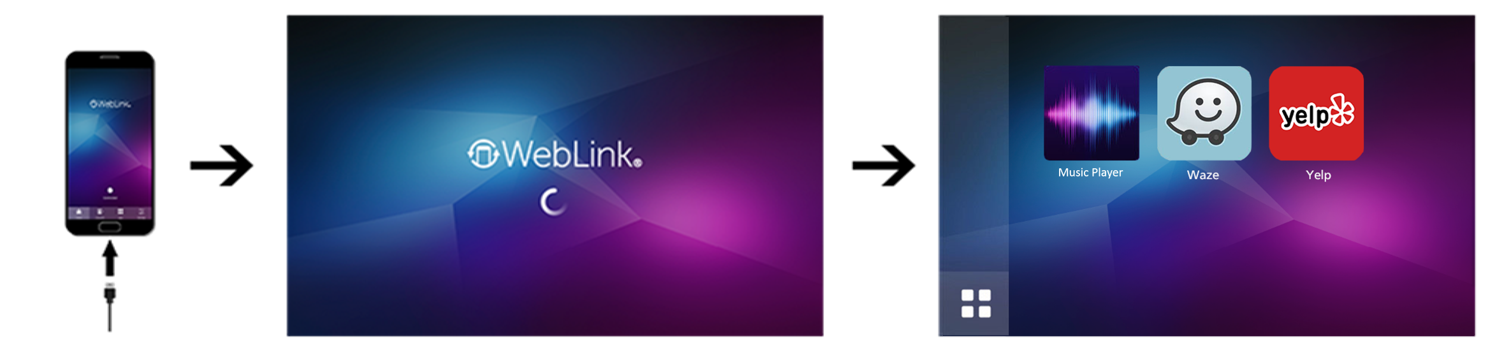
If the connection fails, disconnect your Smartphone and then reconnect it.
Disconnecting Your Smartphone
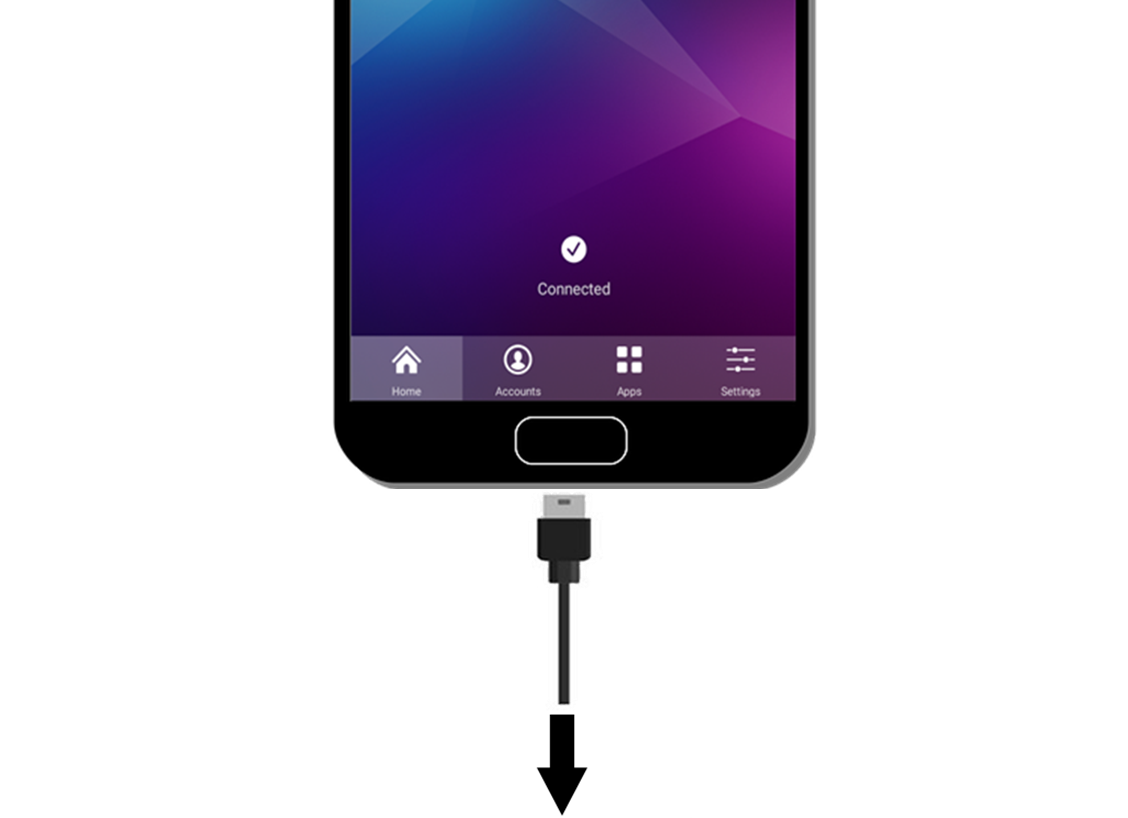
Remove the USB port from your Smartphone.
Warning
- For safety reasons, do not operate the device while you are driving. Operating the device during driving may, for example, lead to incorrect operation of the steering wheel, resulting in an unexpected accident. Stop the car before operating the device. Furthermore, do not look at the screen for long periods of time during driving.
- Looking at the screen for long periods of time while you are driving may lead to an accident due to not looking carefully ahead.
- Do not make registrations, configure settings and perform other operations while you are driving. Not looking carefully ahead may lead to an accident so be sure to stop the car in a safe place beforehand.
- For safety reasons, playing, for example, video on an Smartphone will result in audio only and no video being displayed. When you want to watch video from a front seat, be sure to stop the car in a safe place and set the parking brake beforehand.
- For safety reasons, some functions cannot be operated and displayed during driving.
- Do not park or stop a car in a prohibited place in order to use this device.