Connecting Your iPhone
Displaying the Home Screen

Press the Home button of your iPhone to display the Home screen.
- If the power of your iPhone is off, turn it on.
- If the passcode input screen or device lock screen appears, unlock the lock.
- Make sure the application screen is not displayed.
- To use Tweet in vehicle and Facebook in vehicle, start AppCarConnect AP and sign in before connecting the cable.
- Please customize "Notification" according to FAQ: 'How to customize "Notification" of my iPhone' for the applications that may show a dialog (i.e. "Mail", "Messages", "Calendar", "Reminders", etc.).
- Please do not use "Alarm" feature of the "Clock" application of your iPhone.
Connecting the Dedicated USB Cable to This System
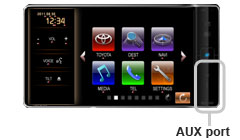
Connect the dedicated USB cable supplied with this system to the AUX port (VTR jack).
- Be sure to use the supplied dedicated USB cable. Operation is not guaranteed with other than the dedicated USB cable.
Connecting the Dedicated USB Cable to Your iPhone
Connect the dedicated USB cable to the dock connector port of your iPhone.
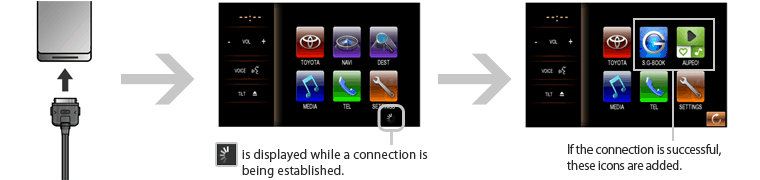
If the connection fails, display the Home screen of your iPhone and then touch![]() on the Menu screen of this system to try connecting again.
on the Menu screen of this system to try connecting again.
If a connection can still not be established, disconnect your iPhone and then reconnect it.
Disconnecting Your iPhone
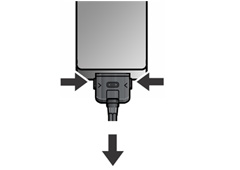
Remove the plug from your iPhone while pressing the release buttons as indicated by the arrows.
Warning
- For safety reasons, do not operate the device while you are driving. Operating the device during driving may, for example, lead to incorrect operation of the steering wheel, resulting in an unexpected accident. Stop the car before operating the device. Furthermore, do not look at the screen for long periods of time during driving.
- Looking at the screen for long periods of time while you are driving may lead to an accident due to not looking carefully ahead.
- Do not make registrations, configure settings and perform other operations while you are driving. Not looking carefully ahead may lead to an accident so be sure to stop the car in a safe place beforehand.
- For safety reasons, playing, for example, video on an iPhone will result in audio only and no video being displayed. When you want to watch video from a front seat, be sure to stop the car in a safe place and set the parking brake beforehand.
- For safety reasons, some functions cannot be operated and displayed during driving.
- Do not park or stop a car in a prohibited place in order to use this device.

