Compatible Models
Caution: Compatibility Issue with Apple iOS 8.3 (Update)
We found the issue that cable connection functions (Ex. AppCarConnectAP, HDMI, iPod via USB, etc.) are not working with Apple iOS8.3. This issue has already been resolved by iOS 8.4. Therefore, we recommend you to upgrade your Apple devices to iOS 8.4 to avoid this issue.
Operability Confirmed Model List
The iPhone models and iOS versions which the operability on AppCarConnect AP is confirmed are listed in the below table. Connecting unrecommended iPhone model or iOS version results AppCarConnect AP or the car audio system may not perform properly.
| Manufacturer | Product Name | Recommended Version |
|---|---|---|
| Apple | iPhone 4 (GSM) | iOS 6.1.3 |
| iOS 7.0.4 | ||
| iPhone 4 (CDMA) | iOS 6.1.3 | |
| iOS 7.0.4 | ||
| iPhone 4S (UMTS/HSDPA/HSUPA) | iOS 6.1.3 | |
| iOS 7.0.4 | ||
| iPhone 4S (GSM/EDGE) | iOS 6.1.3 | |
| iOS 7.0.4 | ||
| iPhone 5 | iOS 7.0.4 | |
| iPhone 5C | iOS 7.0.4 | |
| iPhone 5S | iOS 7.0.4 |
- The service is not available in an environment where a network (3G/Wi-Fi) connection is not possible.
- iPod shuffle, iPod photo, iPod mini, iPod touch and iPad are not supported.
- Use the dedicated USB cable (iPhone 4) or the HDMI certified cable and Apple Lightning Digital AV adapter (iPhone 5/5C/5S) to connect your iPhone.
Caution about AppCarConnect AP application with iOS 7.1
Connection or operation iPhone 4/4S/5/5C/5S with iOS 7.1 and the car audio system may be error. For example, the iPhone application icons may not be shown on the car audio system, or sometimes cannot operate the iPhone applications from the car audio system.Temporary solution
1. Disconnect the cable from your iPhone.
2. Double click the home button on your iPhone.
3. Move the applications on your iPhone to left or right until AppCarConnect AP is at the center of your iPhone.
4. Touch and hold AppCarConnect AP. Then, drag it to the top of your iPhone.
5. Move the applications on your iPhone to left or right until Smart G-Book is at the center of your iPhone (if any).
6. Touch and hold Smart G-Book. Then, drag it to the top of your iPhone (if any).
7. Connect the cable to your iPhone.
**Panasonic is investigating cause and solution in order to solve this issue.**
Cautions about AppCarConnect AP application with iOS 8.0
- Operation Facebook in Vehicle and Twitter in Vehicle on iPhone 4/4S/5/5C/5S with iOS 8.0 may not display full screen.
The position of buttons displayed on the screen of car audio system and the actual touch area for each button may not be correct.
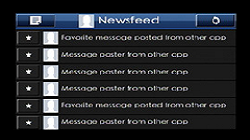
- Playing video using iPod mode on car audio system and iPhone 4/4S with iOS 8.0 may be error.
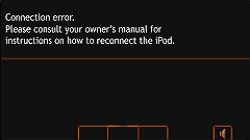
- Connection iPhone 4/4S with iOS 8.0, the iPhone application icons may not be shown on the car audio system
if the AppCarConnect AP is running in foreground on your iPhone.
Temporary solution
Press the Home button of your iPhone to display the Home screen before connect the dedicated USB cable to your iPhone.

- Connection iPhone 5/5C/5S with iOS 8.0, AppCarConnect AP may not start automatically after connect Apple Lightning Digital AV adapter to your iPhone.
Temporary solution
Tap on your iPhone Home screen to run AppCarConnect AP before connect the cable from
Apple Lightning Digital AV adapter to your iPhone.
on your iPhone Home screen to run AppCarConnect AP before connect the cable from
Apple Lightning Digital AV adapter to your iPhone.
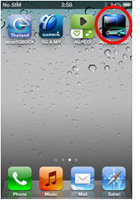
**Panasonic is investigating cause and solution in order to solve this issue.**

