Connecting to Your iPhone in Display Mode
Setting Smartphone Link on Car Audio System
-
1 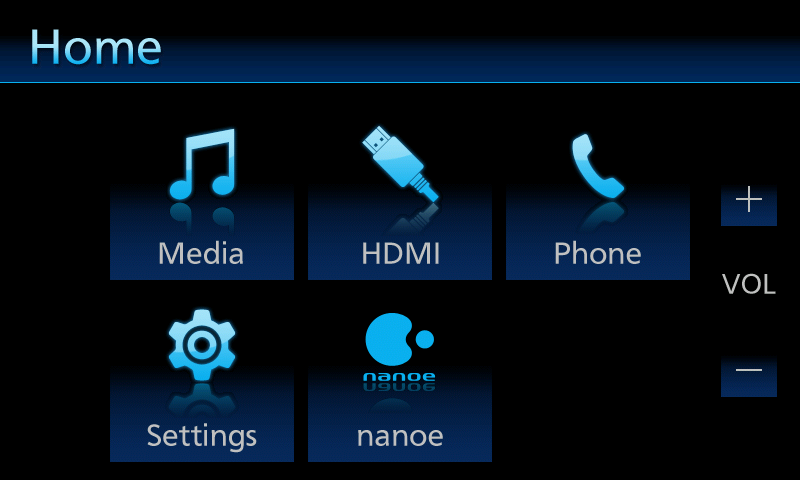
At HOME Screen,
touch "Settings" icon.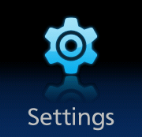
At HOME Screen, touch "Settings" icon.
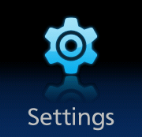
2 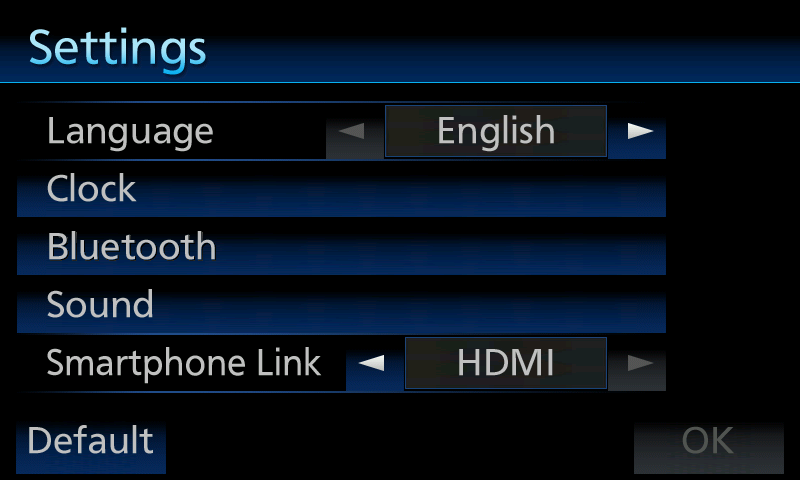
Confirm that "HDMI" is selected in Smartphone Link setting.

Confirm that "HDMI" is selected in Smartphone Link setting.

Connecting the HDMI Certified Cable to This System

Connect the HDMI certified cable to the HDMI port. Then, connect another HDMI end to the Apple Lightning Digital AV adapter.
- Be sure to use the HDMI certified cable and Apple Lightning Digital AV adapter. Operation is not guaranteed with other than the HDMI certified cable and Apple Lightning Digital AV adapter.
Connect the Cable from Apple Lightning Digital AV Adapter to Your iPhone

Connect the cable from Apple Lightning Digital AV adapter to your iPhone.
- Be sure to use the Apple Lightning Digital AV adapter. Operation is not guaranteed with other than the Apple Digital AV adapter cable
Configure Your iPhone and the Car Audio System to Connect in Display Mode
-
1 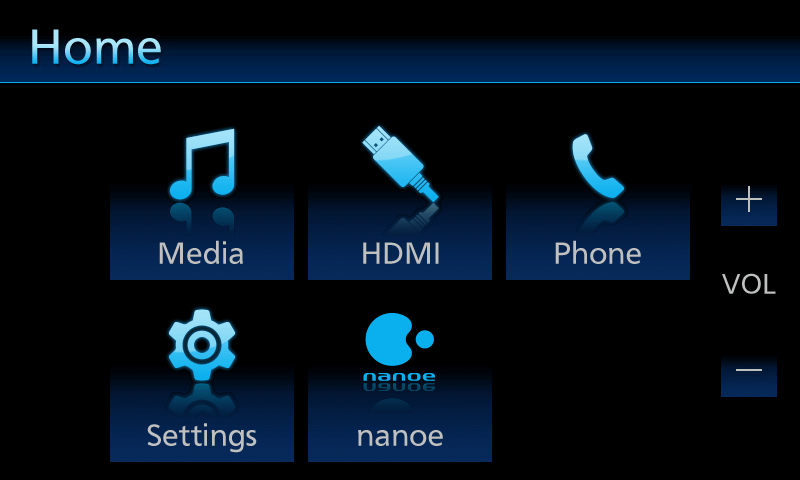
When press softkey "HDMI button" on the "HOME screen"
 , "HDMI screen" is displayed.
, "HDMI screen" is displayed.When press softkey "HDMI button" on the "HOME screen"
 , "HDMI screen" is displayed.
, "HDMI screen" is displayed.2 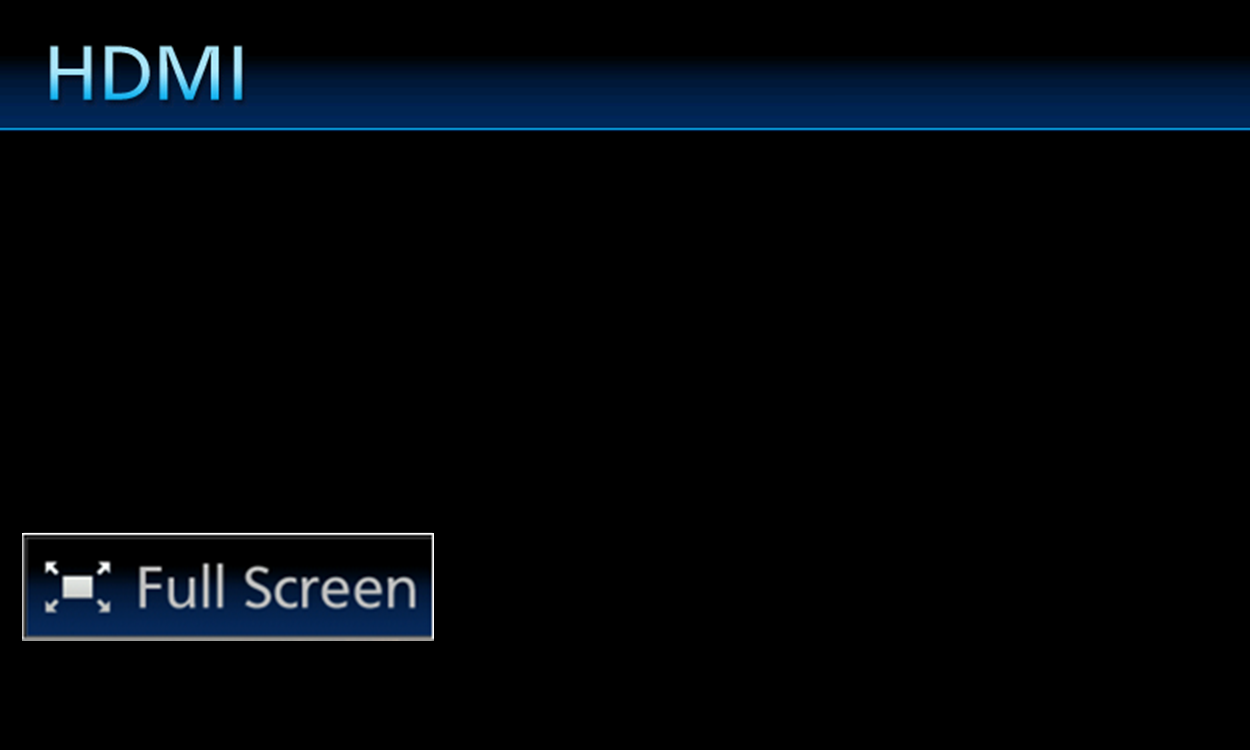
When press softkey "Full Screen button"
 , "Full screen" is displayed.
, "Full screen" is displayed.When press softkey "Full Screen button"
 , "Full screen" is displayed.
, "Full screen" is displayed.
Disconnecting Your iPhone

Disconnect the HDMI certified cable and the cable from Apple Lightning Digital AV adapter from both car audio system and your iPhone.
Warning
- For safety reasons, do not operate the device while you are driving. Operating the device during driving may, for example, lead to incorrect operation of the steering wheel, resulting in an unexpected accident. Stop the car before operating the device. Furthermore, do not look at the screen for long periods of time during driving.
- Looking at the screen for long periods of time while you are driving may lead to an accident due to not looking carefully ahead.
- Do not make registrations, configure settings and perform other operations while you are driving. Not looking carefully ahead may lead to an accident so be sure to stop the car in a safe place beforehand.
- For safety reasons, playing, for example, video on an iPhone will result in audio only and no video being displayed. When you want to watch video from a front seat, be sure to stop the car in a safe place and set the parking brake beforehand.
- For safety reasons, some functions cannot be operated and displayed during driving.
- Do not park or stop a car in a prohibited place in order to use this device.

